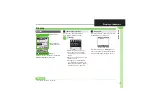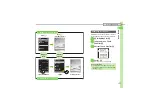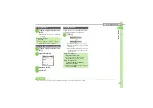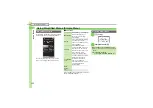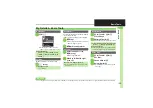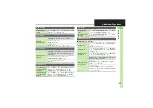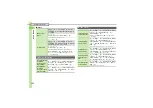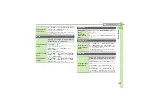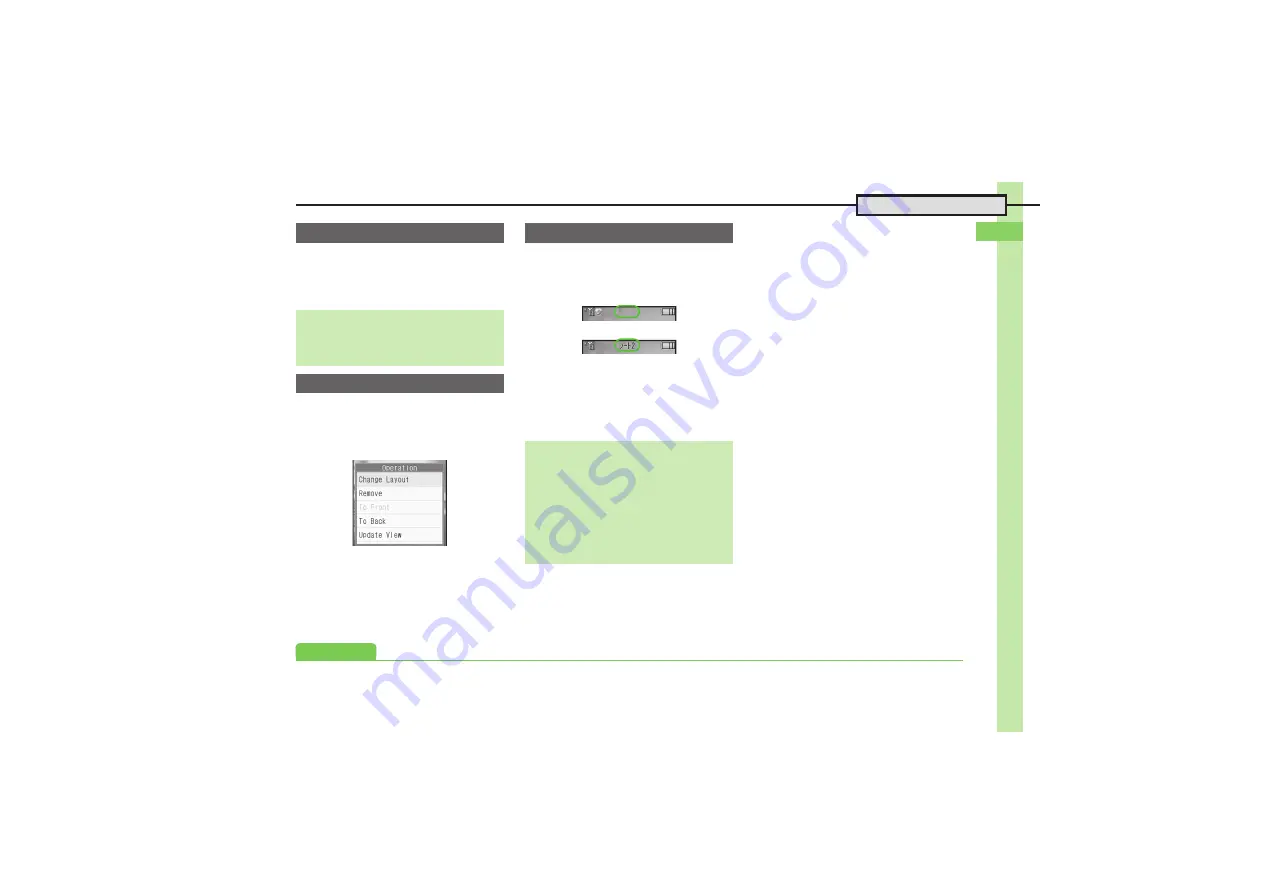
Ge
tt
ing St
ar
te
d
1
1-
21
Accessing Functions
1
a
S
Use
g
to select icon
S
%
.
Menu/window opens or command is
executed.
1
a
S
Use
g
to select icon
S
B
2
Operation
S
%
3
Remove
S
%
4
Yes
S
%
Toggle sheets to use Standby Shortcuts
and widgets pasted on each sheet.
1
a
S
A
.
To toggle further, press
A
or
)
.
.
Sheet name appears at the top, then
disappears.
.
Save Standby Shortcuts as needed;
corresponding icons appear on the
current sheet.
Using Shortcuts
Using Touch Panel
Tap icon
,
If no icon appears, press
a
(tap
'
(Widget On) in Viewer position).
Removing Shortcuts from Standby
Toggling Sheets
Using Touch Panel
Drag finger left or right
,
If no icon appears, press
a
(tap
'
(Widget On) in Viewer position).
Using Locked Sheets
a
S
Select
1
S
%
S
Enter
Handset Code
S
%
,
Alternatively, tap
1
then enter Handset
Code and tap
OK
.
↓
A
Advanced
0