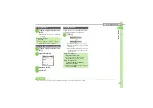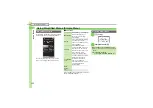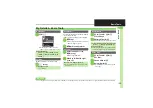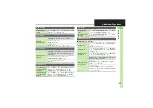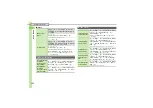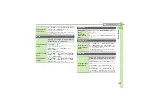Ge
tt
ing St
ar
te
d
1
1-
32
Double Number
1
!
(Long)
2
Enter Handset Code
S
%
3
Select mode
S
%
.
For
B Mode
confirmation appears.
4
Yes
S
%
During an operation, if prompt window
below appears, select a line and press
%
.
If customizable by line, line indicator
appears bottom right; press
A
to switch.
If line selection is otherwise required,
follow onscreen prompts.
Dual
Mode
Receive Calls to Both Accounts
.
Place calls or send messages
v
ia Line A (or the acco
u
nt of record for Phone
Book entries or Call Log records)
b
y defa
u
lt; toggle acco
u
nts as re
qu
ired.
.
k
,
l
and
j
indicate line type in Phone Book entries, message lists, Call Log records, etc.
Phone Book Entries
Specify A, B or D
u
al.
Callin
g
Select Line A or Line B.
Caller ID changes
accordingly.
Messa
g
in
g
Select Line A or Line B.
Sender Address changes
accordingly.
Switching Modes
In Dual Mode
Advanced
0
Rejecting calls to either line in Dual Mode