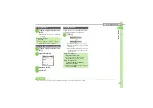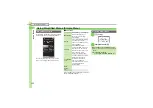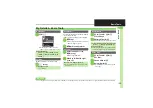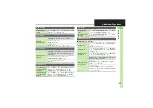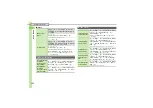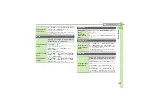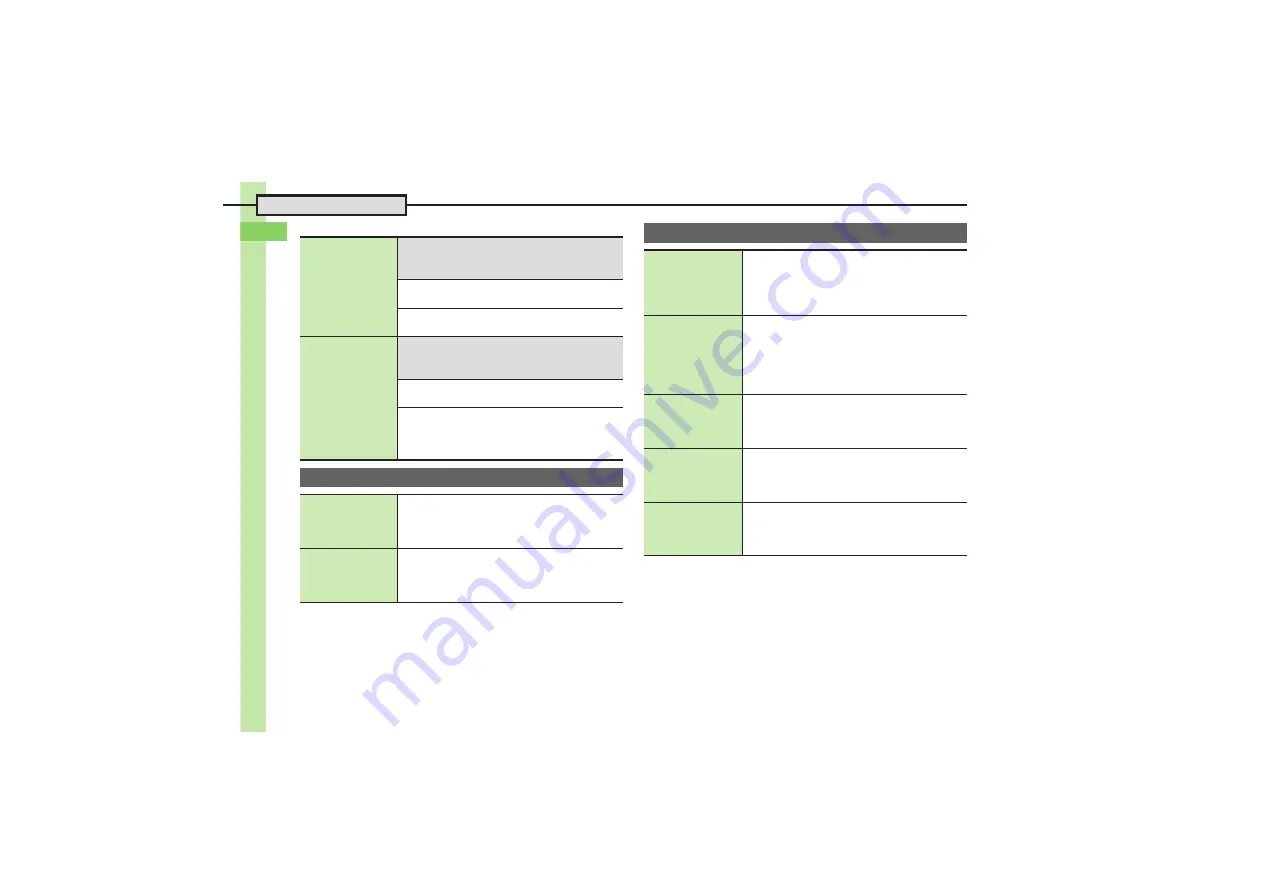
Ge
tt
ing St
ar
te
d
1
Additional Functions
1-
34
[
Sheets
Editing sheet
names
7
a
S
B
S
Settings
S
%
S
Sheet
Settings
S
%
S
Change Sheet Name
S
%
S
See below
Renaming
Select sheet
S
%
S
Enter name
S
%
Resetting All Sheet Names
B
S
Yes
S
%
Locking sheets
7
a
S
B
S
Settings
S
%
S
Sheet
Settings
S
%
S
Set Sheet Lock
S
%
S
Enter
Handset Code
S
%
S
See below
Activating Lock
Select sheet
S
%
S
On
S
%
Changing Method for Temporary Access
Unlock Method
S
%
S
No Password
S
%
.
Press
a
, then select
1
and press
%
to unlock
sheet temporarily.
Viewer Position Setup
Changing function
assigned to
Launch Appli
in
Move Settings
%
S
Settings
S
%
S
In Phone menu,
Viewer
Position
S
%
S
Set Appli
S
%
S
Select
menu item
S
%
S
Select new item
S
%
Changing URL
assigned to
Connect Bookmark
in Move Settings
%
S
Settings
S
%
S
In Phone menu,
Viewer
Position
S
%
S
Set Bookmark
S
%
S
Select
title
S
%
S
Yes
S
%
Motion Control
Changing Display
rotation method
%
S
Settings
S
%
S
In Phone menu,
Motion
Control
S
%
S
Display Change
S
%
S
Select method
S
%
.
When set to
Manual
, press
E
to toggle Display
orientation.
Changing Quick
Shortcut items
%
S
Settings
S
%
S
In Phone menu,
Motion
Control
S
%
S
Quick Shortcut
S
%
S
Shortcut Entry
S
%
S
Portrait
or
Landscape
S
%
S
Select menu item
S
%
S
Select new
item
S
%
.
To assign menu items, select one and press
B
.
Deleting Quick
Shortcut items
%
S
Settings
S
%
S
In Phone menu,
Motion
Control
S
%
S
Quick Shortcut
S
%
S
Shortcut Entry
S
%
S
Portrait
or
Landscape
S
B
S
Delete
S
%
S
Yes
S
%
Restoring default
Quick Shortcut
items
%
S
Settings
S
%
S
In Phone menu,
Motion
Control
S
%
S
Quick Shortcut
S
%
S
Shortcut Entry
S
%
S
B
S
Reset Settings
S
%
S
Enter Handset Code
S
%
S
Yes
S
%
Practicing Motion
Control actions
%
S
Settings
S
%
S
In Phone menu,
Motion
Control
S
%
S
Action Test
S
%
S
Select
item
S
%
.
Follow onscreen instructions.