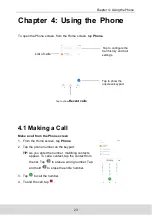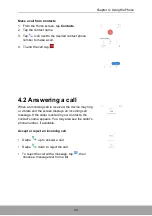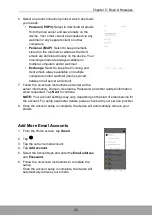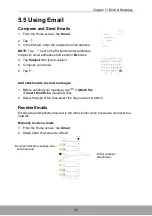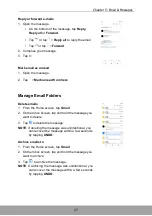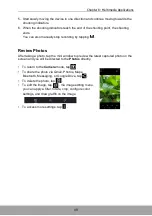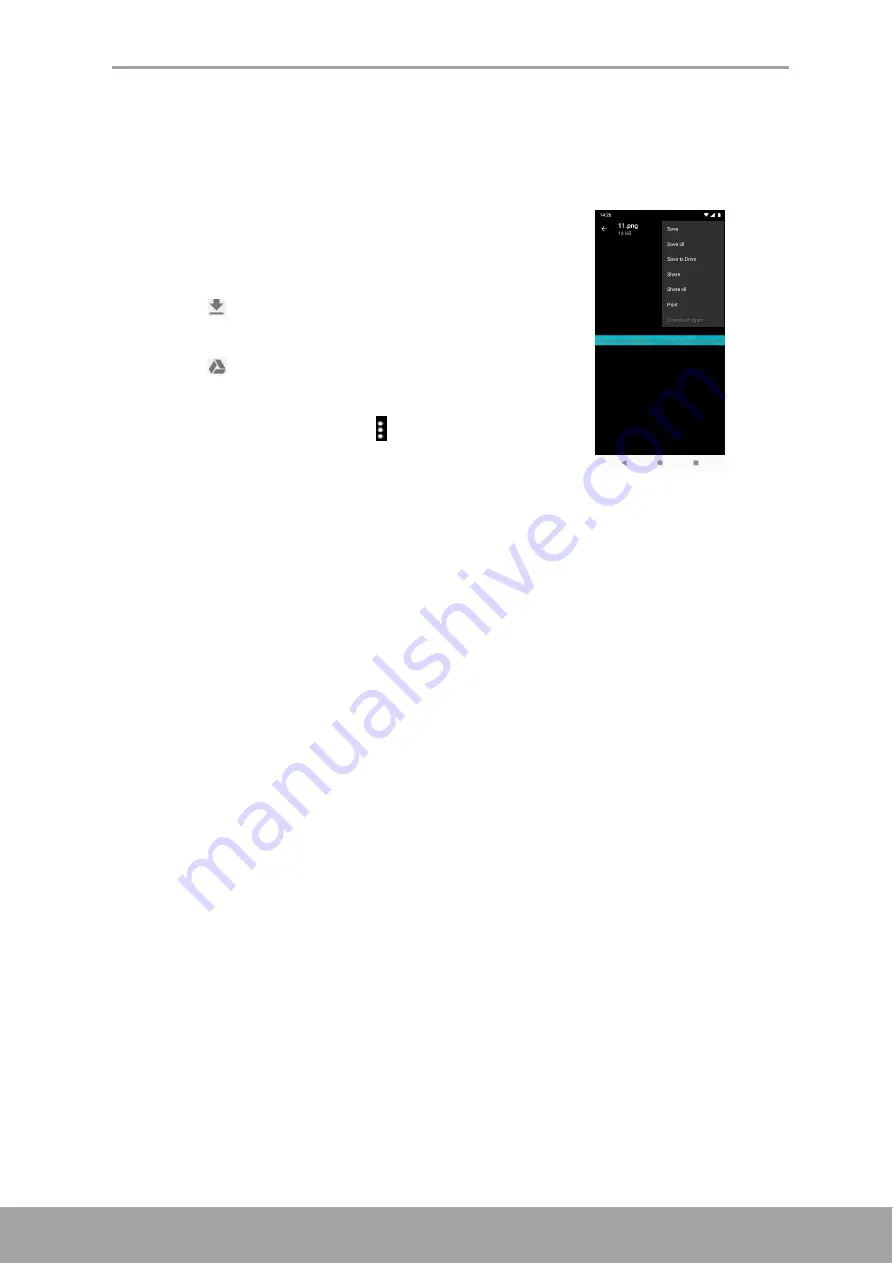
Chapter 5: Email & Messages
36
Read and Reply to Emails
The Inbox displays the email headers. Open the email to view the complete content.
Download attachments
1. From the Home screen, tap
Gmail
.
2. On the Inbox screen, tap an email to open it.
3. Do any of the following:
• Tap
icon on the attachment to directly
download the attachment to the phone storage.
• Tap
icon on the attachment to directly
download the attachment to Drive.
• Tap on the attachment > . A pop-up menu
appears. Depending on the file type, tap an
option:
-
Save
to save the attachment.
-
Save all
to download all attachments.
-
Save to Drive
to save the attachment to
Google Drive.
-
Share
to share the attachment via Photos, Gmail, Maps, Bluetooth,
Messaging, or Google Drive.
-
Share all
to share all the attachments via Photos, Gmail, Maps, Bluetooth,
Messaging, or Google Drive.
-
to send the image to the connected printer on the network or save the
image as a PDF file.
-
Download again
to redownload the image.
NOTE:
Only supported file types can be opened on the device.