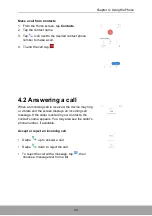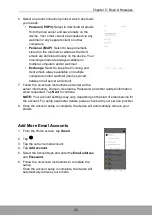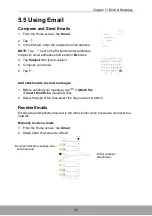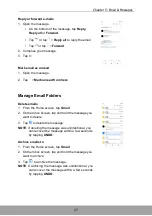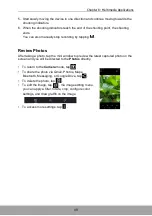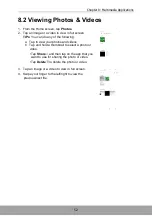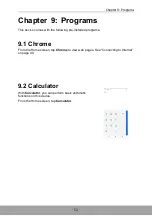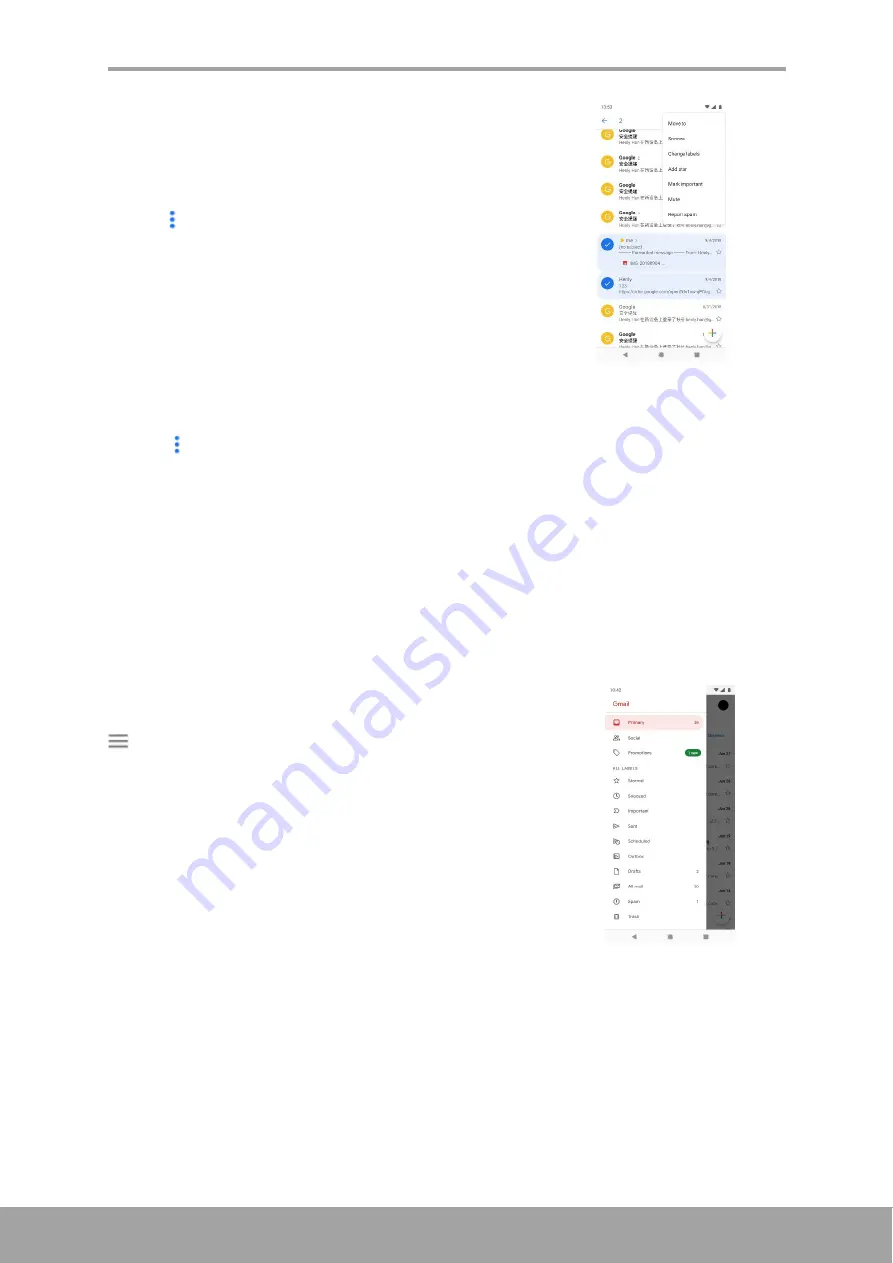
Chapter 5: Email & Messages
38
Move emails to other folders
1. From the Home screen, tap
Gmail
.
2. On the Inbox screen, tap and hold the message you
want to move.
3. Tap
>
Move to
to view the folder list.
4. Scroll the folder list until you find the folder where
you want to move the email and tap on the desired
folder.
Manage emails
1. From the Home screen, tap
Gmail
.
2. On the Inbox screen, tap and hold the message.
3. Tap , then tap any of the following:
•
Snooze
.
•
Change labels
to add label to the email.
•
Add star
to display the email in the
Starred
folder.
•
Mark important
to display the email in the
Important
folder.
•
Mute
to hide the email from the Inbox or
Primary
folder. The email can still be
accessed from the
All mail
folder.
•
Report spam
to report the email as a spam mail.
View other folders
If you are viewing the Inbox or Primary folder, tap
to view other folders. Tap on the folder to view
the content.