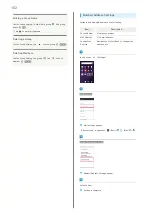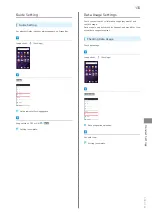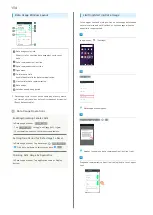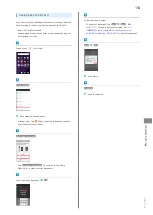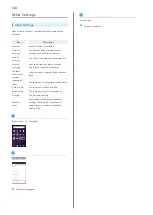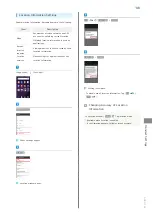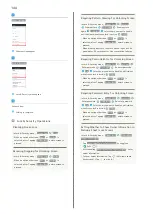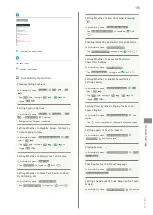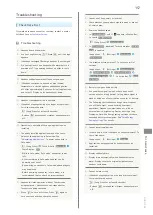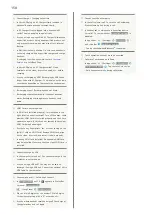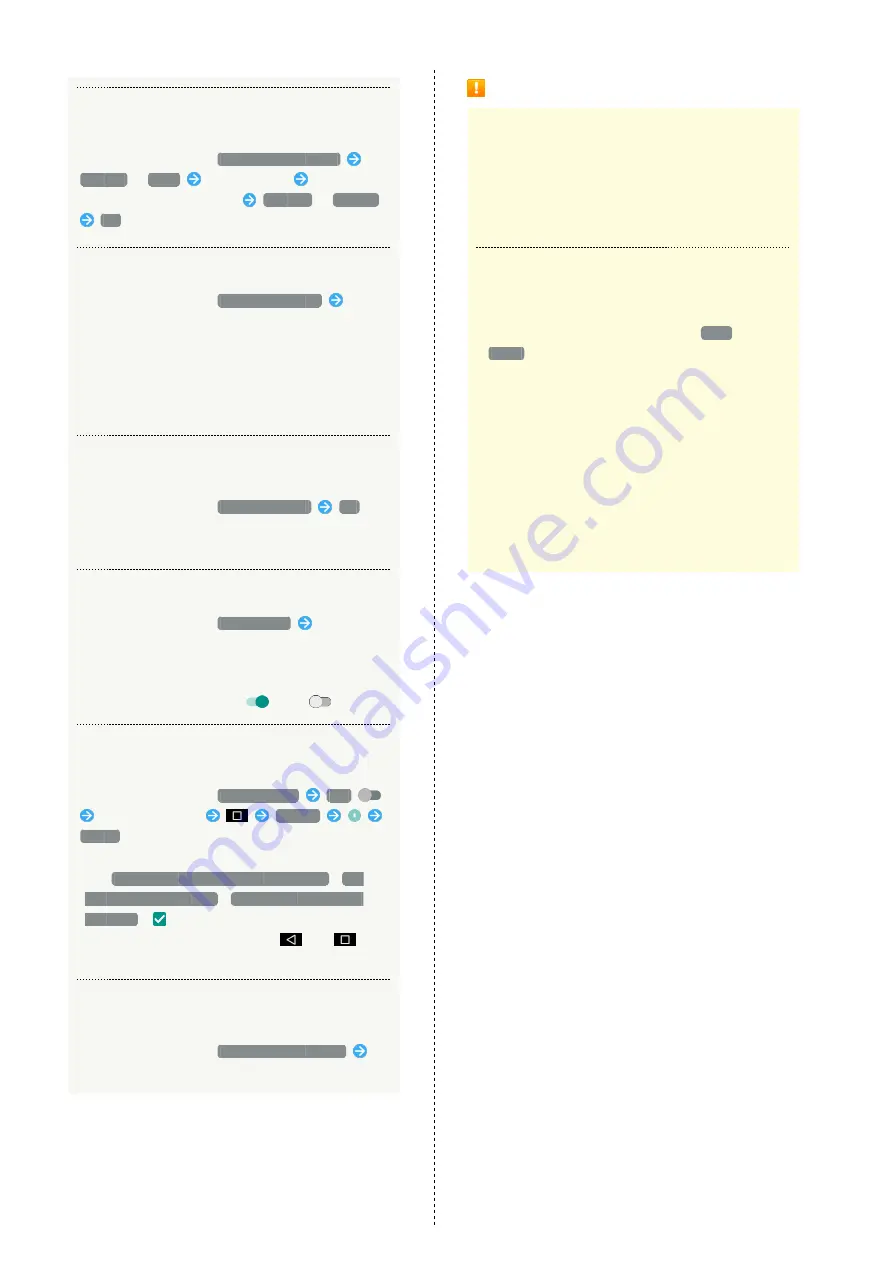
146
Enabling/Disabling Access by Applications to
Secure Certificates and Other Credentials
In Lock & Security menu,
Use secure credentials
SYSTEM
/
USER
Tap certificate
Flick screen
to show bottom of certificate
DISABLE
/
ENABLE
OK
Installing Encrypted Credentials
In Lock & Security menu,
Install certificates
Follow
onscreen prompts
・Set pattern/Lock No. passcode/password for unlocking
screen beforehand.
・Authentication information may be required when
setting a Wi-Fi network. How to obtain authentication
information depends on issuer.
Deleting All Credentials and Resetting
Credentials Storage Password
In Lock & Security menu,
Clear credentials
OK
・By erasing credentials storage, all VPN settings are also
erased.
Showing/Hiding Trusted Agents
In Lock & Security menu,
Trust agents
Tap agent
name
・Set pattern/Lock No. passcode/password for unlocking
screen beforehand.
・Tap agent name to toggle on (
)/off (
).
Making Only Specified Application Accessible on
Handset
In Lock & Security menu,
Screen pinning
Off
Open screen to pin
History
START
・To require screen unlocking before canceling the setting,
Tap
Ask for unlock pattern before unpinning
/
Ask
for PIN before unpinning
/
Ask for password before
unpinning
(
).
・To cancel the setting, Touch & Hold
and
at
the same time.
Controlling Access of Applications to
Application Usage History
In Lock & Security menu,
Apps with usage access
Follow onscreen prompts
Lock & Security Cautions
Screen Lock Caution
Do not forget pattern, Lock No. passcode or password set
for unlocking screen (write it down if necessary). If you
forget it, visit the nearest SoftBank Shop for recovery
procedure. Note that your files and settings will be lost
during the recovery process.
Cautions for Handset Encryption
Observe the following when encrypting handset.
・When a screen unlock option other than
None
or
Swipe
is selected, storage decryption password entry
window appears before handset starts up. Unlock screen
using option set in Screen lock.
・If incorrect pattern, Lock No. passcode or password is
entered 10 times and 20 times consecutively in storage
decryption password entry window, input will be disabled
for 30 seconds. Note that handset will be initialized
after 30 consecutive failures.
・When changing screen unlock option to pattern, Lock
No. passcode or password while handset is encrypted,
set whether to show storage decryption password entry
window before handset starts up.
Summary of Contents for AQUOS Xx
Page 1: ...AQUOS Xx User Guide ...
Page 2: ......
Page 40: ...38 ...
Page 59: ...Phone Calling 58 Optional Services 61 Making Call Settings 66 Address Book 68 ...
Page 88: ...86 ...
Page 89: ...Camera Capturing Photos Videos 88 ...
Page 94: ...92 ...
Page 95: ...Music Images Music Files Music 94 Viewing Managing Photos Videos Album 95 ...
Page 100: ...98 ...
Page 101: ...Connectivity Wi Fi 100 Using Tethering Functions 103 Bluetooth 103 ...
Page 109: ...Global Services Global Roaming 108 Calling from Outside Japan 109 ...
Page 114: ...112 ...
Page 156: ...154 ...
Page 164: ...162 ...
Page 184: ...182 ...
Page 187: ......