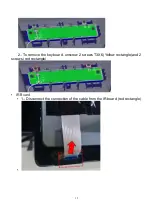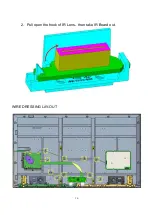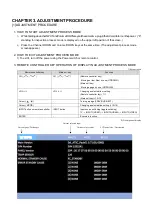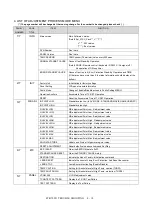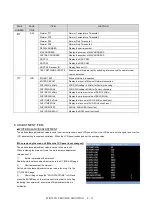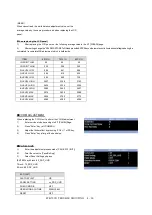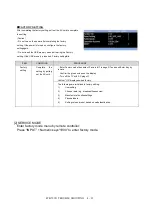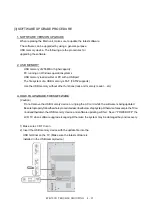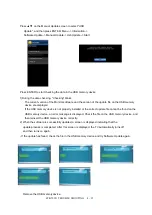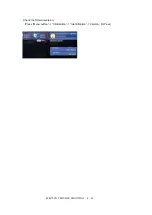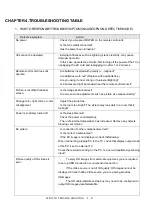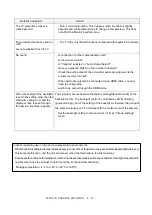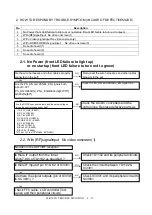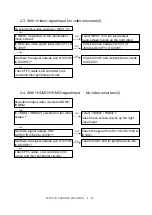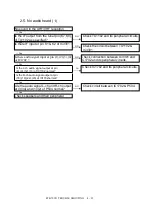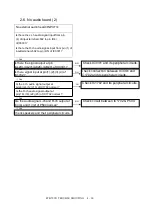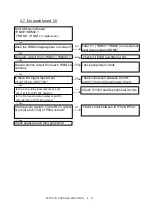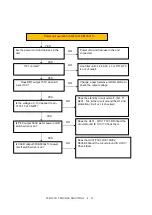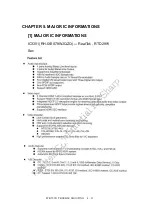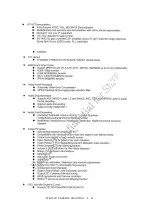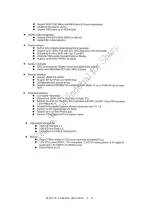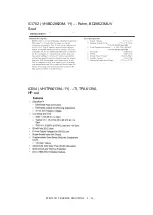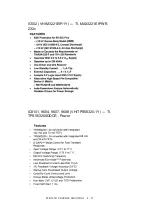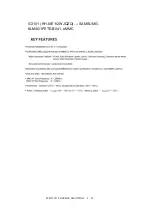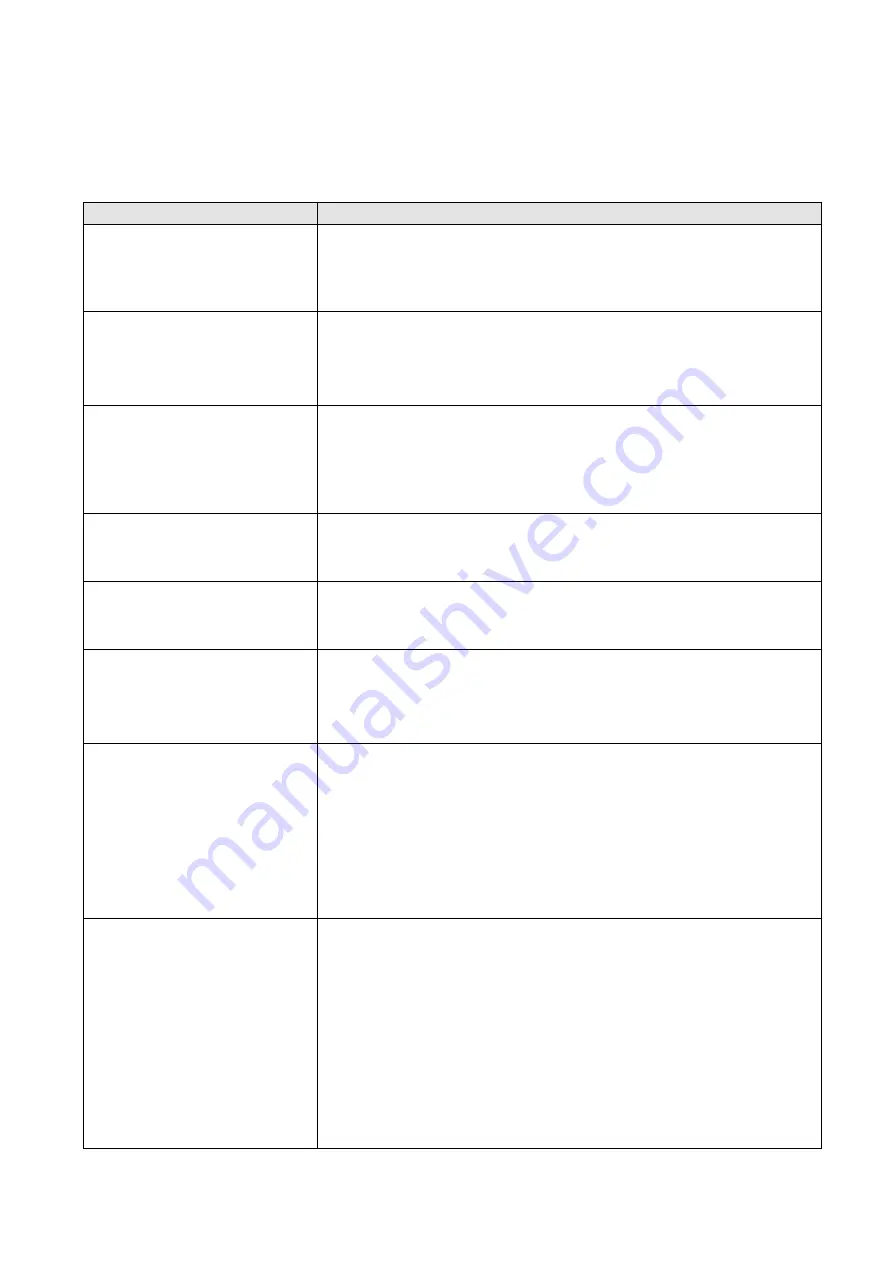
4T-B70CJ1 TROUBLE SHOOTING 4 - 25
CHAPTER 4.TROUBLESHOOTING TABLE
1. HOWTORESPONDBYTROUBLESYMPTOM(INCASEOFNON-DEFECTIVEMODE)
Defective symptom
Action
No power.
-
Check if you pressed POWER on the remote controlunit.
-
Is the AC corddisconnected?
-
Has the power been turnedon?
Unit cannot be operated.
- External influences such as lightning, static electricity, may cause
improper operation.
In this case, operate the unit after first turning off the power of the TV or
unplugging the AC cord and replugging it in after 1 or 2 minutes.
Remote control unit does not
operate.
-
Are batteries inserted with polarity (+, -)aligned?
-
Are batteries worn out? (Replace with newbatteries.)
-
Are you using it under strong or fluorescentlighting?
-
Is a fluorescent light illuminated near the remote controlsensor?
Picture is cut off/with sidebar
screen.
-
Is the image positioncorrect?
-
Are screen mode adjustments such as picture size madecorrectly?
Strange color, light color, or color
misalignment
-
Adjust the picturetone.
-
Is the room too bright? The picture may look dark in a room that is
toobright.
Power is suddenly turned off.
-
Is the sleep timerset?
-
Check the power controlsettings.
-
The unit's internal temperature has increased. Remove any objects
blocking vent orclean.
No picture
-
Is connection to other componentscorrect?
-
Is the correct inputselected?
-
If the PC image is not displayed, check thefollowing:
When connecting a laptop PC to the TV, check that display output mode
of the PC is set to external TV.
Check the resolution setting on the PC. Is a non-compatible signal being
input?
Picture quality of HD videos is
poor.
-
To enjoy HD images from external equipment, you are required
to set up HDMI connection or componentconnection.
-
If the Video source is not of HD quality, HD images cannot be
displayed. Check thatthe Video source you are viewing provides
HDimages.
-
The HD cable/satellite set-top box may need to be configured to
output HD imagesviacable/satellite.
Summary of Contents for Aquous 4T-B70CJ1U
Page 1: ...SHARP SERVICE MANUAL 4K ULTRA HD TV MODEL 4T B70CJ1U ...
Page 8: ...6 2 Remove the 4 VESAscrews M6X12 3 Remove the 19 screws M3X8 at the rear cover area ...
Page 13: ...11 3 Remove 5 screws M3X6 in the main area Redcircle ...
Page 18: ...16 2 Pull open the hook of IR Lens then take IR Board out WIRE DRESSING LAY OUT ...
Page 36: ...4T B70CJ1 TROUBLE SHOOTING 4 34 ...
Page 37: ...4T B70CJ1 TROUBLE SHOOTING 4 35 ...
Page 40: ...4T B70CJ1 TROUBLE SHOOTING 4 38 IC3501 3502 RH IXE098WJQZQ SAMSUNG K4B2G1646F BYMA DDR ...
Page 41: ...4T B70CJ1 TROUBLE SHOOTING 4 39 IC3101 RH IXE112WJQZQ SAMSUMG KLM4G1FETE B041 eMMC ...
Page 42: ...4T B70CJ1 TROUBLE SHOOTING 4 40 IC8102 RH IXE211WJQZY DIALOG AS3824E1 ZQFT LED Drive ...
Page 43: ...4T B70CJ1 TROUBLE SHOOTING 4 41 ...
Page 44: ...4T B70CJ1 TROUBLE SHOOTING 4 42 Q8101 8108 RH TXA102WJQZY Rohm SH8KA4TB ...
Page 45: ...4T B70CJ1 TROUBLE SHOOTING 4 43 CHAPTER 6 BLOCK DIAGRAM WIRING DIAGRAM 1 BLOCK DIAGRAM ...
Page 48: ...4T B70CJ1 TROUBLE SHOOTING 4 46 MAIN BOTTOM ...
Page 49: ...4T B70CJ1 TROUBLE SHOOTING 4 47 2 POWER UNIT PRINTED WIRING BOARD POWER TOP ...
Page 50: ...4T B70CJ1 TROUBLE SHOOTING 4 48 POWERBOTTOM ...
Page 52: ...4T B70CJ1 TROUBLE SHOOTING 4 50 CHAPTER 8 SCHEMATIC DIAGRAM 1 MAIN SCHEMATIC DIAGRAM ...
Page 53: ...4T B70CJ1 TROUBLE SHOOTING 4 51 ...
Page 54: ...4T B70CJ1 TROUBLE SHOOTING 4 52 ...
Page 56: ...4T B70CJ1 TROUBLE SHOOTING 4 54 4 KEY SCHEMATIC DIAGRAM ...
Page 59: ...4T B70CJ1 TROUBLE SHOOTING 4 57 2 CABINET PARTS ...
Page 60: ...4T B70CJ1 TROUBLE SHOOTING 4 58 3 SUPPLIED ACCESSORIES ...
Page 61: ...4T B70CJ1 TROUBLE SHOOTING 4 59 4 PACKING PARTS ...