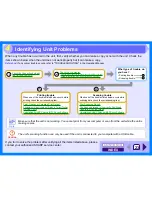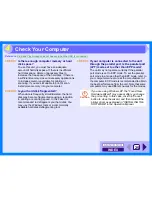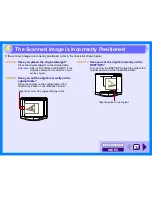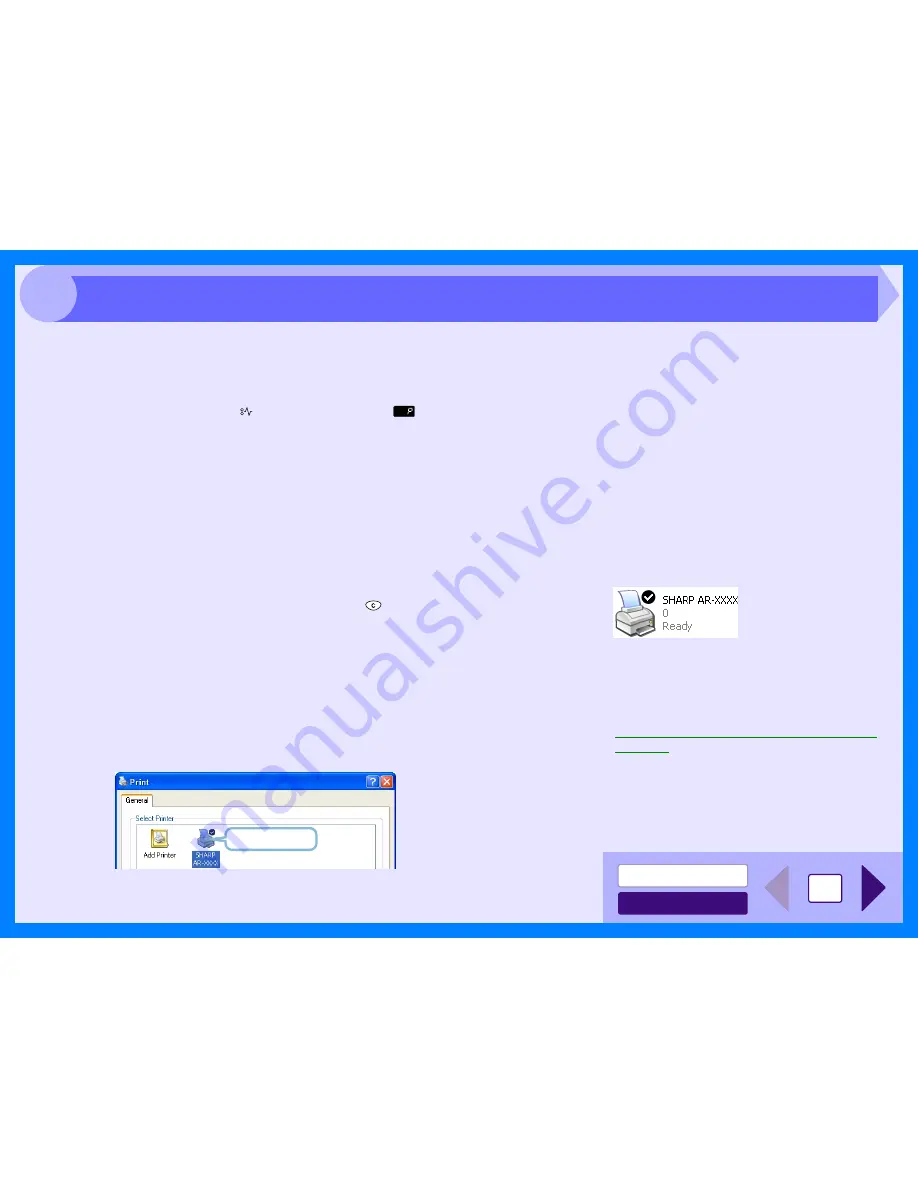
INDEX
CONTENTS
30
4
If nothing prints even when the unit is turned on, please wait a few moments. The unit needs a longer time to process
intricate data. If the unit still does not print, refer to the check list below.
CHECK1
Has a paper jam occurred?
When the misfeed (
) indicator blinks or (
)
blinks in the display, the unit will stop because of a
misfeed.
Remove the jammed paper as explained in
"MISFEED REMOVAL" in the Operation Manual.
CHECK2
Is the ONLINE indicator off?
The ONLINE indicator on the operation panel turns
off while the unit is used for copying. Printing is not
possible at this time. When copying is finished, the
ONLINE indicator will turn on after the set auto
clear time elapses, and the unit will be ready for
printing. You can also press the clear (
) key
twice or press the ONLINE key to make the unit
ready for printing.
CHECK3
Is your unit selected correctly in the current
application for the print job?
When choosing "Print" from the "File" menu located in
applications, be sure you have selected "SHARP AR-
XXXX" (where XXXX is the model name of your unit)
printer displayed in the "Print" dialog box.
CHECK4
Has the printer driver been installed properly?
Check if the printer driver has been installed,
following the steps listed below.
1
Click the "start" button, click "Control Panel",
click "Printers and Other Hardware", and then
click "Printers and Faxes".
On Windows 95/98/Me/NT 4.0/2000, click the
"Start" button, select "Settings" and then click
"Printers".
2
Check if the "SHARP AR-XXXX" (where XXXX is
the model name of your unit) printer driver icon
is shown.
If you still cannot print after confirming the "SHARP AR-
XXXX" (where XXXX is the model name of your unit)
printer driver icon, the printer driver may not have been
installed correctly. In this case, delete SHARP Personal
MFP series software and then reinstall it.
Reference:
Uninstalling SHARP Personal MFP Series
Software
Check here.
Nothing Prints
Summary of Contents for AR-153E N
Page 85: ......