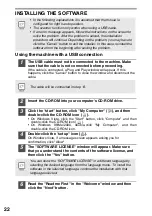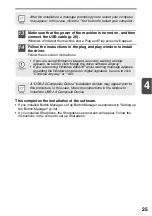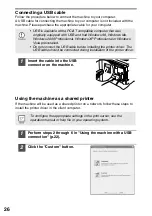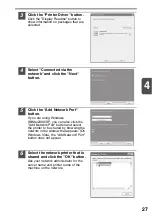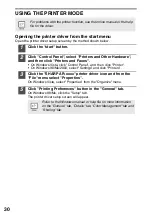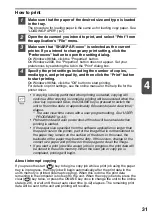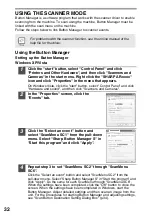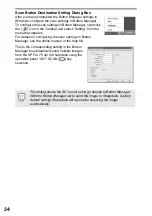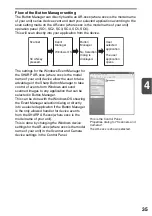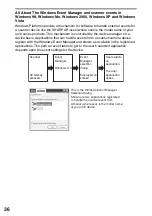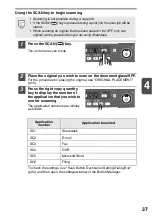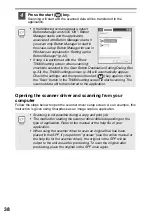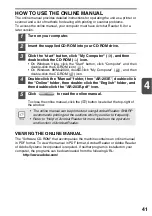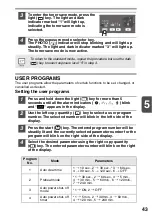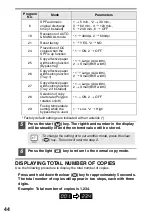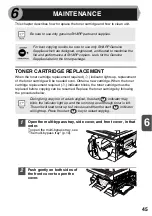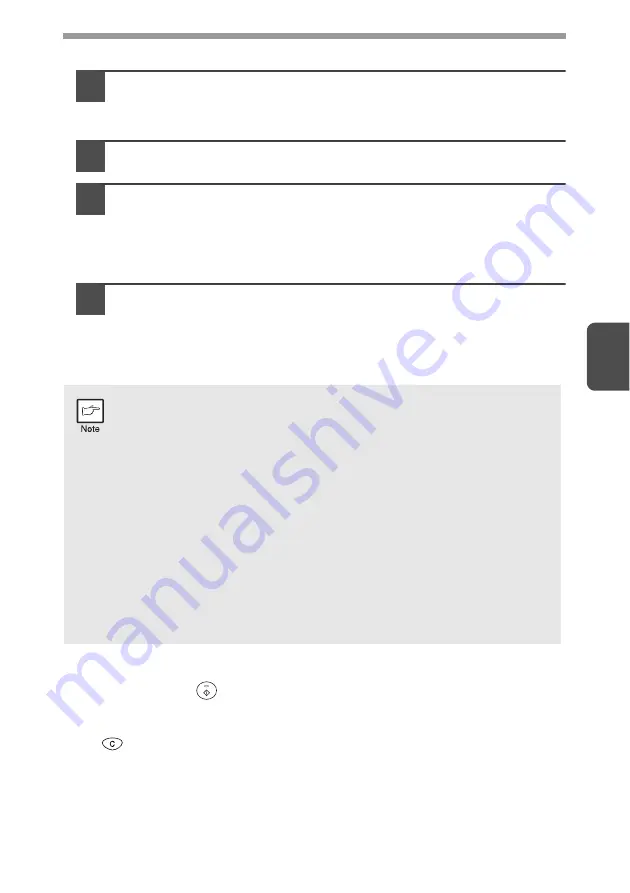
31
4
How to print
1
Make sure that the paper of the desired size and type is loaded
in the tray.
The procedure for loading paper is the same as for loading copy paper. See
"LOADING PAPER" (p.7).
2
Open the document you intend to print, and select "Print" from
the application's "File" menu.
3
Make sure that "SHARP AR-xxxx" is selected as the current
printer. If you intend to change any print setting, click the
"Preferences" button to open the setting dialog.
On Windows 98/Me, click the "Properties" button.
On Windows 2000, the "Properties" button does not appear. Set your
preferences by switching the tab in the "Print" dialog box.
4
Specify the print settings including the number of copies,
media type, and print quality, and then click the "Print" button
to start printing.
On Windows 98/Me, click the "OK" button to start printing.
For details on print settings, see the online manual or the help file for the
printer driver.
About interrupt copying
If you press the start (
) key to begin a copy job while a print job using the paper
tray is in progress, the copy job will begin automatically after the print data in the
unit's memory is printed (interrupt copying). When this is done, the print data
remaining in the computer is not sent to the unit. When the copy job ends, press the
clear (
) key twice, or press the ONLINE key once to change the unit to the online
state (p.29), or wait until the set auto clear time (p.42) elapses. The remaining print
data will be sent to the unit and printing will resume.
•
If copying is being performed when printing is started, copying will
continue. After copying is complete, printing will be executed when the
clear key is pressed twice, the ONLINE key is pressed to switch the
unit to the online state or approximately 60 seconds (auto clear time)*
elapse.
* The auto clear time varies with a user program setting. See "USER
•
Preheat mode and auto power shut-off mode will be canceled when
printing is started.
•
If the paper size specified from the software application is larger than
the paper size in the printer, part of the image that is not transferred to
the paper may remain on the surface of the drum. In this case, the
backside of the paper may become dirty. If this occurs, change to the
correct size paper and print two or three pages to clean the image.
•
If you start a print job while a scan job is in progress, the print data will
be stored in the unit's memory. When the scan job or copy job is
completed, printing will begin.