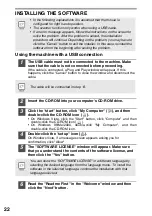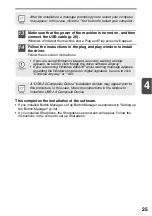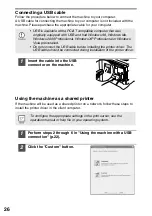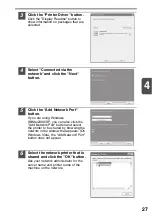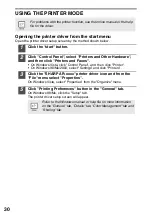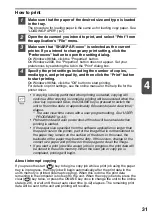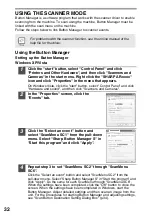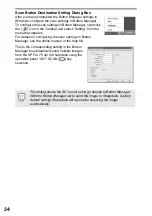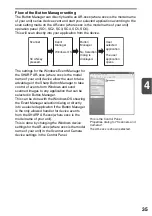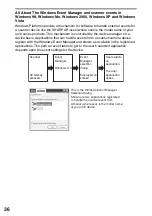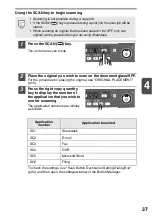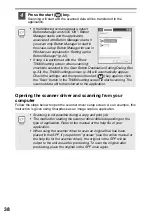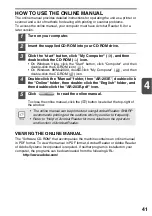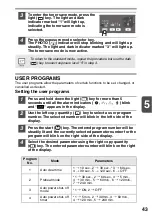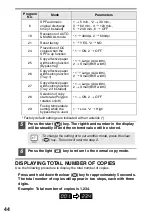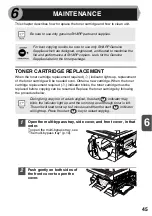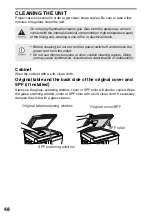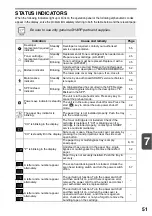36
All About The Windows Event Manager and scanner events in
Windows 98, Windows Me, Windows 2000, Windows XP and Windows
Vista
Windows Platforms provide a mechanism for software to handle external events for
a scanner device like the SHARP AR-xxxx (where xxxx is the model name of your
unit) series products. This mechanism is controlled by the device manager on a
device basis. Applications that can handle events from a scanner/camera device
register with the Windows Event Manager and shown as available in the registered
applications. The path an event takes to get to the user's selected application
depends upon the event settings for the device.
Scanner
SCAN key
pressed.
Event
Manager
Windows OS
Event
Manager
selection
dialog
Displayed on
screen
User selects
an
application.
The user
application
opens.
Thi
s
i
s
the Window
s
Event M
a
n
a
ger
S
election Di
a
log.
S
hown
a
re two
a
pplic
a
tion
s
regi
s
tered
to h
a
ndle the
s
c
a
nner event from
AR-xxxx (where xxxx i
s
the model n
a
me
of yo
u
r
u
nit) device.