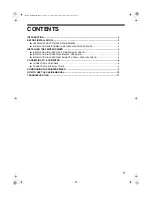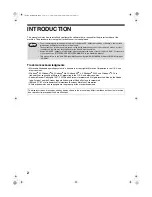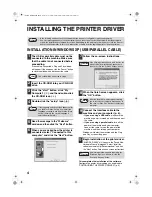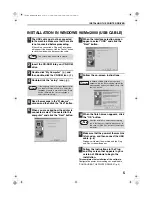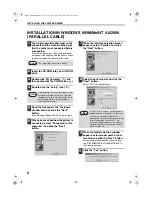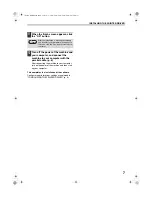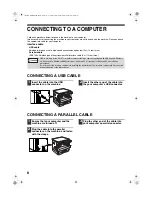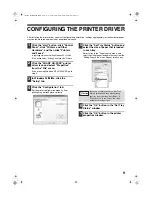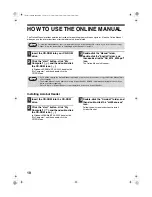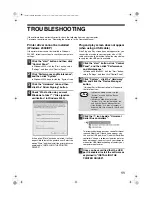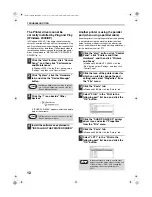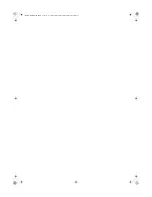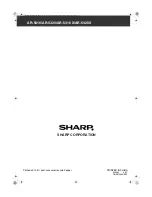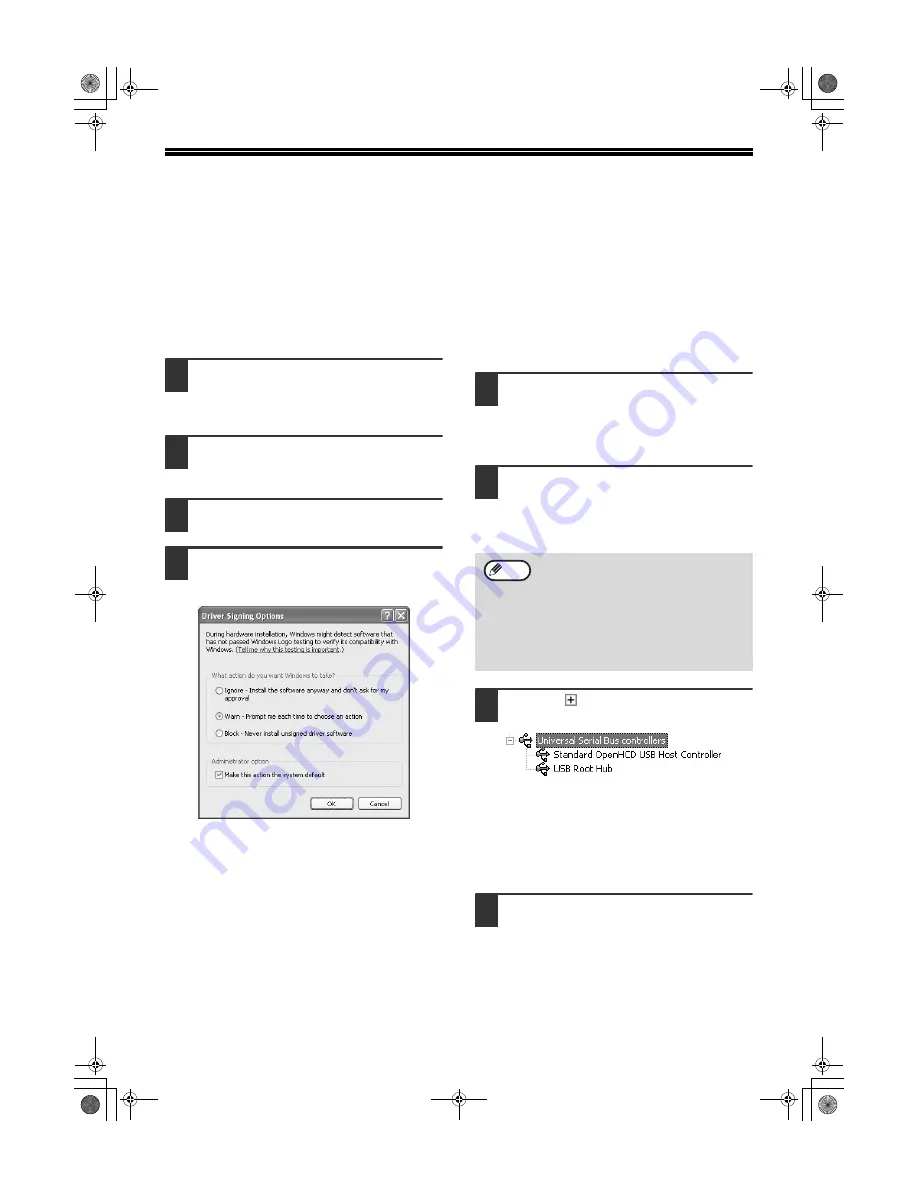
11
TROUBLESHOOTING
If the software does not install correctly, check the following items on your computer.
To remove the software, see "Removing the software" in the Operation Manual.
Printer driver cannot be installed
(Windows 2000/XP)
If the printer driver cannot be installed in Windows
2000/XP, follow these steps to check your computer's
settings.
1
Click the "start" button and then click
"Control Panel".
In Windows 2000, click the "Start" button, select
"Settings", and then click "Control Panel".
2
Click "Performance and Maintenance",
and then click "System".
In Windows 2000, double-click the "System" icon.
3
Click the "Hardware" tab and then
click the "Driver Signing" button.
4
Check "What action do you want
Windows to take?" ("File signature
verification" in Windows 2000).
If the option "Block" has been selected, it will not
be possible to install the printer driver. Select the
option "Warn" and then install the printer driver as
explained in "INSTALLING THE PRINTER
DRIVER".
Plug and play screen does not appear
(when using a USB cable)
If the Plug and Play screen does not appear after you
connect the machine to your computer with a USB
cable and turn on the machine, follow the steps below
to verify that the USB port is available.
1
Click the "start" button, click "Control
Panel", and then click "Performance
and Maintenance".
In Windows 98/Me/2000, click the "Start" button,
select "Settings", and then click "Control Panel".
2
Click "System", click the "Hardware"
tab, and click the "Device Manager"
button.
"Universal Serial Bus controllers" will appear in
the list of devices.
3
Click the
icon beside "Universal
Serial Bus controllers".
Two items should appear: your controller chipset
type and Root Hub. If these items appear, you
can use the USB port. If the "Universal Serial Bus
controllers" shows a yellow exclamation point or
does not appear, you must check your computer
manual for USB troubleshooting or contact your
computer manufacturer.
4
Once you have verified that the USB
port is enabled, install the software as
explained in "INSTALLING THE
PRINTER DRIVER".
• In Windows 98/Me, double-click the
"System" icon and click the "Device
Manager" tab.
• In Windows 2000, double-click the
"System" icon, click the "Hardware" tab,
and click the "Device Manager" button.
• If the "System" icon does not appear in
Windows Me, click "view all Control Panel
options".
Note
!install̲ar5316̲5320.book 11 ページ 2003年12月2日 火曜日 午前9時42分