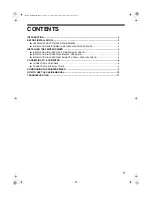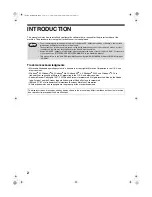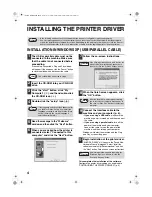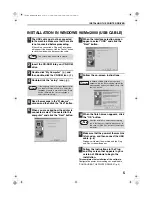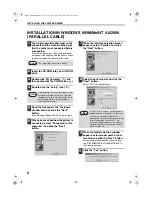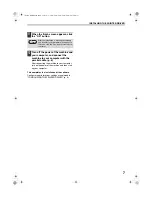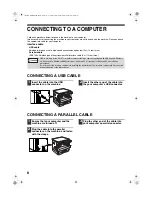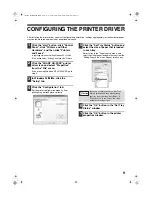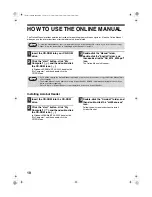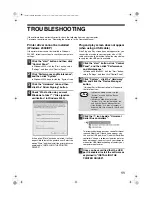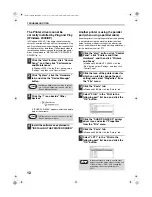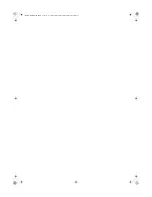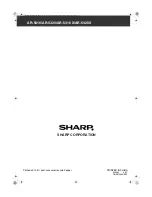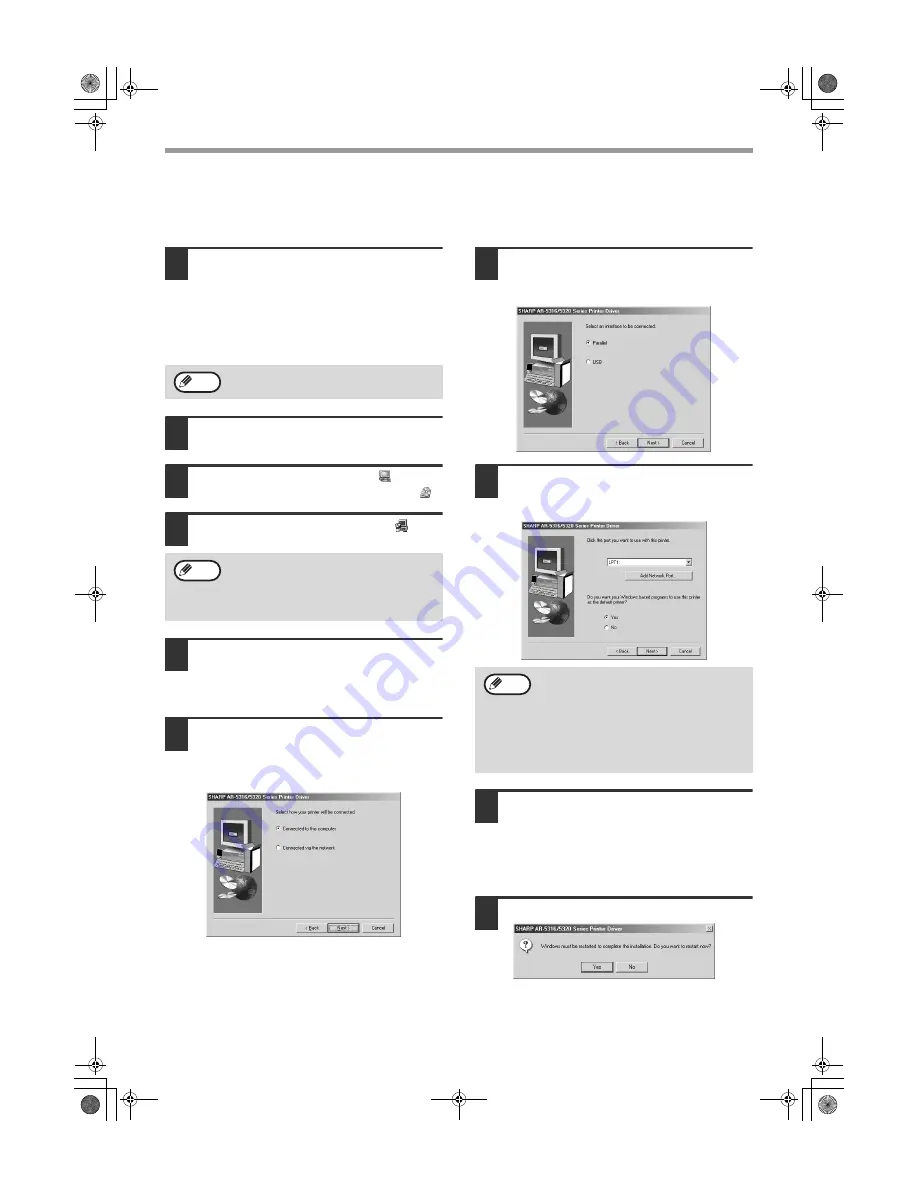
6
INSTALLING THE PRINTER DRIVER
INSTALLATION IN WINDOWS 95/98/Me/NT 4.0/2000
(PARALLEL CABLE)
1
The USB or parallel cable must not be
connected to the machine. Make sure
that the cable is not connected before
proceeding.
If the cable is connected, a Plug and Play window
will appear. If this happens, click the "Cancel" button
to close the window and disconnect the cable.
2
Insert the CD-ROM into your CD-ROM
drive.
3
Double-click "My Computer" (
), and
then double-click the CD-ROM icon (
).
4
Double-click the "setup" icon (
).
5
Read the message in the "Welcome"
window and then click the "Next"
button.
If you are using Windows 95/NT 4.0, go to step 8.
6
When you are asked how the printer is
connected, select "Connected to this
computer" and click the "Next"
button.
7
When the interface selection screen
appears, select "Parallel" and click
the "Next" button.
8
Select the printer port and click the
"Next" button.
Select "LPT1" for the printer port.
9
When the model selection window
appears, select model name of your
machine and click the "Next" button.
For the name of the model that you are using,
see "DIFFERENCES BETWEEN MODELS" in
the Operation Manual.
10
Click the "Yes" button.
The cable will be connected in step 12.
If the language selection screen appears after
you double click the "setup" icon, select the
language you wish to use and click the "Next"
button. (Normally the correct language is
selected automatically.)
Note
Note
If "LPT1" does not appear, another printer or
peripheral device is using LPT1. In this case
continue the installation, and after the
installation is finished, change the port setting
so that the machine can use LPT1. This
procedure is explained in "Another printer is
using the parallel port (when using a parallel
cable)" on page 12.
Note
!install̲ar5316̲5320.book 6 ページ 2003年12月2日 火曜日 午前9時42分