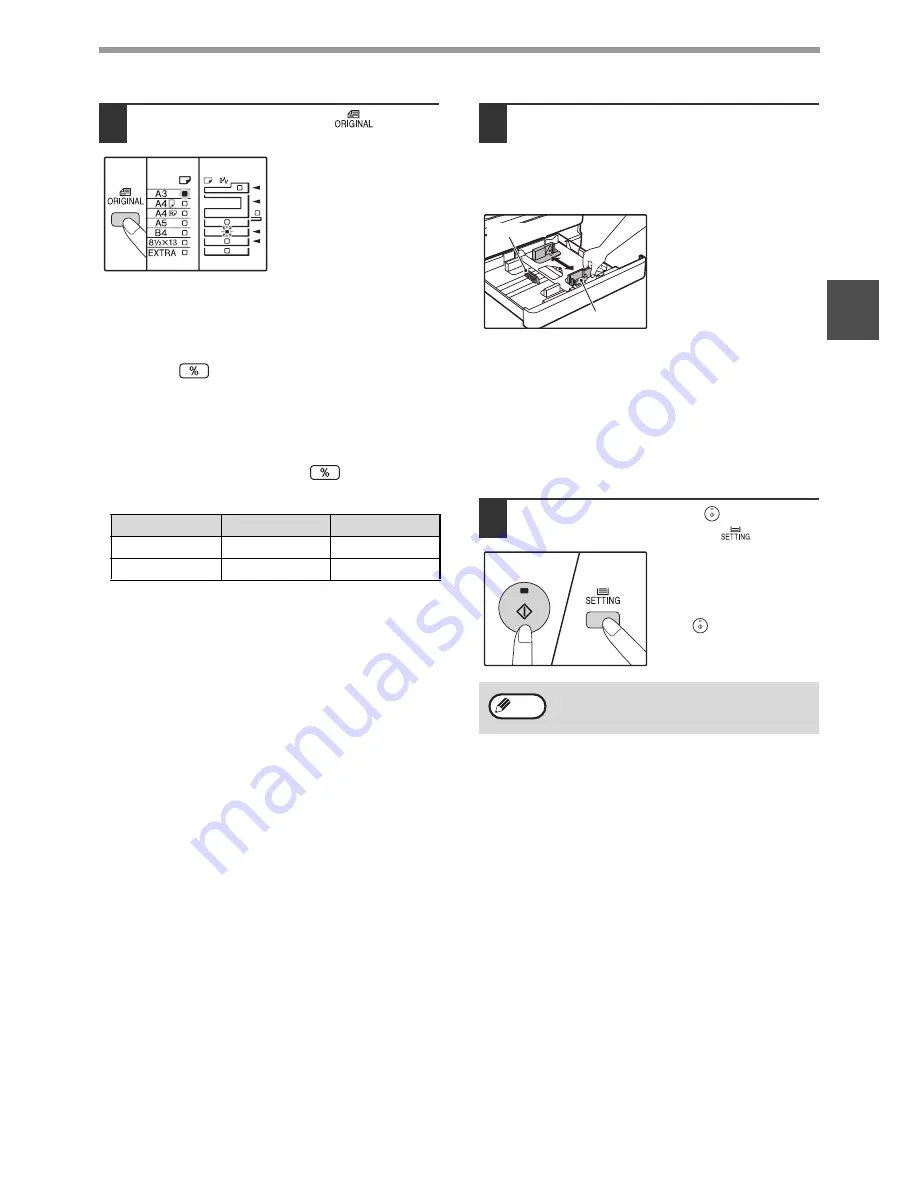
13
BEFORE USING THE MACHINE
1
3
Use the [ORIGINAL] key
(
) to
select the paper size.
The indicator of the
selected paper size lights
up.
Customise the bypass tray setting
• Enter a value for the horizontal/vertical direction by
pressing the numeric keys.
Press the [
] key to switch the horizontal/vertical
direction.
The horizontal direction is selected:
zoom indicator lights up
The vertical direction is selected:
zoom indicator does not light up
When finished, press and hold [
].
Available value
4
Squeeze the lock lever of the front
guide and slide the front guide to
match the width of the paper, and
move the left guide to the appropriate
slot as marked on the tray.
• The front guide is a slide-type guide. Grasp the
locking knob on the guide and slide the guide to the
indicator line of the paper to be loaded.
• The left guide is an insert-type guide. Remove it and
then insert it at the indicator line of the paper to be
loaded.
• If the bypass tray is selected, set the paper guides to
the copy paper width.
5
Press the [START] key (
) and then
the [TRAY SETTING] key (
).
To change the paper size
setting of another tray,
repeat steps 2 to 5 after
pressing the [START]
key (
).
Important points when using the printer mode
Make sure that the tray's paper size setting is the
same as the tray's paper size setting in the printer
driver. For example, if the tray's paper size setting is
A4R, set "Set Paper Size" to "A4R". For more
information, see "CONFIGURING THE PRINTER
DRIVER" in the Start Guide.
Direction
min. (mm)
max. (mm)
horizontal
100
297
vertical
139
420
Affix the paper size label for the paper size
selected in step 3 to the label position on the
right end of the tray.
Left guide
Front guide
Note
















































