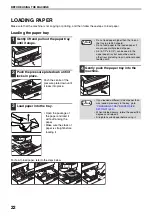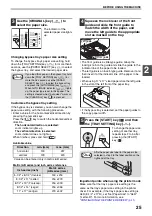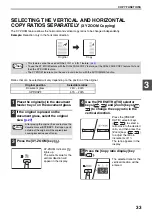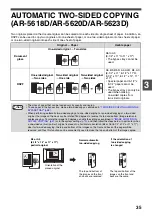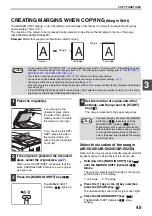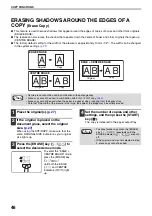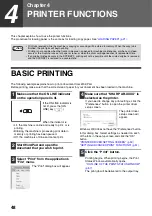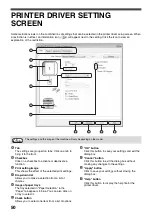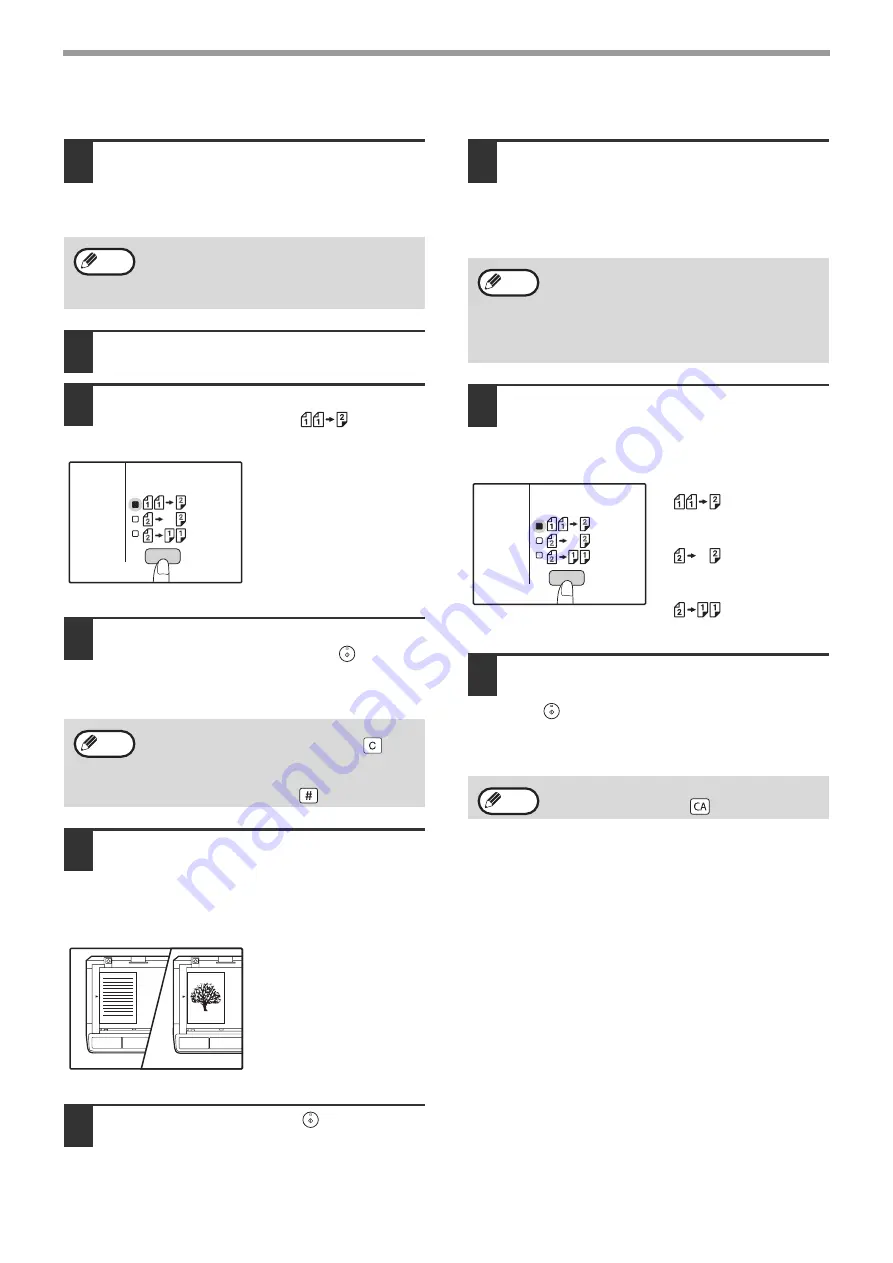
36
COPY FUNCTIONS
Using the document glass
1
Place the original that you wish to
copy onto the front side of the paper
on the document glass and close the
document cover.
2
Select the original size.
3
Press the [ORIGINAL TO COPY] key,
and make sure that the
indicator is lit.
4
Set the number of copies and other settings,
and then press the [START] key (
).
The display blinks, and the original is scanned
into memory.
5
When the start indicator lights, remove
the first original and then place the
original that you wish to copy onto the
back side of the paper on the document
glass. Close the document cover.
Place the second original
in the same orientation
as the first original.
6
Press the [START] key (
).
The copy will be delivered to the paper output
tray.
Using the RSPF
1
Place originals in the RSPF.
If you place an odd number of originals for
one-sided to two-sided copying, the last page will
be one-sided.
2
Press the [ORIGINAL TO COPY] key
and select the two-sided copy mode
that you wish to use.
• Two-sided copies from
one-sided originals
• Two-sided copies from
two-sided originals
• One-sided copies from
two-sided originals
3
Set the number of copies and other
copy settings, and press the [START]
key (
).
The copy will be delivered to the paper output
tray.
After placing the original, be sure to close the
document cover/RSPF. If left open, parts
outside of the original will be copied black,
causing excessive use of toner.
• If you need to clear the data scanned into
memory, press the [CLEAR] key (
).
• If you wish to cancel two-sided copying and
just make a copy of the first original, press
the [READ-END] key (
).
Note
Note
1
2
The first original The second original
When the machine is selected two-sided
copies from two-sided originals mode or
one-sided copies from two-sided originals
mode, 5-1/2" x 8-1/2" size original cannot be
used. (This is because a 5-1/2" x 8-1/2"
original cannot be reversed.)
To cancel automatic two-sided copying, press
the [CLEAR ALL] key (
).
Note
Note
Summary of Contents for AR-5618
Page 2: ......
Page 108: ...OPERATION GUIDE AR5623D EX1 ...