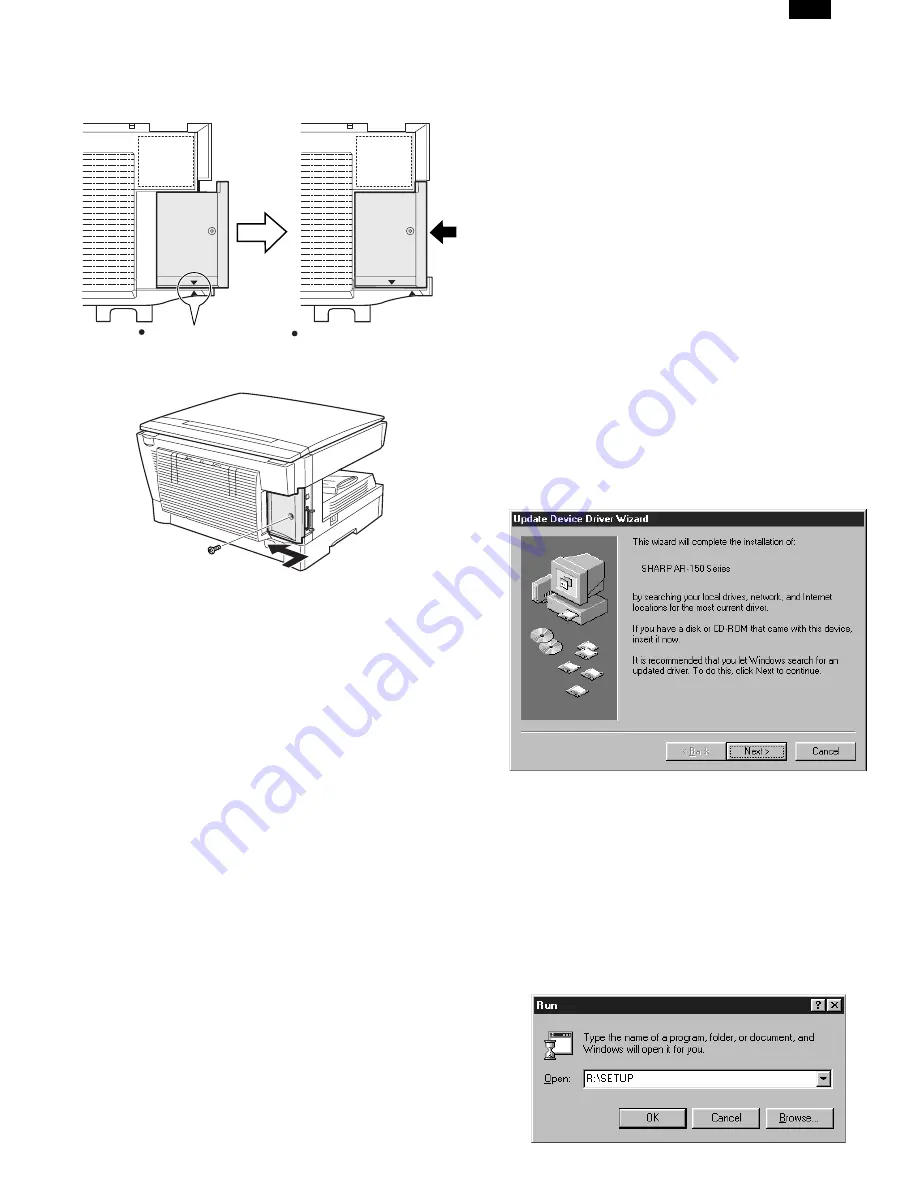
6) Attach the rear cover.
●
Align the arrow marks as shown in the illustration and then slide
the cover to the left. Then, secure the cover with a screw.
B. Installing the printer driver software
(1) Description of the printer driver
The printer driver is the software program which runs the printer. It con-
verts the data in your file into information that the printer can under-
stand. It also controls communication between the printer and
computer as the data is printed.
(2) Checking the hardware and software requirements
You will need the following hardware and software in order to install the
printer driver.
Computer
type
IBM PC/AT or compatible computer
equipped with a bi-directional parallel or
USB interface, and CD-ROM drive
Windows type
Windows 3.1x, Windows 95, Windows 98*,
Windows NT 4.0
∗
USB is supported on Windows 98
preinstalled only.
CPU
486DX 66 MHz or better
Physical RAM
Windows 95, Windows 3.1x: 8MB (16MB or
more is recommended.)
Windows NT4.0: 12MB (16MB or more is
recommended.)
Windows 98: 16MB (32MB or more is
recommended.)
Display
640
×
480 dots (VGA) or better
Hard disk free space
10 MB or more
Caution: The printer driver included in this product cannot be used
under Windows NT3.5x, OS/2, pure MS-DOS and other
operating systems which are not described above.
(3) Installing the printer driver
The software for your printer is provided on CD-ROM.
Before installing the printer driver, be sure to check the following items.
●
Is the printer connected properly to the computer?
●
Does the printer have paper?
●
Is there another GDI printer driver or Windows Printing System
printer driver already installed? If installed, change the printer
port setting. To change the printer port settings.
In this description, the following drive configuration is presumed.
Specify proper drives depending on the configuration of your computer.
Drive
R:
CD-ROM drive (installation source). If necessary,
replace R with the letter of your CD-ROM drive.
Drive C:
Hard disk drive (installation destination). If necessary,
replace C with the letter of your hard disk drive.
a. Windows 95/Windows NT 4.0 Installation Instructions:
With both the computer and the printer turned off, connect the printer
to the computer with a parallel interface cable.
1) Load paper into the paper tray of the printer. For instructions on
loading paper, see the section LOADING COPY PAPER in the
copier operation manual.
2) Turn on the printer.
3) Turn on your computer and start Windows.
4) When using Windows 95 on a personal computer with plug & play*,
the “Update Device Driver Wizard” window will appear. Insert the in-
stallation CD-ROM into the CD-ROM drive. Click the Next button
and follow the on-screen instructions. Proceed to step 7. If the
“Copying Files” window appears during this operation, enter R:\ (if
the CD-ROM is designated as drive R) and click the OK button.
●
If you use Windows 95 and the “New Hardware Found” window
will appear, click the Driver from Disk Provided by Hardware
Manufacturer button and then click OK. Proceed to step 6.
●
If you use Windows 95 and the screen shown above or the “New
Hardware Found” window does not appear, proceed to step 5.
●
If you use Windows NT 4.0, proceed to step 5.
∗
Plug & play
This feature is effective if both the computer and peripheral equip-
ment are equipped with IEEE 1284 compliant parallel interface.
5) Insert the installation CD-ROM into the CD-ROM drive.
Click the Start button and select Run. When the screen shown
below appears, type R:\SETUP (if the CD-ROM is designated as
drive R) and click the OK button. Proceed to step 7.
Arrow marks
After sliding
AR-SP3
2 – 9



































