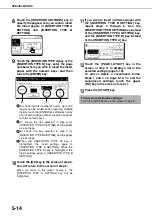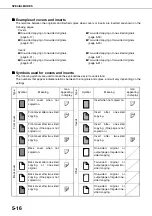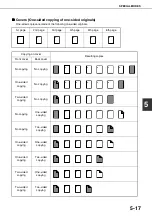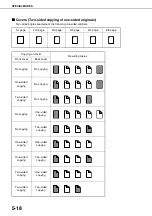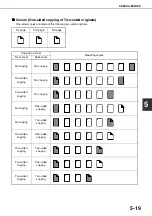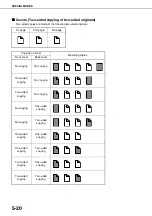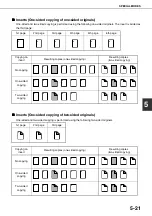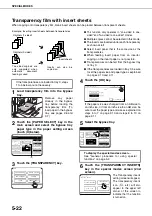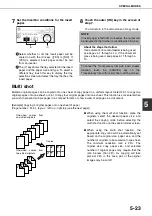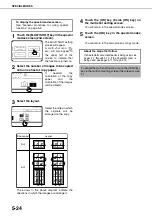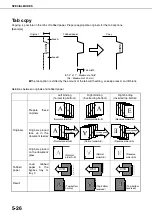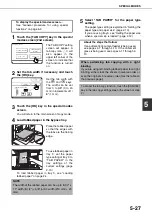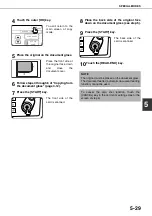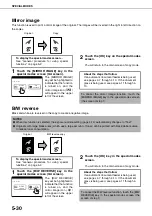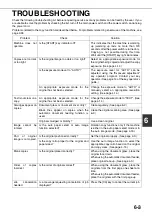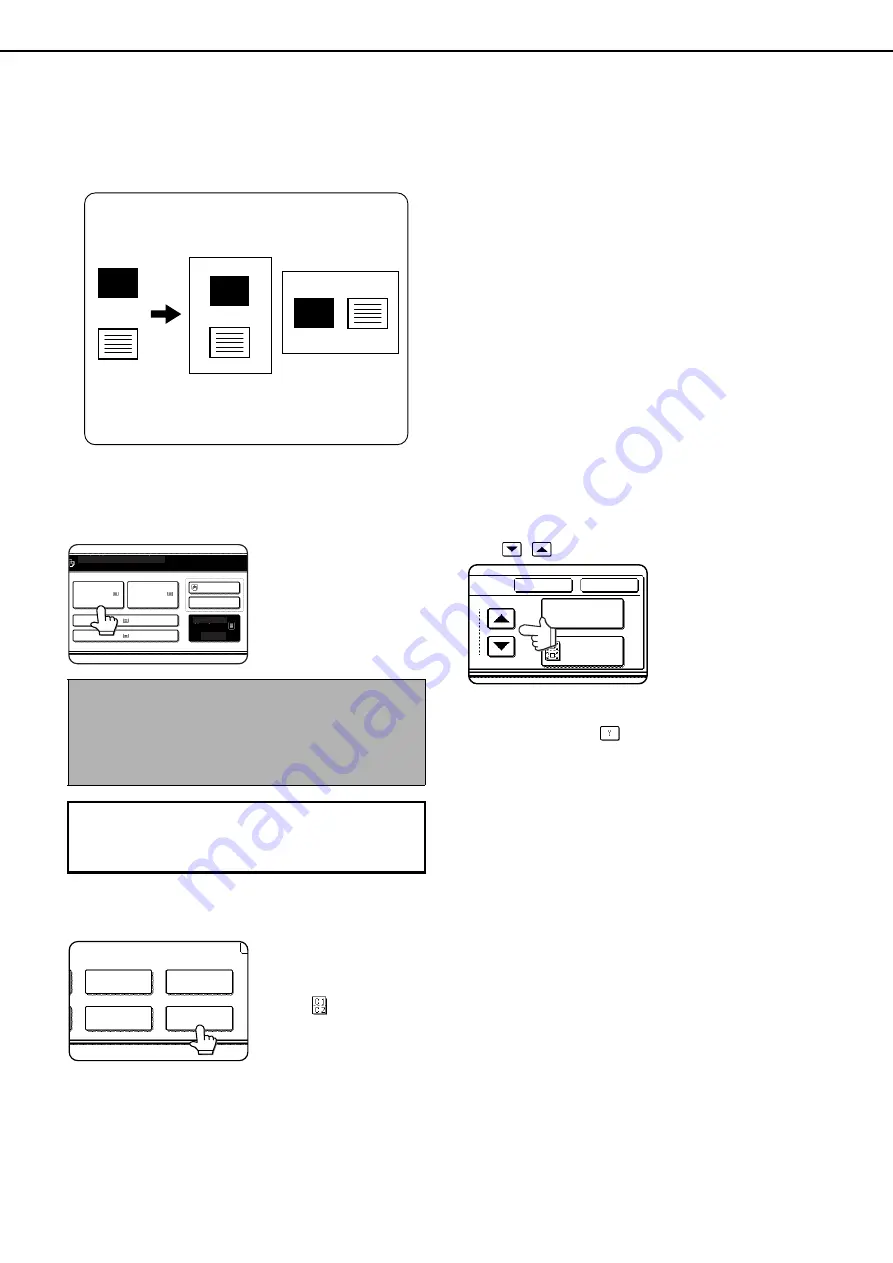
SPECIAL MODES
5-28
Card shot
When copying a card, this function allows you to combine the front and back sides on a single sheet of paper.
●
Copying is only possible on standard size paper.
●
A copy ratio cannot be selected when using this
function.
●
The image cannot be rotated when using this
function.
1
Touch the [PAPER SELECT] key and then
select the desired paper size.
The selected paper size
key is highlighted and
the paper selection
screen closes.
2
Touch the [CARD SHOT] key in the special
modes screen (2nd screen).
The CARD SHOT
setting screen will
appear. A card shot
icon (
, etc.) will also
appear in the upper left
corner of the screen to
indicate that the
function is turned on.
3
Enter the X dimension (width) and Y
dimension (length) of the original with the
keys.
●
X (width) is initially selected. Enter X and then
touch the Y (
) key to enter Y.
●
To return the X and Y values to the initial
settings configured in the key operator
programs, touch the [SIZE RESET] key.
("CARD SHOT SETTINGS" on page 14 of the
key operator's guide).
●
To have the images enlarged or reduced by a
suitable ratio based on the entered original
size so that the front and back sides fit into the
selected paper size, touch the [FIT TO PAGE]
key.
Original
Example:
Portrait
8-1/2" (A4) size
Example:
Landscape
8-1/2" (A4) size
Copy
Back of
card
Front of
card
CARD
CARD
CARD
NOTE
If paper of the desired size is not loaded in any tray,
load paper of the required size in a paper tray or the
bypass tray. (See "Setting the paper type and paper
size" on page 2-10.)
To display the special modes screen...
See "General procedure for using special
functions" on page 5-2.
READY TO SCAN FOR COPY.
1. 8 x11
PLAIN
PLAIN
PLAIN
HEAVY PAPER
PLAIN
PLAIN
3. 8 x11
4. 11x17
2. 8 x11
5. 8 x11
8 x11
1
/
2
1
/
2
1
/
2
1
/
2
1
/
2
TRANSPARENCY
INSERTS
MULTI SHOT
CARD SHOT
TAB COPY
SIZE RESET
CANCEL
OK
FIT TO
PAGE
Summary of Contents for AR M550N - B/W Laser - Copier
Page 3: ...Part 1 General Information ...
Page 4: ......
Page 28: ......
Page 75: ...Part 2 Copier Operation ...
Page 76: ......
Page 130: ......
Page 134: ......
Page 170: ......