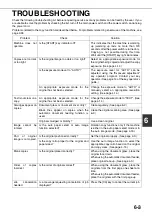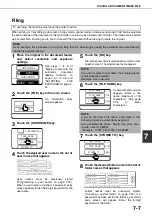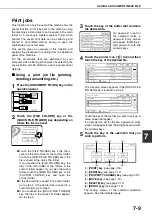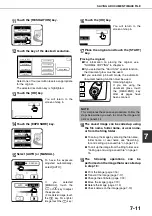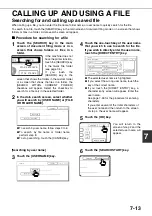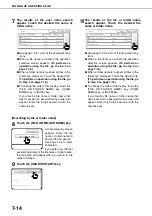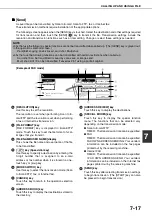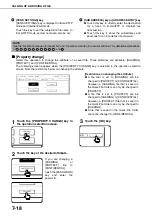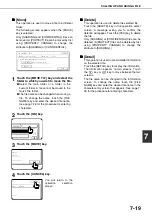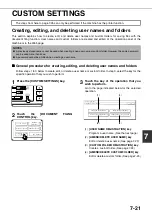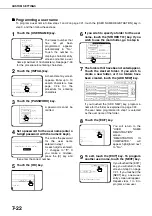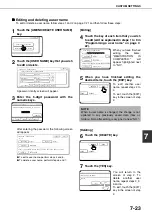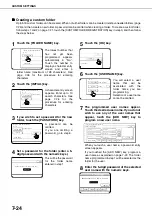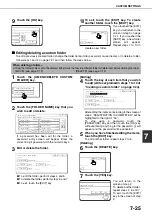SAVING A DOCUMENT IMAGE FILE
7-11
7
11
Touch the [RESOLUTION] key.
12
Touch the key of the desired resolution.
Select one of four resolution levels as appropriate
for the original.
The selected resolution key is highlighted.
13
Touch the [OK] key.
You will return to the
screen of step 5.
14
Touch the [EXPOSURE] key.
15
Select [AUTO] or [MANUAL].
To have the exposure
adjusted automatically,
select [AUTO].
If you selected
[MANUAL], touch the
or
key to adjust
the exposure.
(For a darker image, touch
the
key. For a lighter
image, touch the
key.)
16
Touch the [OK] key.
You will return to the
screen of step 5.
17
Place the original and touch the [START]
key.
[Placing the original]
●
For information on placing the original, see
"NORMAL COPYING" in chapter 4.
●
If you selected the "Card Shot" special function,
the document glass must be used.
●
If you selected job build mode, the automatic
document feeding function must be used.
Scanning begins.
If you are using the
document glass, touch
the [READ-END] key
after all pages have
been scanned.
18
The saved image can be called up using
the file name, folder name, or user name,
or from the filing folder.
●
To call up the image by entering the file name,
folder name, or user name, see "Searching
for and calling up a saved file" on page 7-13.
●
To call up the image from the filing folder, see
"Calling up and using a saved file" on page 7-
15.
19
The following operations can be
performed on the image that was called up
in step 18:
●
Print the image (page 7-16)
●
Transmit the image (page 7-17)
●
Change the attribute ((page 7-18)
●
Move the image (page 7-19)
●
Delete the image (page 7-19)
●
Check details on the image (page 7-19)
ORIGINAL
RESOLUTION
EXPOSURE
AUTO
AUTO
300x300dpi
PRESS [ST RT] TO SC N ORIGIN L.
SCAN TO HDD
EXPOSURE
ORIGINAL
RESOLUTION
200x200dpi
OK
400x400dpi
600x600dpi
300x300dpi
HALF TONE
AUTO
AUTO
OK
HALF TONE
ORIGINAL
RESOLUTION
EXPOSURE
AUTO
AUTO
300x300dpi
MANUAL
AUTO
MANUAL
AUTO
NOTE
This completes the scan save procedure. Follow the
steps below when you wish to call up the image and
print or transmit it.
MANUAL
OK
Summary of Contents for AR M550N - B/W Laser - Copier
Page 3: ...Part 1 General Information ...
Page 4: ......
Page 28: ......
Page 75: ...Part 2 Copier Operation ...
Page 76: ......
Page 130: ......
Page 134: ......
Page 170: ......