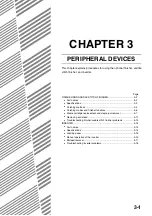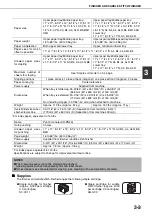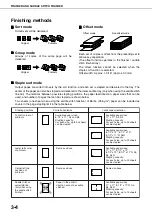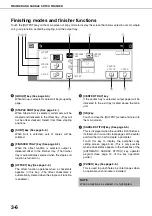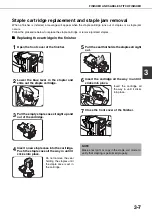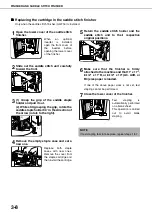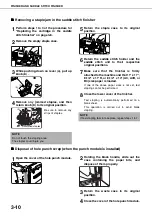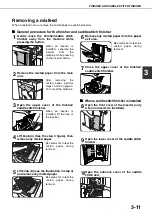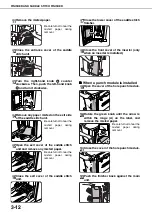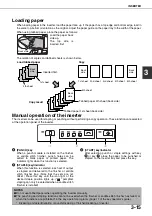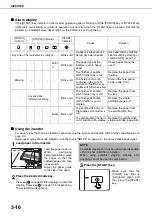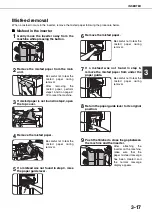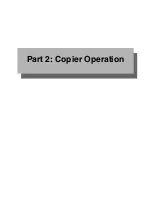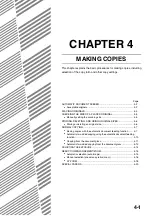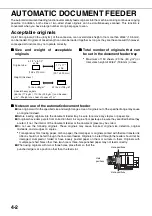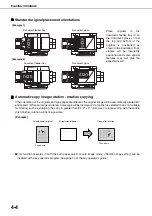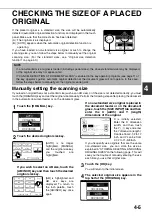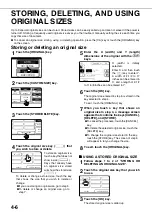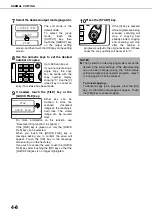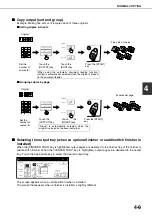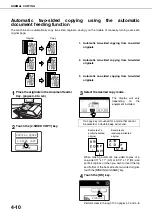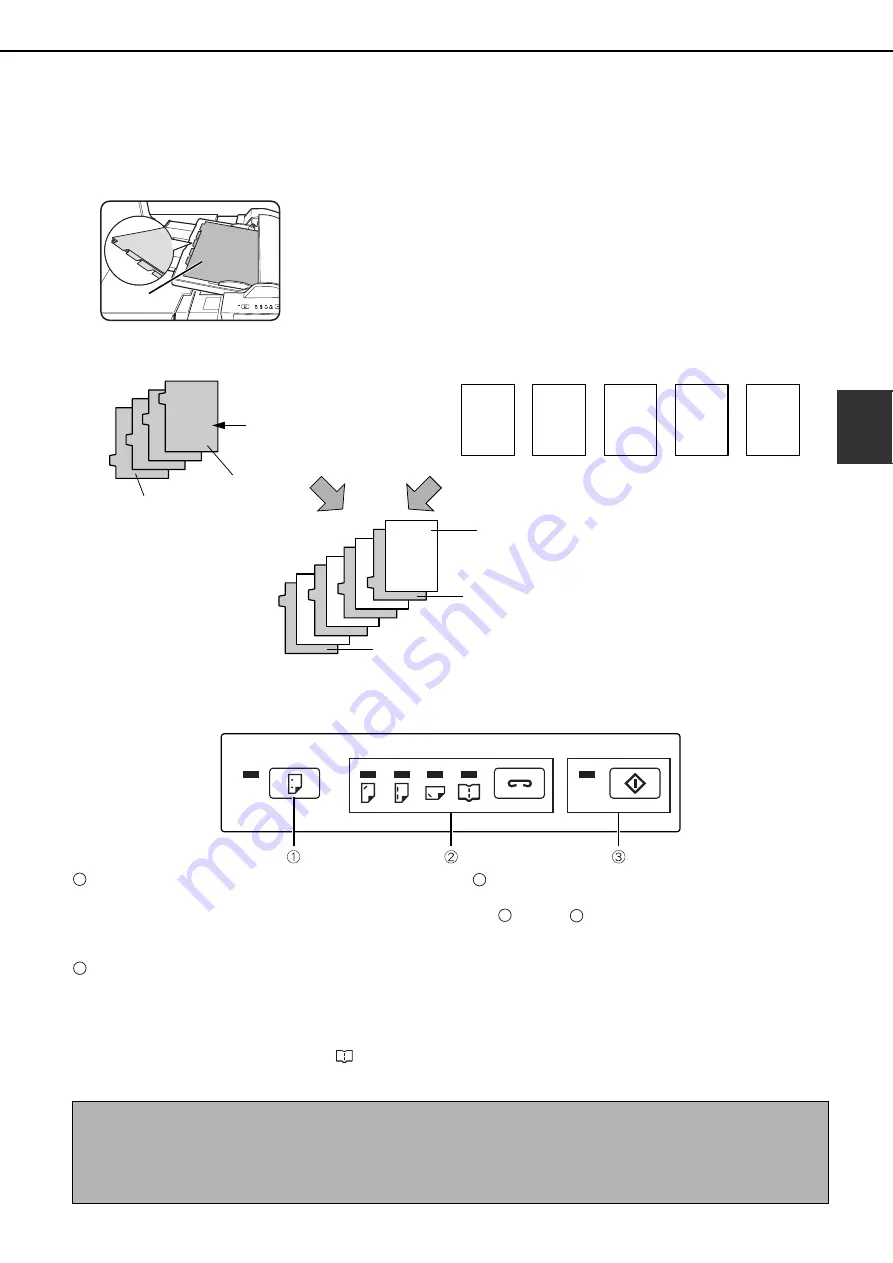
INSERTER
3-15
3
Loading paper
When loading paper in the inserter, load the paper face up. If the paper has a top edge and bottom edge, load in
the same top-bottom orientation as the original. Adjust the paper guide on the paper tray to the width of the paper.
When using tabbed paper, place the paper as follows:
Load the paper back
side up.
The top side is
inserted first.
The relation of copies and tabbed sheets is shown below.
Manual operation of the inserter
The inserter can be used for stapling or punching without performing a copy operation. These functions are selected
at the operation panel of the inserter.
[PUNCH] key
When a punch module is installed on the finisher
or saddle stitch finisher, punch holes can be
added to blank paper or printed paper. The
indicator lights when this function is selected.
[STAPLE] key/indicator
When this function is selected, each set of output
is stapled and delivered to the finisher or saddle
stitch finisher tray. (Note that the sets are not
offset.) Press this key until the icon light of the
desired staple position lights up. ("
" pamphlet
stapling can only be selected when a saddle stitch
finisher is installed)
[START] key/indicator
After selecting punch or staple settings with key
or key
, place the paper to be punched or
stapled on the inserter tray and press this key.
Back side
Copy
Copy result
Load tabbed paper
Inserted first.
Back
side
1st sheet
4th sheet
1st sheet
Back
side
2nd sheet
3rd sheet
4th sheet
5th sheet
Back
side
Tabbed paper 4th sheet (back side)
Tabbed paper 1st sheet (back side)
5th sheet
Back
side
1
2
3
1
2
NOTES
●
Do not use tabbed paper when operating the inserter manually.
●
The punching and stapling functions cannot be used when the finisher or saddle stitch finisher has failed, or
when the functions are prohibited* in the key operator programs (page 11 of the key operator's guide).
* Disabling of stapler/Disabling of punch/Disabling of finisher/Disabling of inserter
Summary of Contents for AR M550N - B/W Laser - Copier
Page 3: ...Part 1 General Information ...
Page 4: ......
Page 28: ......
Page 75: ...Part 2 Copier Operation ...
Page 76: ......
Page 130: ......
Page 134: ......
Page 170: ......