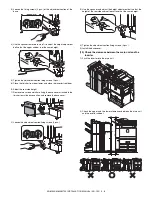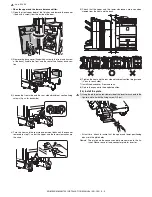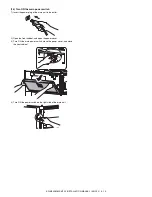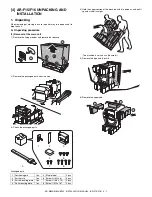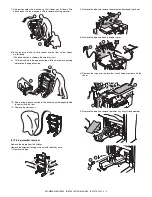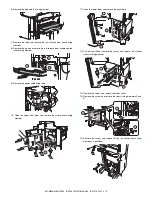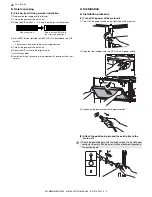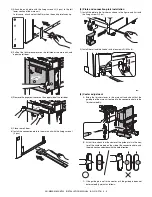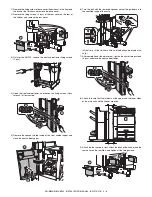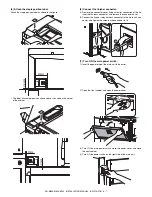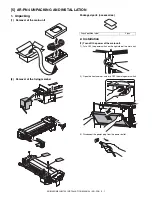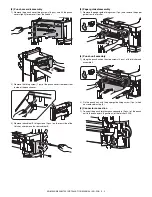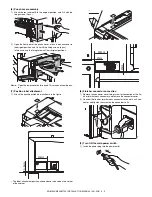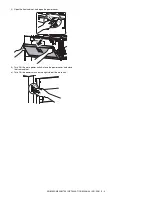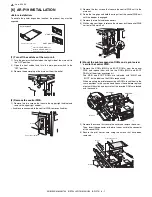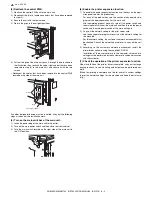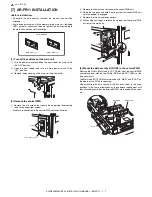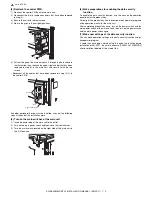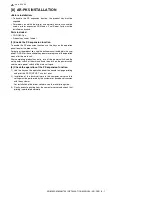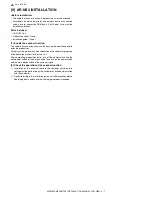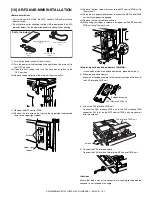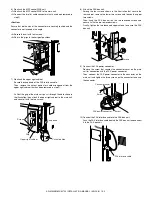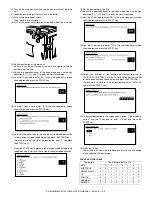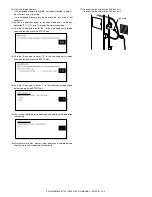: Jan. 9 2004
1
AR-M550/M620/M700 INSTALLATION MANUAL (AR-P19) 6 - 1
[6] AR-P19 INSTALLATION
<Before installation>
To enable the printer expansion function, the product key must be
acquired.
(1) Turn off the switches of the main unit.
1) Turn the power switch located on the right side of the main unit to
the "OFF" position.
2) Open the front cabinet and turn the main power switch to the
"OFF" position.
3) Remove the power plug of the main unit from the outlet.
(2) Remove the control PWB.
1) Remove the two screws that secure the upper right cabinet and
remove the upper right cabinet.
∗
If cables are connected to the control PWB, remove all cables.
2) Remove the four screws that secure the control PWB unit to the
main unit.
3) Raise the two grips and hold them to pull out the control PWB unit
until the stopper is engaged.
4) Remove the two flat cable connectors.
5) While using your finger to release the stopper, pull the control PWB
unit out of the main unit.
(3) Mount the printer expansion ROMs and a print server
card to the control PWB.
1) Remove the ROMs (MAIN and BOOT ROMs) from the control
PWB and replace them with the two ROMs (MAIN and BOOT
ROMs) of the printer expansion kit.
The MAIN and BOOT ROMs are indicated with "MAIN" and
"BOOT" on the labels on the ROMs respectively.
When mounting the printer expansion kit ROMs, insert them to the
same positions in the same orientations as those before replace-
ment until they click and ensure that the inserted ROMs are locked
with the sockets.
2) Remove the screws that secure the cover and remove the cover.
Then, insert the connector of the print server card to the connector
of the control PWB.
3) Secure the print server card using the screws that have been
removed.
Parts included
MAIN ROM: 1 pc.
·
Printer utility CD-ROM: 1 pc.
·
Network utility CD-ROM: 1 pc.
·
Product key sheet: 1 sheet
Print server card: 1 pc.
BOOT ROM: 1 pc.
Screws
Upper right cabinet
MAIN ROM
Notches
BOOT ROM
Screws
Cover
Print server card