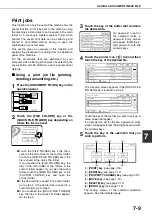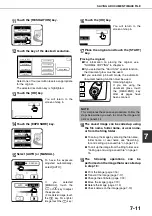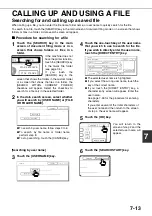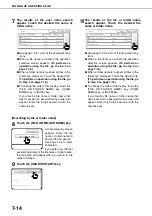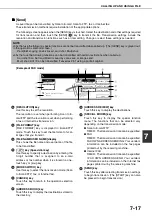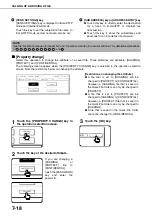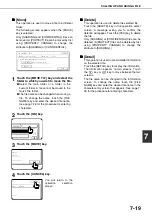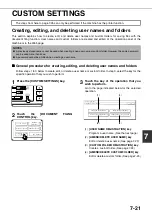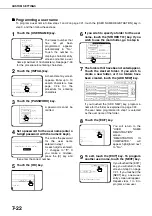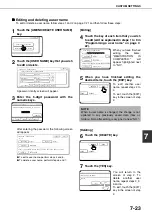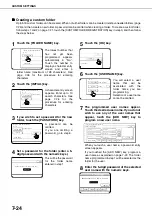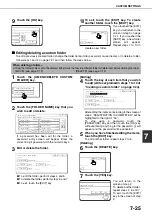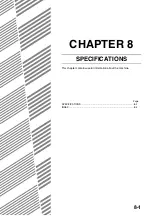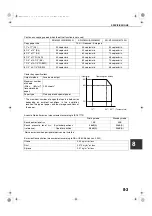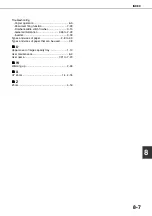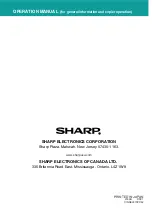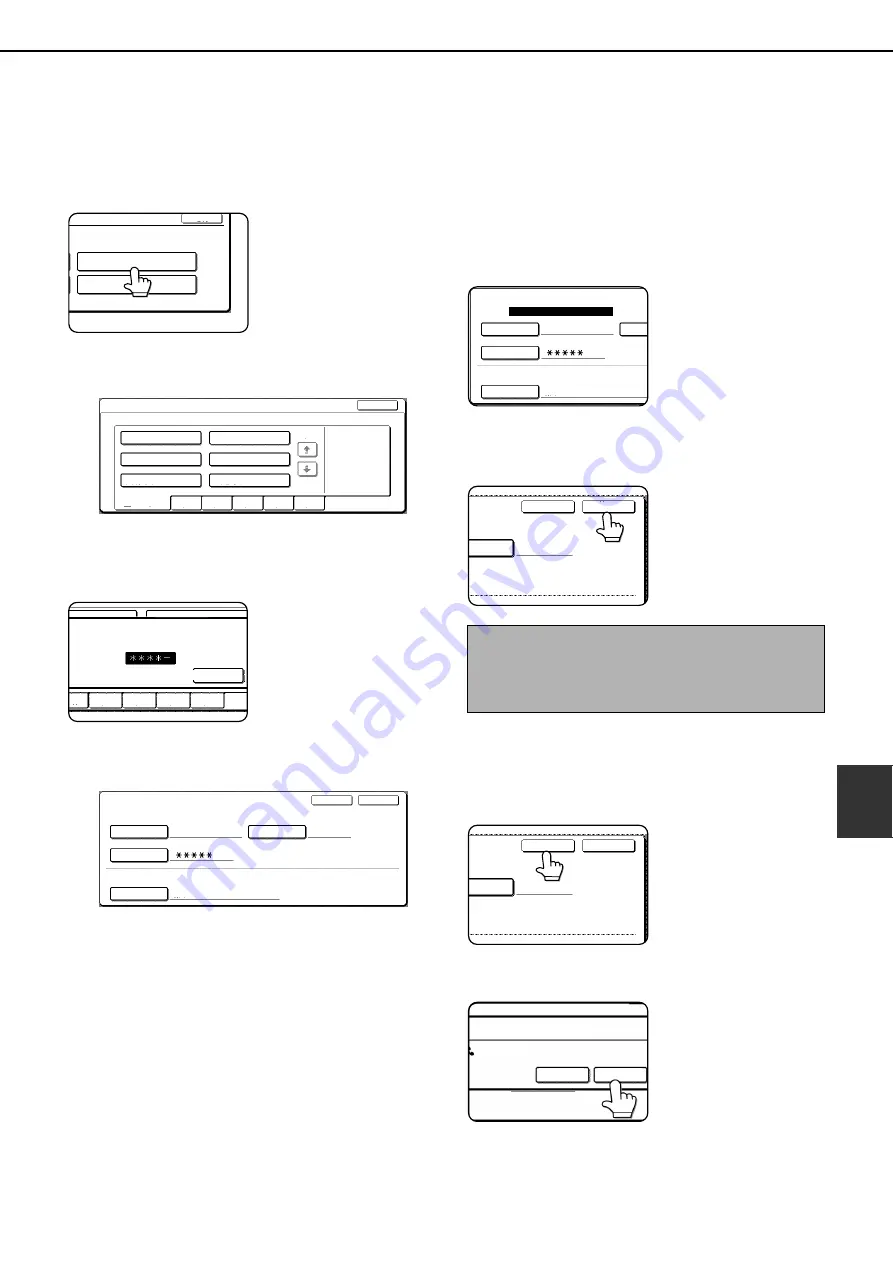
CUSTOM SETTINGS
7-23
7
■
■
■
■
Editing and deleting a user name
To edit or delete a user name, follow steps 1 and 2 on page 7-21 and then follow these steps:
1
Touch the [AMEND/DELETE USER NAME]
key.
2
Touch the [USER NAME] key that you wish
to edit or delete.
A password entry screen will appear.
3
Enter the 5-digit password with the
numeric keys.
After entering the password, the following screen
will appear.
●
To edit a user name, perform steps 4 and 5.
●
To delete a user name, perform steps 6 and 7.
[Editing]
4
Touch the key of each item that you wish
to edit (edit as explained in steps 1 to 9 in
"Programming a user name" on page 7-
22).
When you have finished
editing the items,
"REGISTRATION IS
COMPLETED." will
appear highlighted next
to "NO.".
5
When you have finished editing the
desired items, touch the [EXIT] key.
To edit another user
name, repeat steps 2 to
4.
To exit, touch the [EXIT]
key in the screen of step
2.
[Deleting]
6
Touch the [DELETE] key.
7
Touch the [YES] key.
You will return to the
screen of step 2. To
delete another user
name, repeat steps 2, 3,
5 and 6.
To exit, touch the [EXIT]
key in the screen of step
2.
OK
AMEND/DELETE USER NAME
AMEND/DELETE CUSTOM FOLDER
USER NAME / AMEND/DELETE
SELECT USER NAME TO AMEND/DELETE.
Suzuki
Ono
Hasegawa
Sasaki
EXIT
UVWXYZ
OPQRST
JKLMN
EFGHI
ABCD
ALL USERS
Yamada
Nakata
1/1
ENTER PASSWORD VIA THE 10-KEY PAD.
CANCEL
BCD
EFGHI
JKLMN
OPQRST
UVWXYZ
USER NAME / AMEND/DELETE
No.001
USER NAME
INITIAL
Yamada
Yamada
MAIN FOLDER
PASSWORD
STORED TO:
SELECT THE DEFAULT FOLDER THE FILE WITH THIS USER NAME IS STORED.
DELETE
EXIT
NOTE
When a user name is changed, the change is not
updated to any previously saved data (files or
folders). Data after editing is assigned a new "NO.".
USER NAME / AMEND/DELETE
No.001
REGISTRATION IS COMPLETED.
USER NAME
INIT
Yamada
MAIN FOLDER
PASSWORD
STORED TO:
SELECT THE DEFAULT FOLDER THE FILE WITH
ITIAL
Yamada
THIS USER N ME IS STORE
DELETE
EXIT
ITIAL
Yamada
H THIS USER N ME IS STORE
DELETE
EXIT
DELETE THE USER NAME?
Yamada
NO
YES
Summary of Contents for AR M550N - B/W Laser - Copier
Page 3: ...Part 1 General Information ...
Page 4: ......
Page 28: ......
Page 75: ...Part 2 Copier Operation ...
Page 76: ......
Page 130: ......
Page 134: ......
Page 170: ......