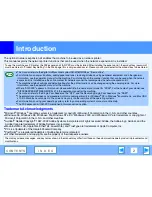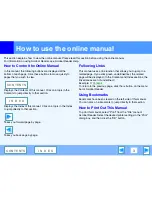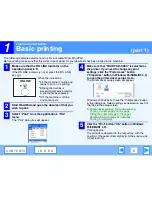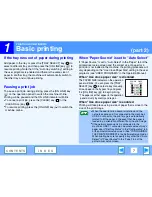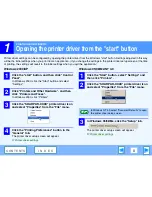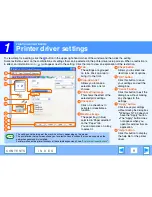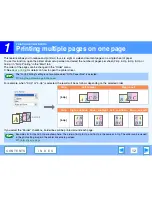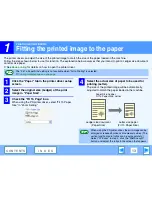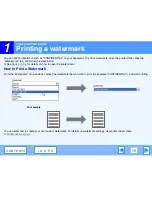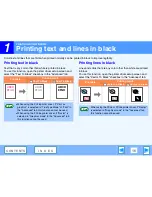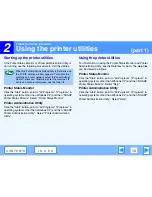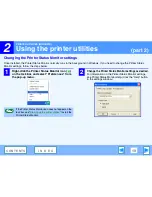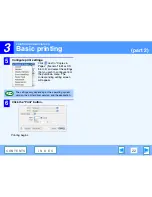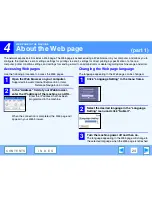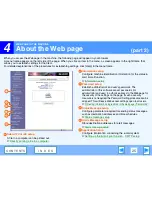1
PRINTING FROM WINDOWS
12
C O N T E N T S
I N D E X
Printing multiple pages on one page
This feature allows you to reduce and print two, four, six, eight or sixteen document pages on a single sheet of paper.
To use this function, open the printer driver setup screen and select the number of pages per sheet (2-Up, 4-Up, 6-Up, 8-Up, or
16-Up) in "N-Up Printing" in the "Main" tab.
The order of the pages can be changed in the "Order" menu.
☞
See
Basic printing
for details on how to open the printer driver.
For example, when "2-Up" or "4-Up" is selected, the result will be as follows depending on the selected order.
If you select the "Border" checkbox, borderlines will be printed around each page.
The "N-Up Printing" setting is not available when "Fit To Paper Size" is selected.
☞
Fitting the printed image to the paper
N-Up
Left to Right
Right to Left
[2-Up]
N-Up
Right , and Down
Down , and Right
Left , and Down
Down , and Left
[4-Up]
Examples for 2-Up and 4-Up are shown here. The order of 6-Up, 8-Up, and 16-Up is the same as 4-Up. The order can be viewed
in the print setting image in the printer driver setup screen.
☞
Printer driver settings
Note
Note