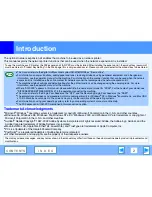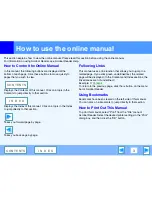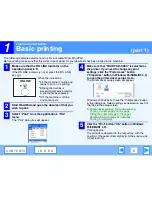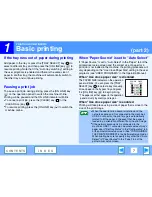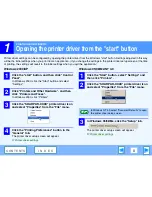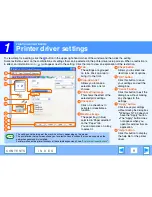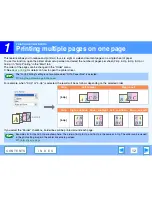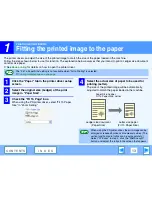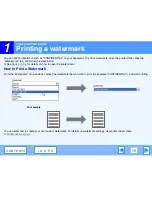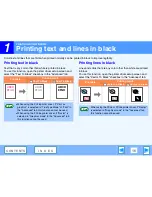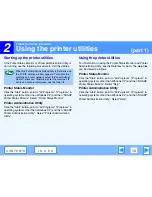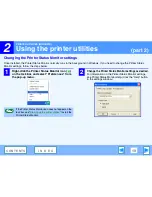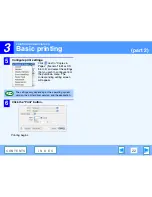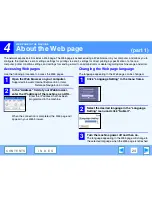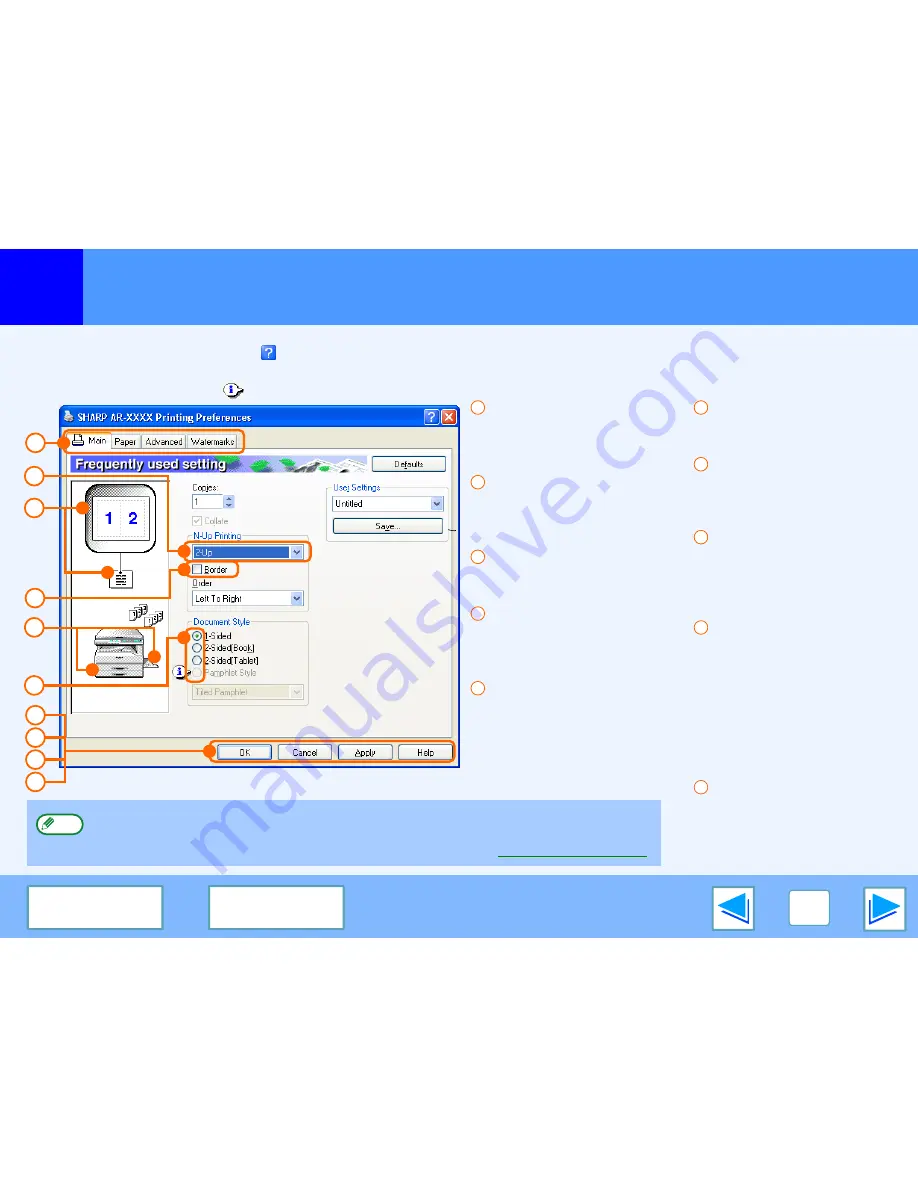
1
PRINTING FROM WINDOWS
9
C O N T E N T S
I N D E X
Printer driver settings
To view Help for a setting, click the
button in the upper right-hand corner of the window and then click the setting.
Some restrictions exist on the combinations of settings that can be selected in the printer driver setup screen. When a restriction is
in effect, an information icon (
) will appear next to the setting. Click the icon to view an explanation of the restriction.
Tab
The settings are grouped
on tabs. Click on a tab to
bring it to the front.
Drop-down list
Allows you to make a
selection from a list of
choices.
Print setting image
This shows the effect of the
selected print settings.
Checkbox
Click on a checkbox to
activate or deactivate a
function.
Machine image
The paper tray (in blue)
selected in "Paper selection"
on the "Paper" tab.
You can also click on a tray
to select it.
Check button
Allows you to select one
item from a list of options.
"OK" button
Click this button to save
your settings and exit the
dialog box.
"Cancel" button
Click this button to exit the
dialog box without making
any changes to the
settings.
"Apply" button
Click to save your settings
without closing the dialog box.
●
Windows NT 4.0 does not
have the "Apply" button.
●
The "Apply" button does
not appear when you
open this window from an
application.
"Help" button
Click this button to display
the help file for the printer
driver.
1
3
6
2
5
4
7
8
9
10
The settings and the image of the machine will vary depending on the model.
The printer driver setup screen allows you to select various functions that can be used when the
network expansion kit is installed.
For information on the printer functions of the network expansion kit, see "
Printer driver specifications
".
Note
1
2
3
4
5
6
7
8
9
10