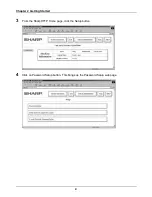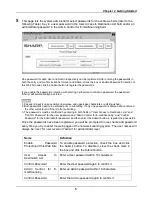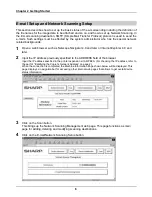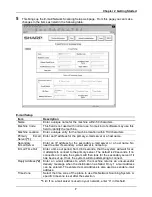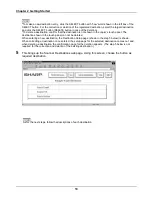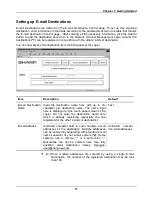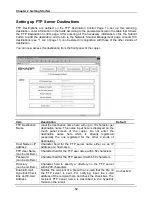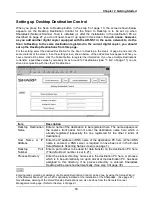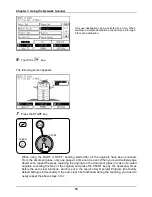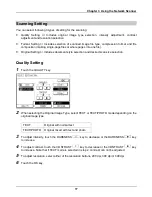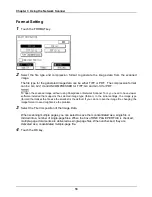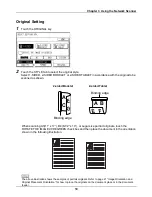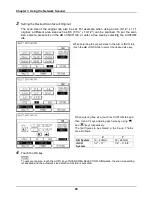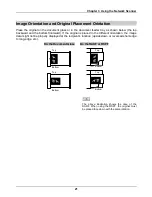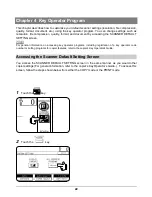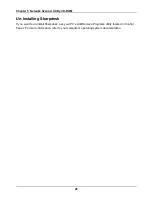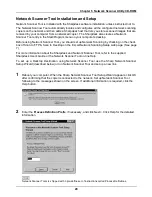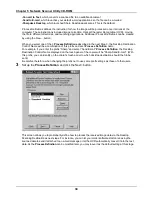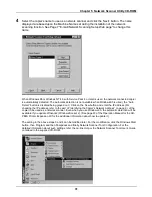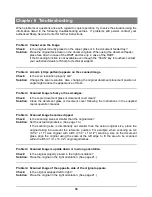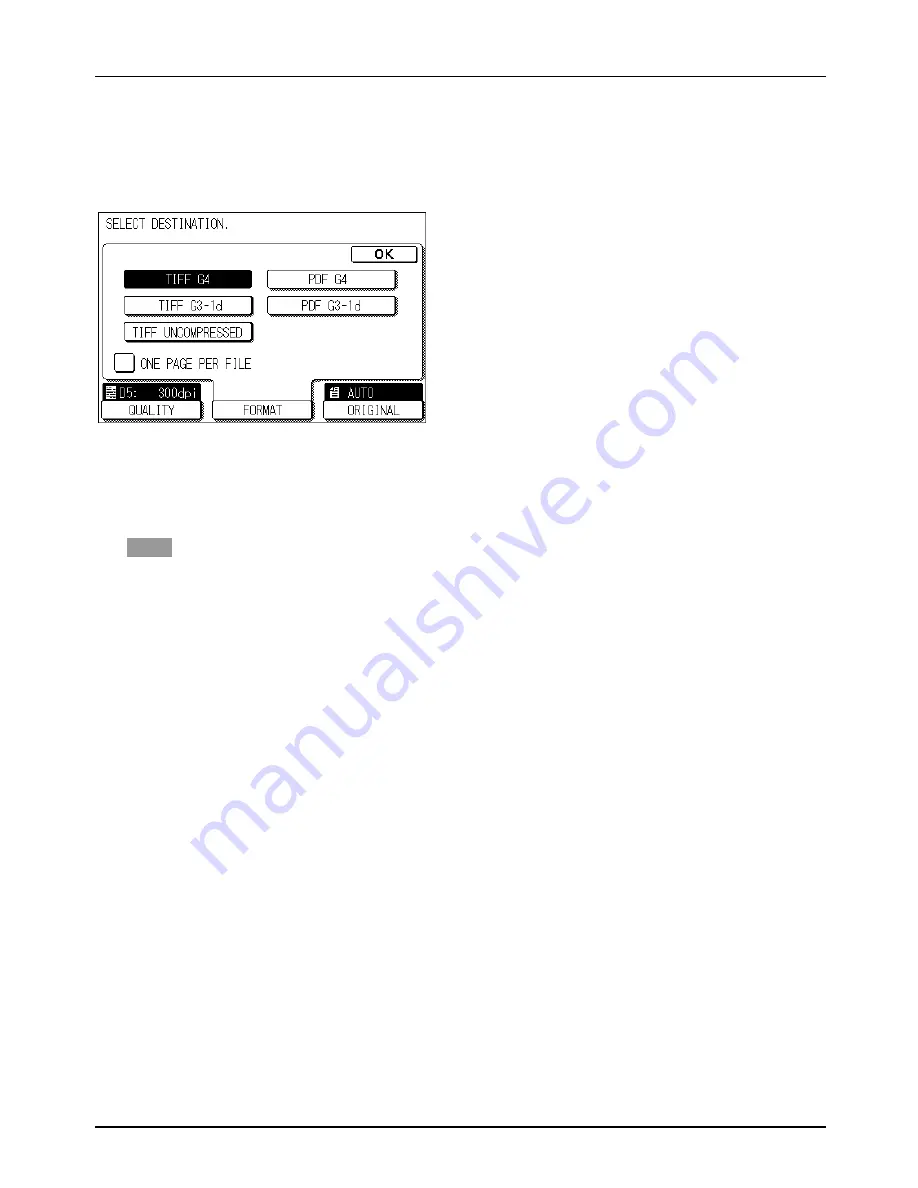
Chapter 3 Using the Network Scanner
18
Format Setting
1
Touch the FORMAT key.
2
Select the file type and compression format to generate the image data from the scanned
image.
The file type for the generated image data can be either TIFF or PDF. The compression format
can be: G4, G3-1d and UNCOMPRESSED for TIFF; G4 and G3-1d for PDF.
NOTE
To open the scanned image without using Sharpdesk or Network Scanner Tool, you need to have viewer
software installed that supports the selected image type (format). In the initial settings, the image type
(format) that makes the file size the smallest is the default. If you can not open the image file, changing the
image format to send might solve the problem.
3
Select the File Composition of the Image Data.
When scanning multiple pages, you can select to save them consolidated as a single file or
divided into a number of single-page files. When the box of ONE PAGE PER FILE is checked,
multiple-page documents are delivered as single-page files. When unchecked, they are
delivered as a consolidated multiple-page file.
4
Touch the OK key.
Summary of Contents for AR-NS1
Page 2: ......
Page 45: ......
Page 46: ...2000F DSC3 CINSE2012FC51 ...
Page 47: ......
Page 48: ...Chapter 8 Grossary SHARP CORPORATION AR NS1 PRINTED IN JAPAN 2000F DSC3 CINSE2012FC51 ...