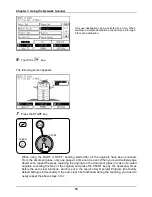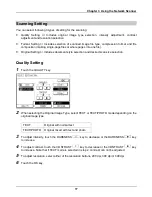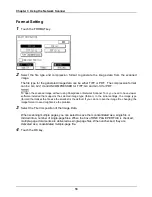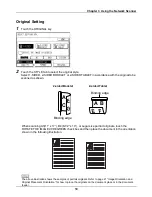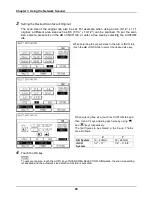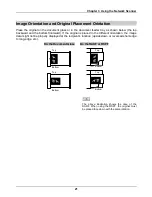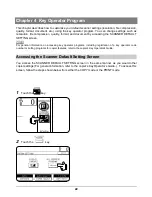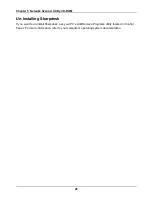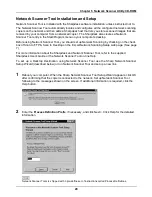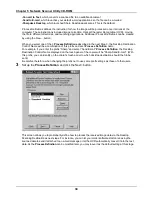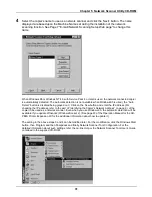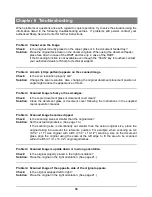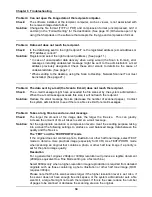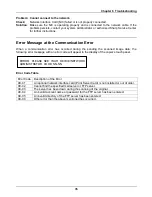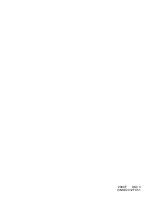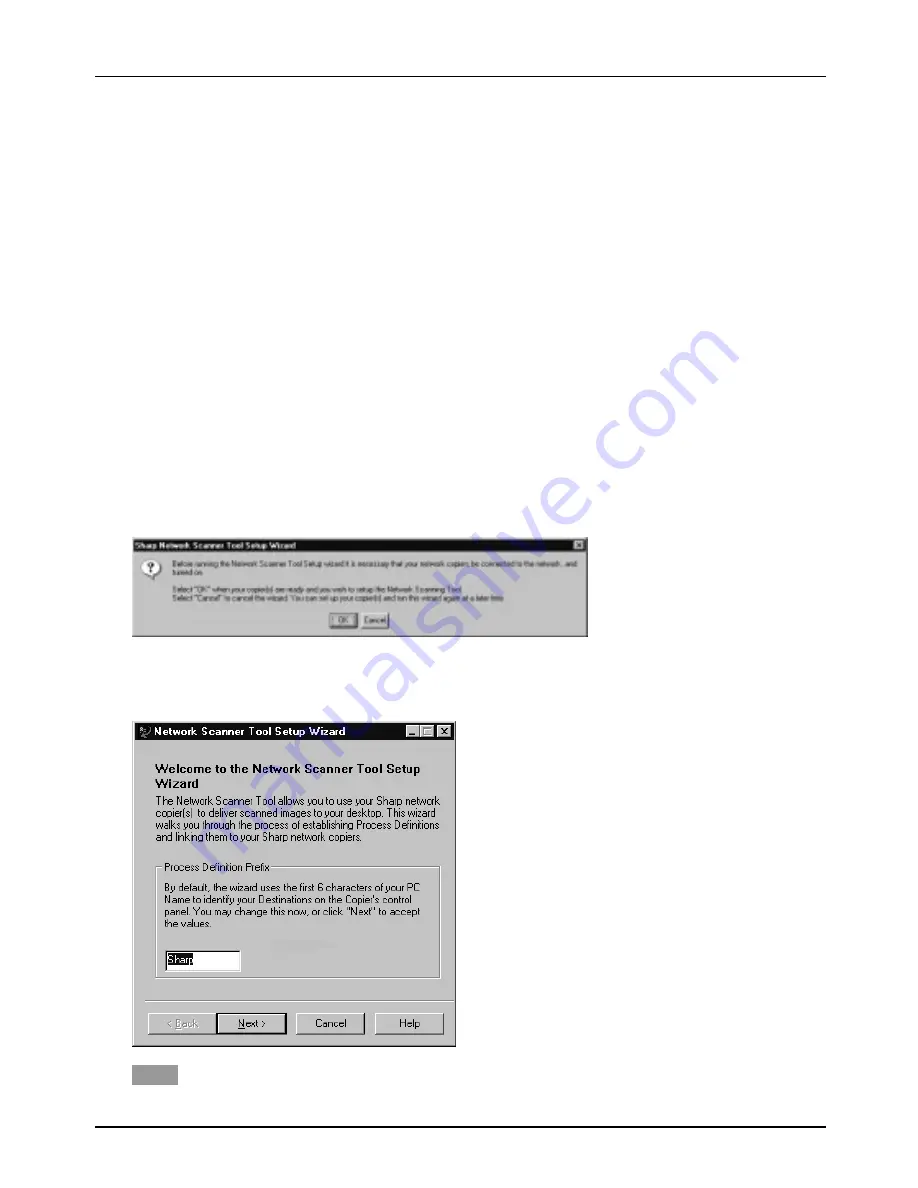
Chapter 5 Network Scanner Utility CD-ROM
29
Network Scanner Tool Installation and Setup
Network Scanner Tool is installed with the Sharpdesk software installation, unless instructed not to.
The Network Scanner Tool automatically locates and configures all the configured network scanning
copiers on the network and then adds a Sharpdesk host that lets you store scanned images that are
received by your computer from a networked copier. The Sharpdesk also creates a Network
Scanner Tool entry in the Start/Program menu on your computer's desktop.
Before using Network Scanner Tool, you should set up Network Scanning by checking on the check
box of Scan to FTP & Scan to Desktop on the E-mail/Network Scanning Setup web page. (See page
7.)
For more information about the Sharpdesk and Network Scanner Tool, refer to the supplied
Sharpdesk User's Guide or the Network Scanner Tool on-line Help.
To set up a Desktop Destination using Network Scanner Tool use the Sharp Network Scanner
Setup Wizard (described below) or run Network Scanner Tool and set up a new link.
1
Reboot your computer. When the Sharp Network Scanner Tool Setup Wizard appears, click OK
after confirming that the copier is connected to the network. Set up Network Scanner Tool
following to the messages shown on the screen. If additional information is required, click the
Help button.
2
Enter the Process Definition Prefix, if necessary, and click Next>. Click Help for the detailed
information.
NOTE
Network Scanner Tools is shipped with 3 pre-define set of instructions called Process Definitions.
Summary of Contents for AR-NS1
Page 2: ......
Page 45: ......
Page 46: ...2000F DSC3 CINSE2012FC51 ...
Page 47: ......
Page 48: ...Chapter 8 Grossary SHARP CORPORATION AR NS1 PRINTED IN JAPAN 2000F DSC3 CINSE2012FC51 ...