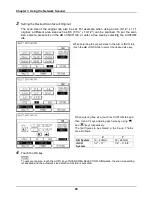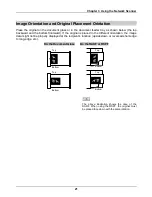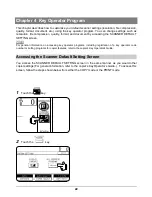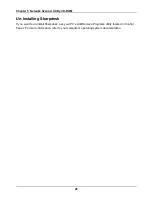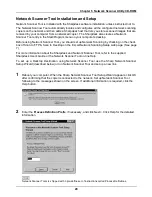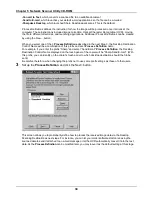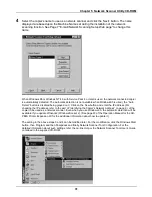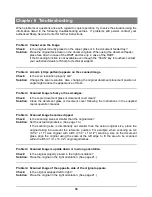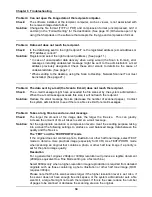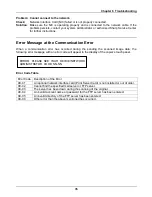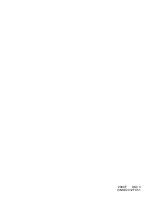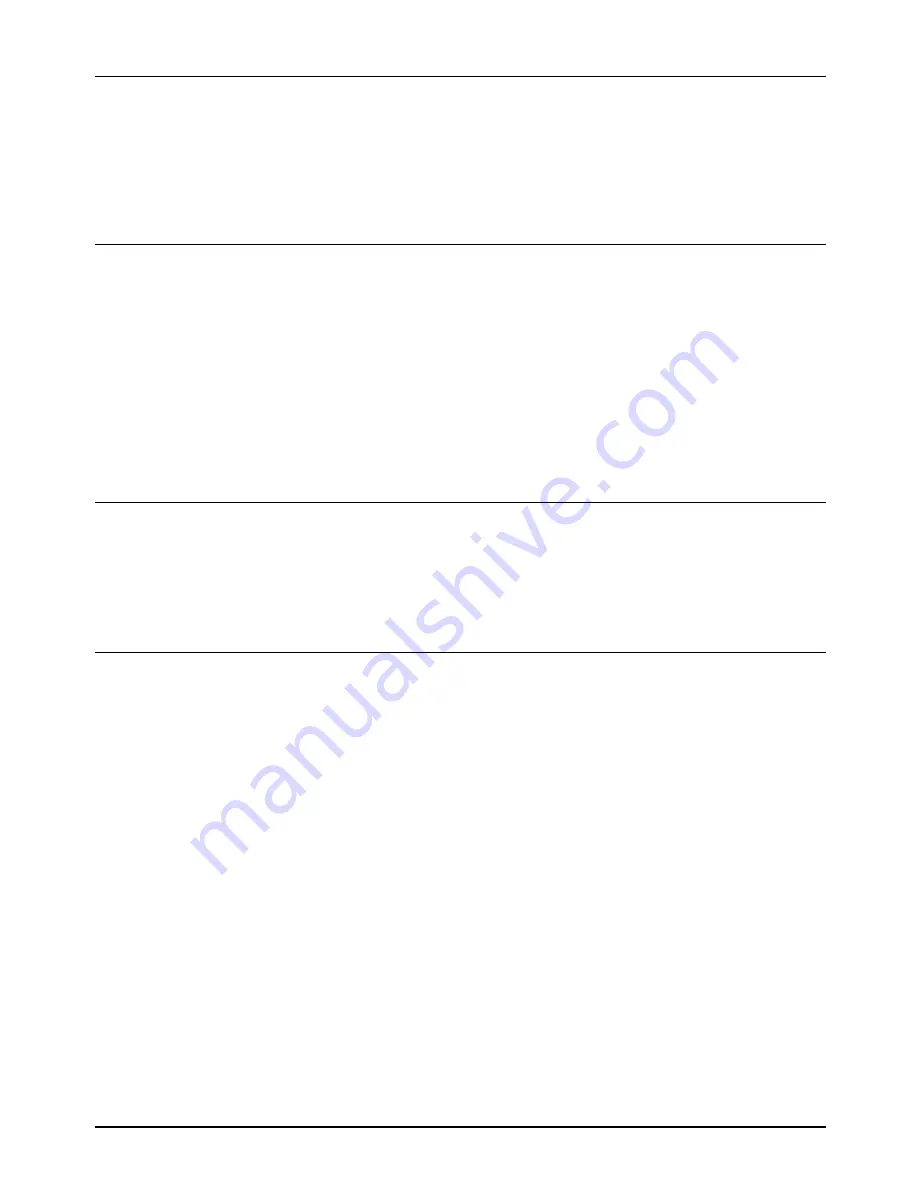
Chapter 6 Troubleshooting
34
Problem: Can not open the image data at the recipient computer.
Check:
The software installed at the recipient computer, such as viewer, is not associated with
the received image data format.
Solution: Change the file format (TIFF or PDF) and compression format (uncompressed, G3-1d
and G4) in the “Format Setting” for the destination. (See page 18.) Otherwise open it by
using the Sharpdesk or the software that accepts the file type and compression format.
Problem: Data sent does not reach the recipient.
Check:
Is the data being sent to the right recipient? Is the registered address (e-mail address or
FTP address) correct?
Solution: Register and select the right recipient (address). (See page 11.)
* In case of unsuccessful data delivery when using e-mail (the Scan to E-mail), error
messages including undelivered message might be sent to the administrator’s e-mail
address previously designated. Check these error emails to determine the cause of
undelivered data. (See page 7.)
* When sending to the desktop, using the Scan to Desktop, Network Scanner Tool must
be installed. (See page 27.)
Problem: The data sent by e-mail (the Scan to E-mail) does not reach the recipient.
Check:
The e-mail message might have exceeded the file size set by the system administrator.
When the e-mail message exceeds this size, it will not reach the recipient.
Solution: Reduce the email message file size (decrease the number of scanned pages). Contact
the system administrator to see if there is a file size limit for email messages.
Problem: Takes a long time to send an e-mail message.
Check:
The larger the amount of the image data, the larger the file size. This can greatly
increase the amount of time it takes to send an e-mail message.
Solution: Set the appropriate resolution or compression level to meet the sending purpose, taking
into account the following settings to produce a well balanced image data between the
quality and the file size.
The ‘TEXT’ and the ‘TEXT/PHOTO’ mode
If the original does not contain a photo, illustration or other half tone image, select TEXT
mode to obtain a more practical image (especially for OCR). Use TEXT/PHOTO mode
when scanning an original that contains a photo or other half tone image if a priority is
set for the photo image quality.
Resolution
For a general text original, 200dpi or 300dpi resolution will produce a legible document
(200dpi is equivalent to a Fine Mode setting on a fax machine.)
Select 600dpi only when a higher-resolution image reproduction is required from detailed
originals such as those containing a photo, illustration or other half tone image. (OCR
requires 300dpi.)
Please note that the file size becomes larger if the higher resolution level is set. Also, if
the server does not have enough free disk space, or the system administrator sets a file
size limit, a large file might not reach the recipient. If this is the case, reduce the number
of pages to be scanned or decrease the scanning area on the original.
Summary of Contents for AR-NS1
Page 2: ......
Page 45: ......
Page 46: ...2000F DSC3 CINSE2012FC51 ...
Page 47: ......
Page 48: ...Chapter 8 Grossary SHARP CORPORATION AR NS1 PRINTED IN JAPAN 2000F DSC3 CINSE2012FC51 ...