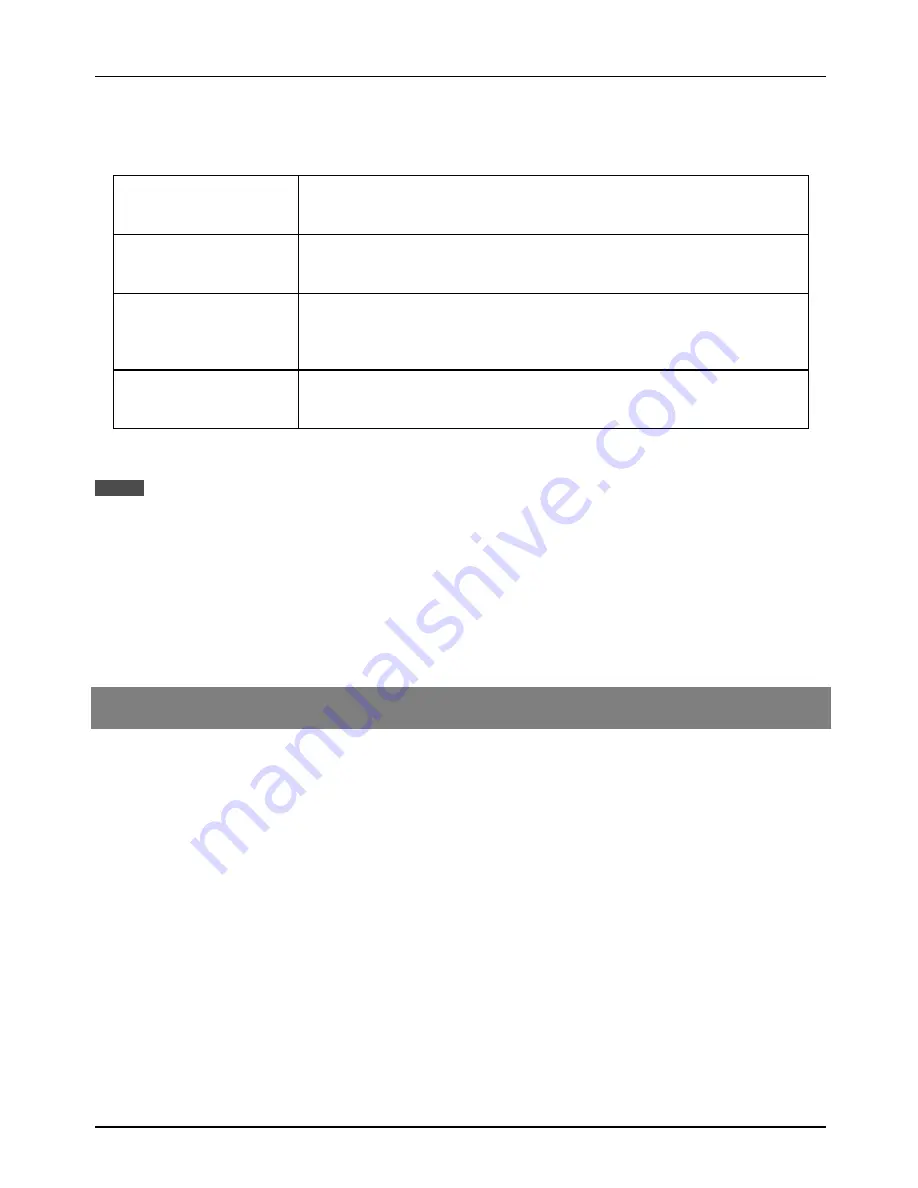
USING THE OPERATION PANEL
33
Initialize and/or Store Settings
Use these functions to initialize or store printer settings.
RESTORE FACTORY
DEFAULTS
When this key is pressed, a confirmation window will appear. If the “YES” key
is pressed, all the printer configuration settings will return to the factory default
settings.
STORE CURRENT
CONFIGURATION
When this key is pressed, a confirmation window will appear. If the “YES” key
is pressed, the current printer configuration settings will be stored in the
printer’s nonvolatile memory.
RESTORE
CONFIGURATION
When this key is pressed, a confirmation window will appear. If the “YES” key
is pressed, the printer configuration settings that have been stored in the
printer’s nonvolatile memory with the “STORE CURRENT CONFIGURATION”
function will be recalled.
RESET THE NIC
When this key is pressed, a confirmation window will appear. If the “YES”
key is pressed, the settings of the optional network interface card will
return to the factory default settings.
If configuration settings are protected using key operator programs (Prohibit Changes to Printer Settings and Prohibit
Changes to Interface Settings), the settings cannot return to the factory default setting and stored settings cannot be
recalled.
Use the key operator programs to cancel protection mode.
If the setting of functions of enabling protocols (ENABLE TCP/IP, ENABLE NetWare, and ENABLE EtherTalk) is
changed by using the function “RESTORE FACTORY DEFAULTS” or “RESTORE CONFIGURATION”, the new
setting will be effective after resetting the printer. To reset the printer, turn off the printer and then turn it on after a few
seconds.
The “Restore Factory Defaults” setting does not restore network settings. To return the network settings to the factory
default settings, use the “RESET THE NIC” function.
Copier Mode and Printer Mode
The COPY and PRINT keys can be used to set whether the copier/printer is in the copier mode or
printer mode. The PRINT indicator (see Figure 4-1) lights up when the copier/printer is in the printer
mode; the COPY indicator (see Figure 4-1) lights up when the copier mode is in effect. The default
status is the mode that was selected at the time power was last turned off.
When the copier mode is in effect, pressing the PRINT key will change the setting to the printer
mode. If a document is sent to the printer from a computer when the copier mode is in effect and a
copying operation is not being performed, printing will be performed but the copier mode remains in
effect.
When the printer mode is in effect and no document is being printed, pressing the COPY key will
change the setting to the copier mode.
NOTES
















































