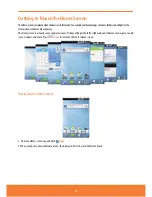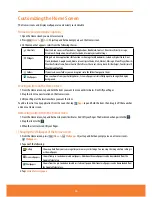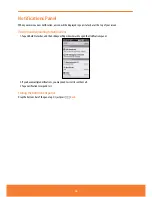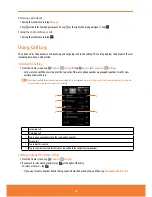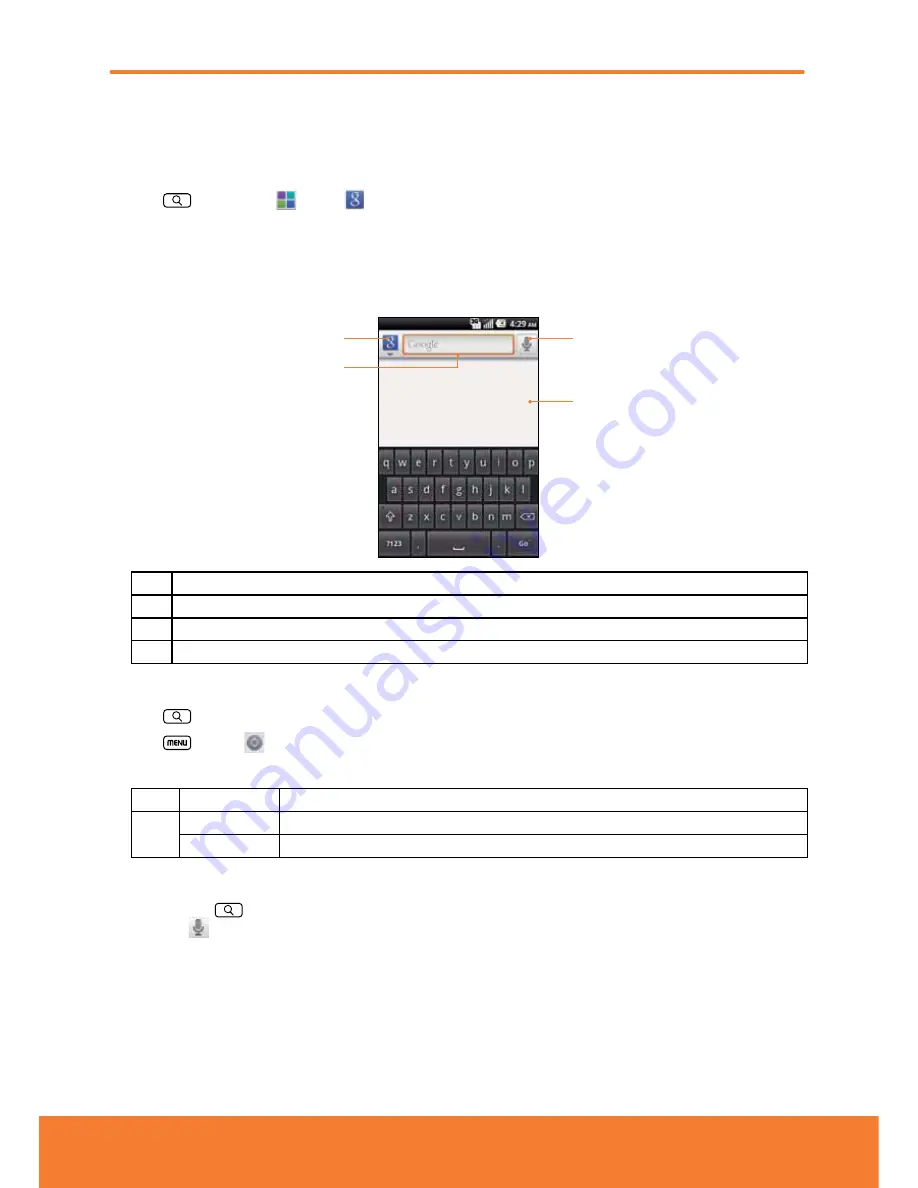
Searching Your Phone and the Web
The search key is a powerful part of the Sharp FX PLUS’s software and enables you to quickly locate files, contacts, and
applications. You can also search the web using your favorite web search service.
1. Press
Search
. Or tap
Apps
>
Google Search
.
2. Begin entering text, or tap a previously used search term.
ⰺ
As you enter the text, matching items on your phone and suggestions from Google web search will appear on the
screen.
3. Tap a suggestion to go directly to that result.
1
3
4
2
1
Tap to change the target of your search location(All, Web, Apps or Contacts).
2
Type in your search criteria.
3
Tap to search by voice.
4
Suggested similar or previous searches.
Setting search options
1. Press
Search
.
2. Press
Menu
>
Search settings
.
3. Tap any of the following:
Web
Google search
Show web suggestions, Use My Location, Search history,
Manage search history.
Phone
Searchable items Opens list of searchable locations on your phone.
Clear shortcuts
Erases the list of previously chosen search suggestions.
Using Voice search
1. Press and hold
Search
.
Or tap the
in the Google search box or in the Browser’s URL box.
2. Speak what you want to search for.
3. Searched words with similar pronunciations are listed. If you select a desired search result, the Google result appears with
the corresponding keyword.
ⰺ
If you speak inaccurately, the desired keyword may not appear.
32
Summary of Contents for AT&T FX PLUS
Page 1: ......