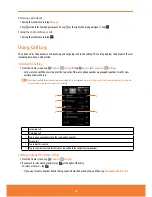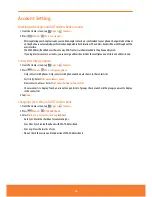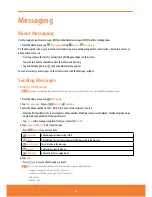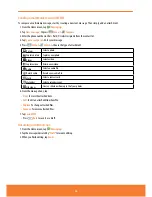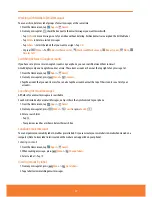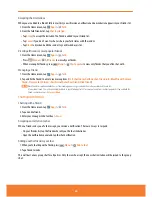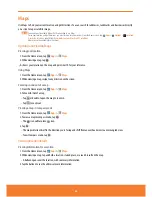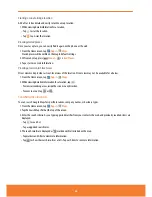Account Setting
Working with Google and AT&T Address Book accounts
1. From the Home screen, tap
Apps
>
Contacts
.
2.
Press
Menu
>
More
>
Accounts
.
ⰺ
After registering your Google account, your online Google contacts are synchronized to your phone. Changes made online or
on the phone are automatically synchronized and updated in both locations. This address book will be used throughout the
user interface.
The AT&T Address Book behaves the same way. AT&T contacts are downloaded to the phone and synced.
ⰺ
If you register two or more accounts, you can merge address books from the multiple accounts into one address book.
Contact List Display Options
1. From the Home screen, tap
Apps
>
Contacts
.
2. Press
Menu
>
More
>
Display options
.
ⰺ
Only contacts with phones: Only contacts with phone numbers are shown in the contacts list.
ⰺ
Sort list by: Select
First name
or
Last name
.
ⰺ
View contact names as: Select
First name first
or
Last name first
.
ⰺ
Choose contacts to display: Touch an account to open its list of groups. Check or uncheck the groups you want to display
in the contact list.
3. Tap
Done
.
Changing sync settings of AT&T Address Book
1. From the Home screen, tap
Apps
>
Contacts
.
2.
Press
Menu
>
AT&T Addr Book
.
3. Select
Auto Sync
,
Sync Now
,
Sync Log
or
About
.
ⰺ
Auto Sync: Mark the checkbox for automatic sync.
ⰺ
Sync Now: Synchronize the phone with AT&T Address Book.
ⰺ
Sync Log: View the records of sync.
ⰺ
About: Check the version and introduction of AT&T Address Book.
49
Summary of Contents for AT&T FX PLUS
Page 1: ......