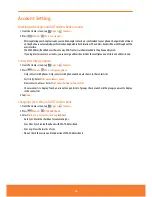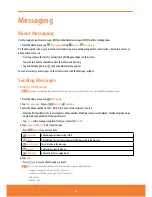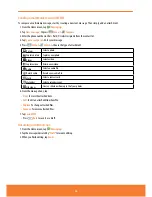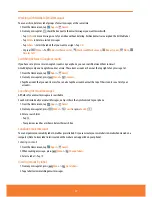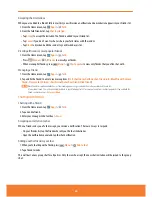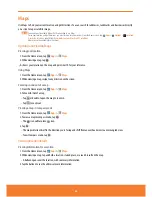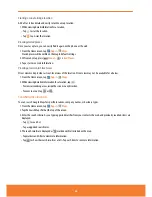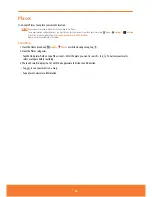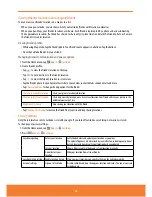Working with Multiple Email Messages
You can archive, delete or label groups of email messages at the same time.
1. From the Home screen, tap
Apps
>
Gmail
.
2. From any message list,
check the box next to the email messages you want to work with.
ⰺ
Tap
Archive
to move messages out of your inbox without deleting. Archived emails are assigned the All Mail label.
ⰺ
Tap
Delete
to delete selected messages.
ⰺ
Tap
Labels
> Select the labels that you want to assign > Tap
OK
.
ⰺ
Or press
Menu
> To
Add star
/
Remove star
,
Mark read
/
Mark unread
,
Report spam
,
Mute
,
Deselect all
.
Switching between Google accounts
If you have set up two or more Google Accounts on your phone, you can switch between them in Gmail.
Gmail displays only one Google Account at a time. The current account is shown at the top right of any message list.
1. From the Home screen, tap
Apps
>
Gmail
.
2. From any message list, press
Menu
>
Accounts
.
3. Tap the account that you want to view. You can also tap the account name at the top of the screen to see a list of your
accounts.
Searching for email messages
All fields of your email messages are searchable.
Search will include all your Gmail Messages, not just those that synchronized to your phone.
1. From the Home screen, tap
Apps
>
Gmail
.
2. From any message list, press
Menu
>
Search
or press
Search
.
3. Enter a search term.
ⰺ
Tap
.
ⰺ
Your previous searches are shown below the search box.
Labeling email messages
You can organize your emails by label. Gmail has preset labels. Or you can create your own labels in Gmail when viewed on a
computer. (Note: Custom label colors created on the web are not supported on your phone).
Labeling an email
1. From the Home screen, tap
Apps
>
Gmail
.
2. When reading a message, press
Menu
>
Change labels
.
3. Select a label > Tap
OK
.
Viewing emails by label
1. From any message list, press
Menu
>
Go to labels
.
2. Tap a label to view matching email messages.
57
Summary of Contents for AT&T FX PLUS
Page 1: ......