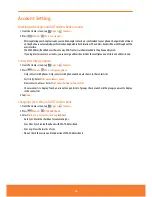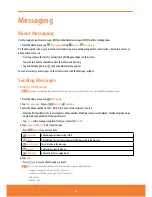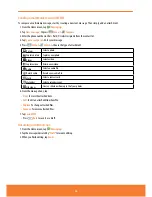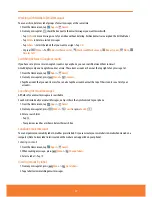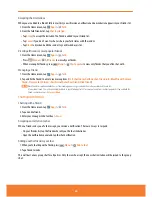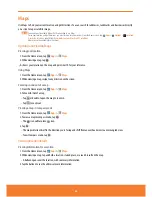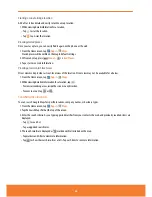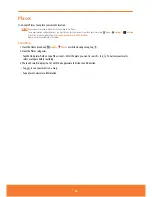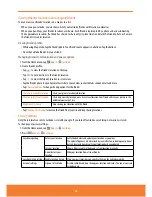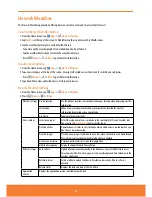Google Talk
Use Google Talk to send instant messages to other Google Talk users anywhere they are logged in.
Signing in or out of Talk
Opening Talk and Signing in
1. From the Home screen, tap
Apps
>
Talk
.
When you first open Talk, your Friends list is displayed.
NOTE: When you first turn on your phone and sign in to your Google Account, you are automatically signed in to Google
Talk. You will remain signed in, even while you’re using other applications, until you deliberately sign out.
Talk syncs data only from the first Google Account you added to your phone.
Signing out of Talk
1. From the Talk friends list, press
Menu
>
Sign out
.
Updating Your Online Status, Profile Picture, and Status Message
1. From the Home screen, tap
Apps
>
Talk
.
2. Tap your name at the top of the Talk friends list.
ⰺ
Tap your picture
>
Remove
to delete the image or
Change
to select another picture from your SD card.
ⰺ
Tap the online status
bar
>
select your online status: Available, Busy, or Invisible.
ⰺ
Enter a new status message.
3. Tap
Done
.
Your picture, online status, and message will be updated anywhere your TALK status is displayed.
Adding and managing Friends list
Online Status Indicators
Available
Busy
Away
Offline
Monitoring online status
The Talk friends list is sorted by online status: active chats, online, away, busy, and offline. Within each status group, friends
are listed alphabetically.
Icons in Talk, Gmail, Maps, and other applications indicate Talk status.
Adding a friend to your Friends list
1. From the Home screen, tap
Apps
>
Talk
.
2. Press
Menu
>
Add friend
.
3. Enter a Google Talk ID or a Gmail address
>
Send invitation
.
When your friend accepts the invitation, the friend is added to your Talk contacts list.
To view a list of pending invitations to friends, press
Menu
>
More
>
Invites
.
59
Summary of Contents for AT&T FX PLUS
Page 1: ......