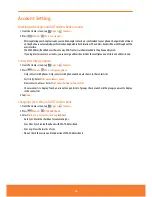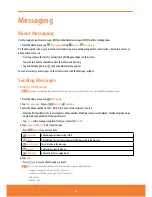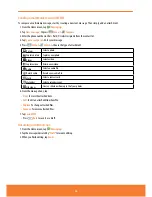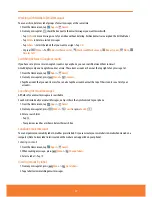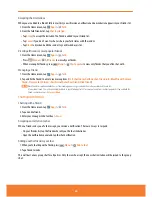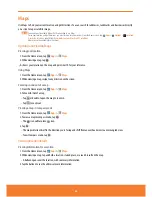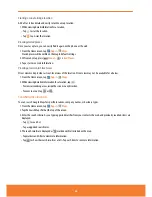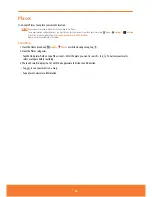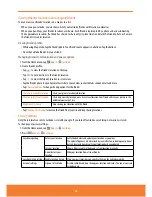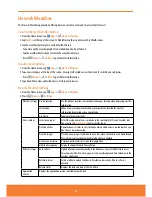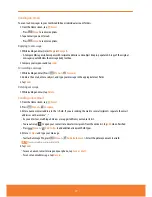Maps
Use Maps to find your current location and get directions. You can search for addresses, landmarks and businesses directly
on a street map or satellite image.
NOTE
You need an active mobile data or Wi-Fi connection to use Maps.
To see your location and get directions, you must turn on location services. From the Home screen, tap
Apps
>
Settings
>
Location
& security
. Select one or both from
Use wireless networks
or
Use GPS satellites
.
Maps may not be available for all locations.
Opening and viewing Maps
Viewing your location
1. From the Home screen, tap
Apps
>
Maps
.
2. While viewing a map, tap
.
shows your location on the map and points north for your reference.
Using Maps
1. From the Home screen, tap
Apps
>
Maps
.
2. While viewing a map, swipe to any direction on the screen.
Zooming in and out of a map
1. From the Home screen, tap
Apps
>
Maps
.
2. To Zoom In/Out of a map,
ⰺ
Tap
or double-tap on the map to zoom in.
ⰺ
Tap
to zoom out.
Viewing a map in Compass mode
1. From the Home screen, tap
Apps
>
Maps
.
2. To view a map in compass mode, tap
.
ⰺ
The
icon will turn into
icon.
3. Tap
.
ⰺ
The map will orient itself in the direction you’re facing and shift from an overhead view to a more angled view.
ⰺ
To exit Compass mode, tap
.
Viewing location details
Viewing information for a location
1. From the Home screen, tap
Apps
>
Maps
.
2. While viewing a map, tap and hold a location, starred place, or a search result on the map.
ⰺ
A balloon opens over the location, with summary information.
3. Tap the balloon to see the address or more information.
62
Summary of Contents for AT&T FX PLUS
Page 1: ......