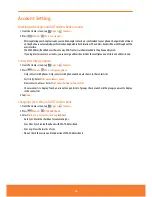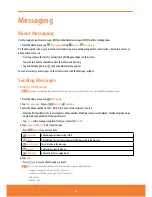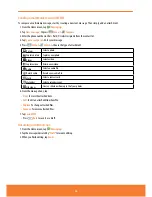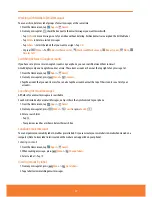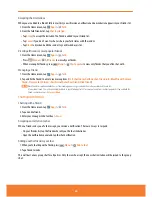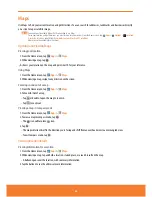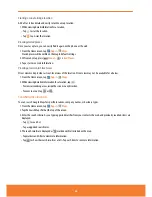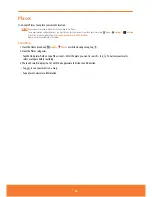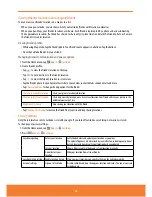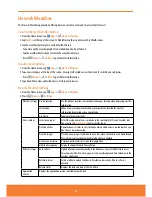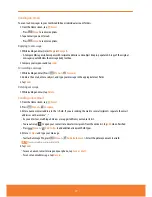Starring or un-starring a location
Add a Star to bookmark and easily return to a map location.
1. While viewing detail information for a location,
ⰺ
Tap
to star the location.
ⰺ
Tap
to un-star the location.
Viewing starred places
Once you star a place, you can easily find it again on the phone or the web.
1. From the Home screen, tap
Apps
>
Maps
.
Starred places will be visible on the map in default settings.
2. Or from any map, press
Menu
>
Starred Places
.
3. Tap a star to see more information.
Viewing a location in Street view
Street view mode provides a street-level view of the location. Street view may not be available for all areas.
1. From the Home screen, tap
Apps
>
Maps
.
2. While viewing detailed information for a location, tap
.
ⰺ
To view surrounding areas, swipe the screen in any direction.
ⰺ
To zoom in or out, tap
or
.
Searching for a location
You can search Google Maps for specific locations, company names, or business types.
1. From the Home screen, tap
Apps
>
Maps
.
2. Tap the Search Maps field at the top of the screen.
3. Enter the search criteria. As you type suggested matches from your contacts, the web, and previously searched items are
displayed.
ⰺ
Tap
to search or
ⰺ
Tap a suggested search term.
4. The search results are displayed as
markers with letter labels on the map.
ⰺ
Tap markers and titles to view more information.
ⰺ
Tap
to show the search results as a list > Tap each item to see more information.
63
Summary of Contents for AT&T FX PLUS
Page 1: ......