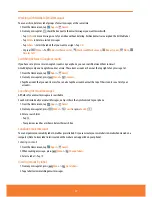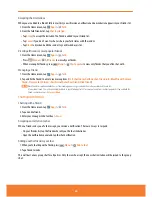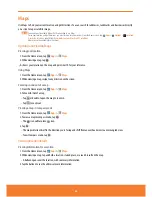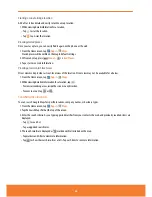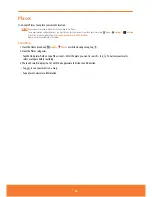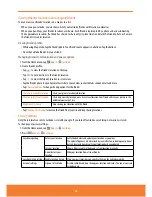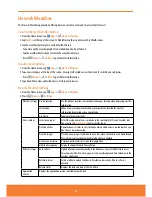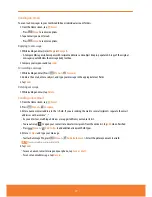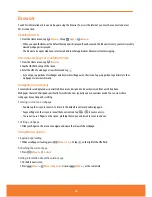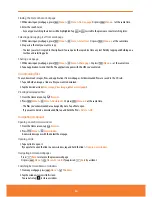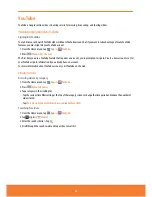Latitude
Latitude allows you to share your location with friends and view their locations on a map.
Your location is not shared automatically. You must join Latitude, and then invite your friends to view your location or
accept their invitations. Only friends that you have explicitly invited or accepted can see your location.
NOTE
You need an active mobile data or Wi-Fi connection to use Latitude.
To see your location and get directions, you must turn on location services. From the Home screen, tap
Apps
>
Settings
>
Location
& security
. Select one or both from
Use wireless networks
or
Use GPS satellites
.
Maps may not be available for all locations.
Joining and opening Latitude
1. From the Home screen, tap
Apps
>
Latitude
.
2. Press
Menu
>
Join Latitude
. The first time you join Latitude, you’re prompted to accept or reject the Google
privacy policy.
Adding friends
Add friends to Latitude to share your location with them and request to see their location. Only friends you have explicitly
invited or accepted can see your location within Latitude.
Inviting friends
1. From the Home screen, tap
Apps
>
Latitude
.
2. Tap
or
press
Menu
>
Add friends
.
ⰺ
Tap
Select from Contacts
> Select contacts to invite >
Add friends
> When asked to confirm,
Yes
.
ⰺ
Or tap
Add via email address
> Enter one or more email addresses, separated by “ , ” >
Add friends
> When asked
to confirm,
Yes
.
ⰺ
Or tap
to add a friend from suggested friends’ list >
Yes
.
If your friends are current Latitude users, they will appear at the top of your Google Contacts lists with a Latitude icon.
Current users will receive email request and a request within Latitude.
If your friends aren’t using Latitude, they’ll receive a location request email, but they must sign into Latitude with a
supported Google account before they can accept your request. If you invite a friend who is not using a Google ID, you
or your friends will need to re-send any location requests once they have signed into Latitude with a supported Google
account.
Responding to an invitation
1. From the Home screen, tap
Apps
>
Latitude
.
2. Tap
New sharing request
.
ⰺ
Tap
Accept and share back
to share locations between you and your friend.
ⰺ
Tap
Accept, but hide my location
to see the friend’s location, and hide your location.
ⰺ
Tap
Don’t accept
to reject the request.
3. Tap
Done
.
68
Summary of Contents for AT&T FX PLUS
Page 1: ......