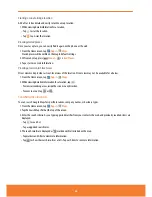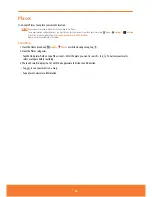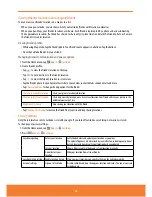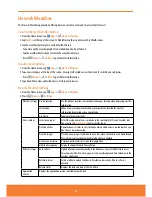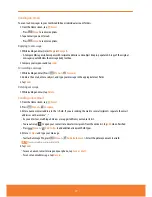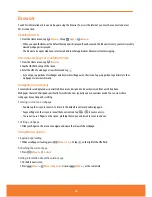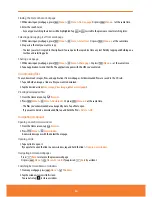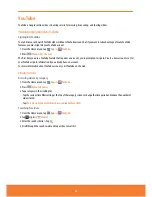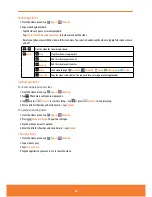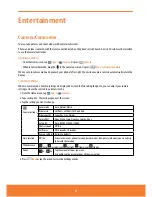Reading an email
You can read messages in your Combined Inbox or individual account folders.
1. From the Home screen, tap
.
ⰺ
Press
Menu
to see more options.
2. Tap an email you want to read.
ⰺ
Press
Menu
to see more options.
Replying to a message
1. While reading an email, select
Reply
or
Reply all
.
ⰺ
A Compose Message window opens with recipient addresses, and subject line pre-populated. A copy of the original
message is quoted below the message body text box.
2. Compose your response and tap
send
.
Forwarding a message
1. While reading an email, Press
Menu
>
Forward
.
2. Address the email, enter a subject, and type your message in the appropriate text fields.
3. Tap
Send
.
Deleting a message
1. While reading an email, tap
Delete
.
Sending a new email
1. From the Home screen, tap
.
2. Press
Menu
>
Compose
.
3. Enter a name or email address in the
To
field. If you are sending the mail to several recipients, separate the email
addresses with a comma “ , ”.
ⰺ
As you enter text, matching addresses are suggested from your Contacts list.
ⰺ
You can also tap
, to open your contact list and select recipients from the entire list. Tap
Add
when finished.
ⰺ
P
ress
Menu
>
Add Cc/Bcc
to add additional recipient field types.
4. Enter a
Subject
and type your message.
ⰺ
To attach an image file, press
Menu
>
Add attachment
> Select the picture you want to attach.
NOTE
The attachable file size is limited to 10 MB.
5. Tap
Send
.
ⰺ
To save an unsent email message on your phone, tap
Save as draft
.
ⰺ
To cancel an email message,
tap
Discard
.
77
Summary of Contents for AT&T FX PLUS
Page 1: ......