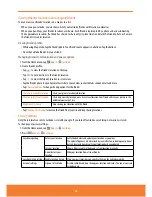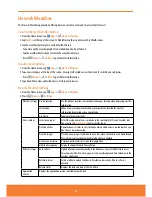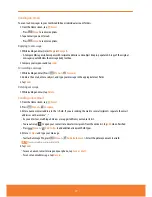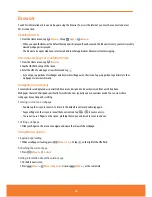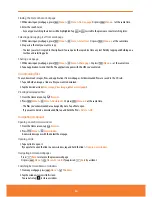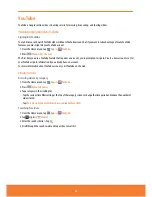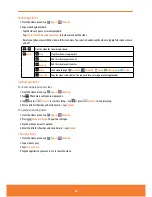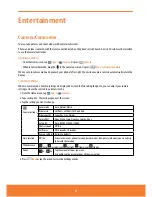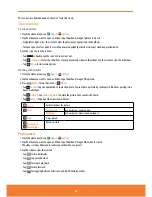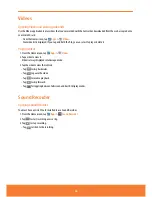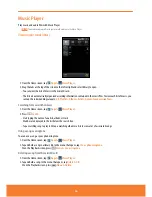NOTE
You can have up to 8 browser windows open at one time.
Using bookmarks
Browser bookmarks are stored shortcuts which allow you to quickly access a webpage without having to type in its full
address.
Bookmarking a webpage
1. While viewing a webpage, press
Menu
>
More
>
Add bookmark
. Or press
Menu
+
a
simultaneously.
2. Edit the name or location if needed > Tap
OK
.
Opening a bookmark
1. When viewing any webpage, tap
at the right of the URL field. Or press
Menu
>
Bookmarks
.
2. Tap a bookmark to open it.
ⰺ
If you prefer to open the webpage in a new window, tap and hold the bookmark and tap
Open in new window
.
Editing a bookmark
1. From any webpage, press
Menu
>
Bookmarks
.
2. Tap and hold the bookmark to edit >
Edit bookmark
.
3. Edit the name and/or location > Tap
OK
.
Deleting a bookmark
1. From any webpage, press
Menu
>
Bookmarks
.
2. Tap and hold the bookmark to delete >
Delete bookmark
>
OK
.
Browser settings
Customize your browser settings to optimize your browsing experience.
1. From the Home screen, tap
Browser
.
2. Press
Menu
>
More
>
Settings
.
Or press
Menu
+
p
at the same time.
Page content settings
Text size
Select the size of the text.
Default zoom
Select the zoom level that Browser uses when first opening a webpage.
Open pages in overview Open webpages zoomed out.
Text encoding
Change the character-encoding standard.
Block pop-up windows
Prevent pop-up windows unless you request it.
Load images
Display images on web pages.
Auto-fit pages
Optimize the presentation of text and other elements of webpages to fit your
phone’s screen.
Landscape-only display Display webpages in landscape orientation on your screen.
Enable JavaScript
Allow JavaScript to run on webpages.
Enable plug-ins
Allow plug-ins to run on webpages.
Open in background
Open new windows in the background.
Set home page
Set the default homepage.
Invert color
Display pages in inverted color.
81
Summary of Contents for AT&T FX PLUS
Page 1: ......