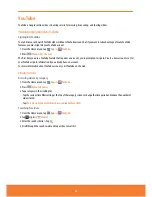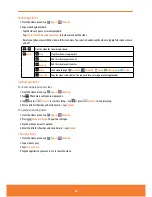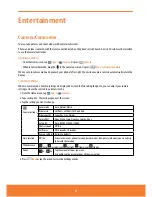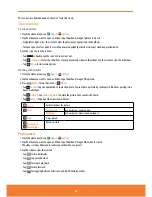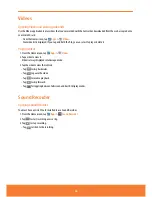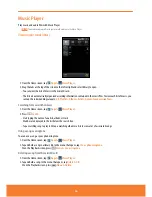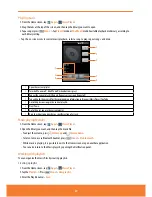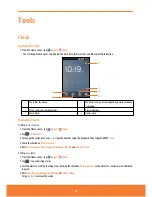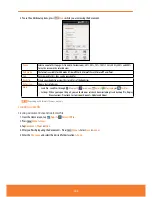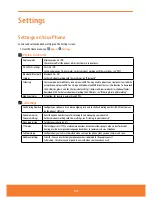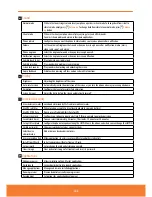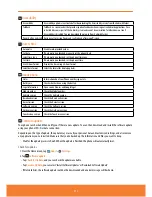Playing music
1. From the Home screen, tap
Apps
>
Music Player
.
2. Drag the tabs at the top of the screen, and then tap the library you want to open.
3. Tap a song or p
ress
Menu
>
Tap
Play all
mode or
Shuffle all
mode. Available playback modes vary according to
each library setting.
ⰺ
Tap the on screen icons to control music playback, select a song to play, repeat songs, and more.
1
2
3
7
8
4
5
6
1
Open the current playlist.
2
Turn shuffle on or off. (Shuffle is off when button is gray.)
3
Repeat the current playlist: Repeat, Repeat current song, Repeat off.
4
Tap and hold, then search for the corresponding information in Browser/Music Player/YouTube.
5
Go to the previous song in the current playlist.
6
Play/Pause.
7
Go to the next song in the current playlist.
8
Drag the slider to go directly to a specific section of a track.
Music playing features
1. From the Home screen, tap
Apps
>
Music Player
.
2.
Open the library you want, and then tap the music file.
ⰺ
To adjust the volume,
press
Volume up
and
Volume down
.
ⰺ
To listen to music via Bluetooth headset, press
Menu
>
Via bluetooth
.
ⰺ
While music is playing, it is possible to exit to the Home screen or open another application.
ⰺ
You can also return to the Music player by opening the Notification panel.
Working with playlists
You can organize the music files by creating playlists.
Creating a playlist
1. From the Home screen, tap
Apps
>
Music Player
.
2. Tap the
Playlists
> Press
Menu
>
New playlist
.
3. Enter the Playlist name >
Save
.
97
Summary of Contents for AT&T FX PLUS
Page 1: ......