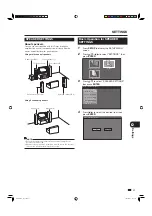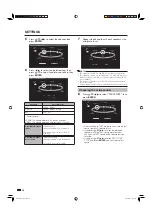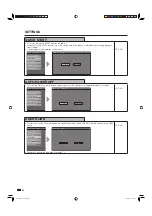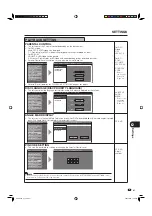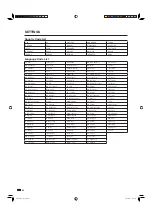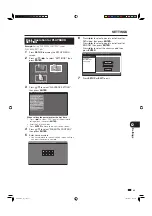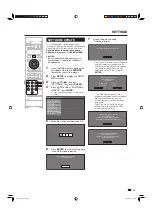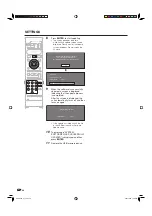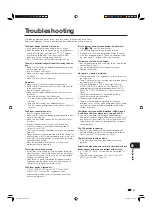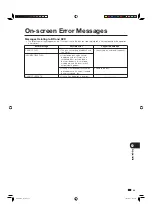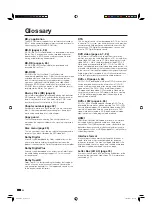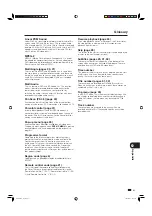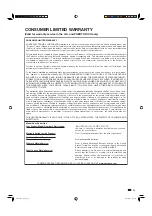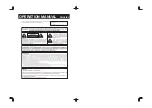51
Appendix
r
Linear PCM Sound
Linear PCM is a signal recording format used for Audio CDs
and on some DVD and Blu-ray discs. The sound on Audio
CDs is recorded at 44.1 kHz with 16 bits. (Sound is recorded
between 48 kHz with 16 bits and 96 kHz with 24 bits on DVD
video discs and between 48 kHz with 16 bits and 192 kHz
with 24 bits on BD video discs.)
MPEG-2
MPEG-2 (Moving Picture Experts Group phase 2) is one of
the video data compression schemes, which is adopted for
DVD videos and digital broadcasts worldwide. Some Blu-ray
Discs also use high bitrate MPEG-2.
Multi Angle (pages 30, 31)
This is a feature of DVD and BD video discs. In some discs,
the same scene is shot from different angles, and these are
stored in a single disc so you can enjoy playback from each
angle. (This function can be enjoyed if the disc is recorded
with multiple angles.)
Multi Audio
This is a feature of DVD and BD video discs. This function
makes it possible to record different audio tracks for the
same video, so you can enhance your enjoyment by
switching the audio. (You can enjoy this function with discs
recorded with multiple audio tracks.)
Pan Scan (PS 4:3) (page 33)
A screen size that cuts off the sides of the image to allow
viewing of wide-screen (16:9) material on a connected 4:3 TV.
Parental control (page 41)
In some digital broadcasts and BD/DVD video discs, a
control level for disc viewing is set depending on the age of
the viewer. With this Player, you can set the control level for
viewing such broadcasts and discs.
Pop-up menu (page 25)
An enhanced menu operation available on BD video discs.
The pop-up menu appears when
POP-UP MENU
is pressed
during playback, and can be operated while playback is in
progress.
Progressive format
Compared to the Interlace format that alternately shows
every other line of an image (fi eld) to create one frame, the
Progressive format shows the entire image at once as a
single frame. This means that while the Interlace format can
show 30 frames/60 fi elds in one second, the Progressive
format can show 60 frames in one second. The overall
picture quality increases and still images, text, and horizontal
lines appear sharper.
Region code (page 6)
Code identifying a geographic region of compatibility for a
BD/DVD.
Remote control code (page 21)
This is the type of the remote control signal for operating
the Player. There are three types of remote control signals:
“Remote Control No. 1” (RC-1), “Remote Control No. 2” (RC-
2) and “Remote Control No. 3” (RC-3).
Resume playback (page 24)
If you stop playback while it is in progress, the Player stores
the stop position in memory, and this function lets you
playback from that point.
Skip (page 28)
This returns to the start of the chapter (or track) being played,
or skips to the next chapter (or track).
Subtitles (pages 29, 31, 32)
These are the lines of text appearing at the bottom of the
screen which translate or transcribe the dialogue. They are
recorded on many DVD and BD video discs.
Time number
This indicates the play time which has elapsed from the start
of a disc or a title. It can be used to fi nd a specifi c scene
quickly. (It may not work with some discs.)
Title number (pages 31, 32)
These numbers are recorded on DVD and Blu-ray discs.
When a disc contains two or more movies, these movies are
numbered as title 1, title 2, etc.
Top menu (page 25)
In a BD/DVD video, this is the menu for selecting things like
the chapter to be played back and the subtitle language. In
some DVD videos, the top menu may be called the “Title
Menu”.
Track number
These numbers are assigned to the tracks which are
recorded on audio CDs. They enable specifi c tracks to be
located quickly.
Glossary
BD-HP20U_en_f.indd 51
BD-HP20U_en_f.indd 51
2007/08/06 10:22:08
2007/08/06 10:22:08