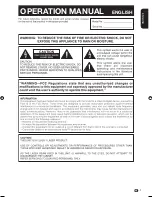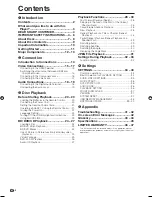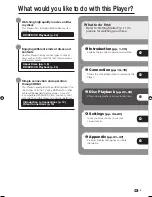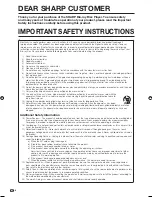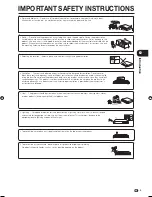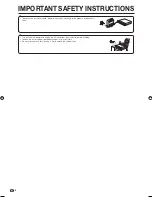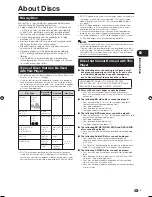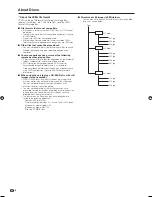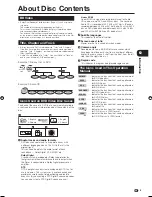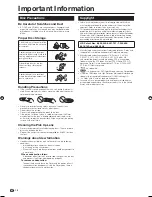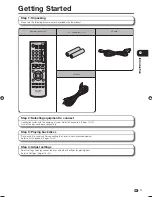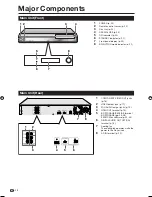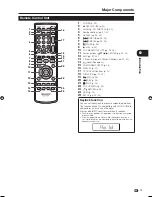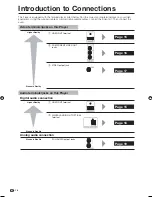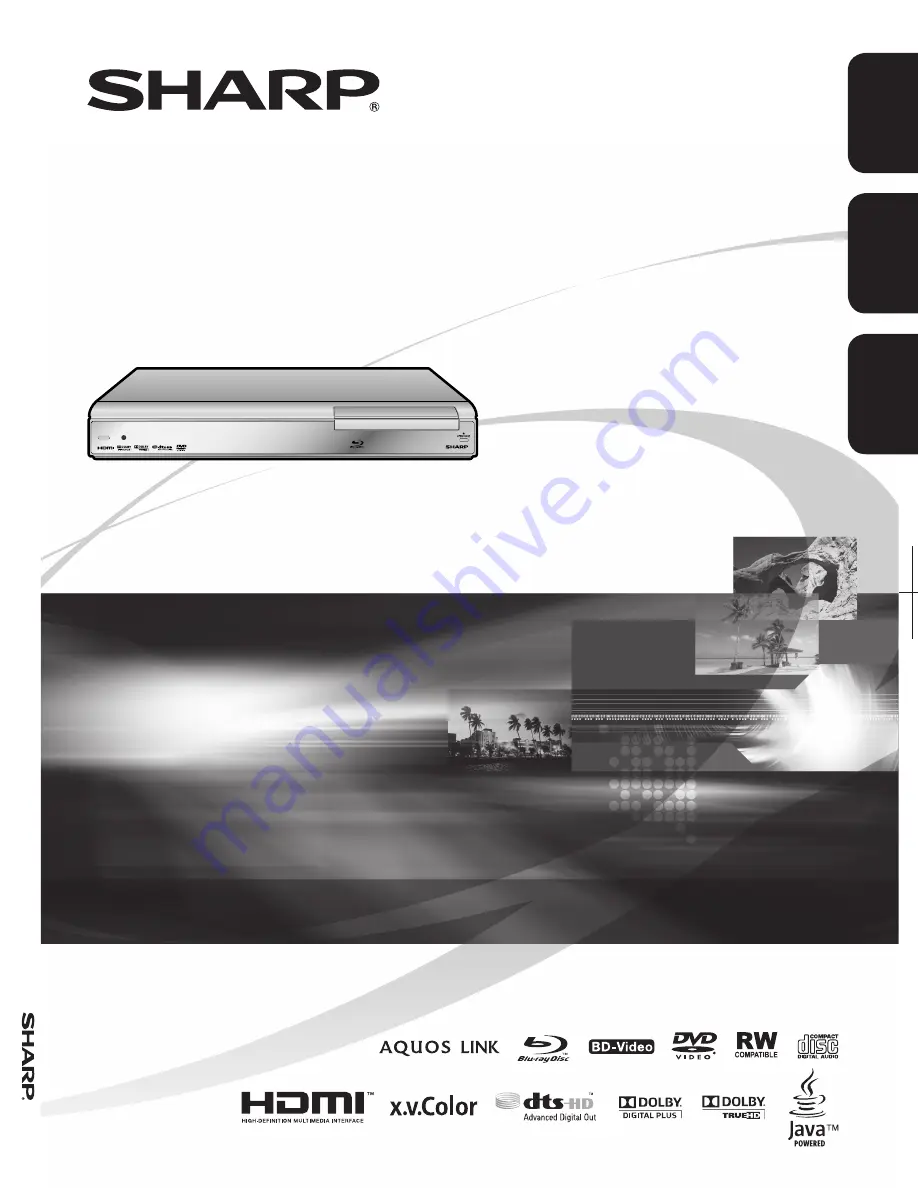
BLU-RAY DISC PLAYER
LECTEUR DE DISQUE BLU-RAY
REPRODUCTOR DE DISCOS BLU-RAY
OPERATION MANUAL
MODE D'EMPLOI
MANUAL DE OPERACIÓN
BD-HP21U
Printed in Malaysia
Imprimé en Malaisie
Impreso en Malasia
TINS-D803WJQZ
08P07-MA-NG
BD-HP21U
OPERA
TION MANUAL
MODE D'EMPLOI
MANUAL DE OPERACIÓN
SHARP ELECTRONICS CORPORATION
Sharp Plaza, Mahwah, New Jersey 07495-1163
SHARP CORPORATION
ENGLISH
FRANÇAIS
ESP
AÑOL
Summary of Contents for BD-HP21
Page 2: ......
Page 3: ...1 ENGLISH ENGLISH OPERATION MANUAL Introduction ENGLISH ...
Page 49: ...47 ...
Page 50: ...48 Memo ...
Page 51: ......