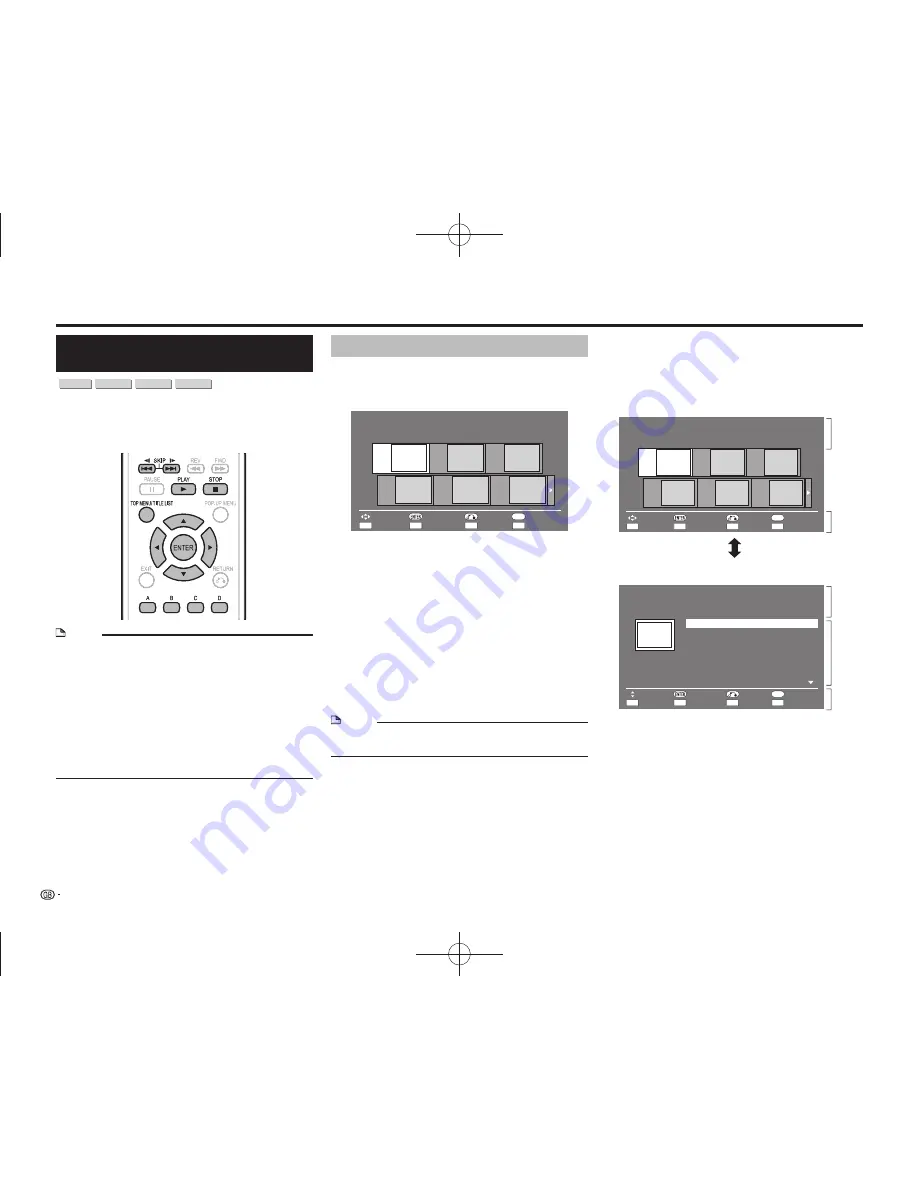
28
Video/Picture/Music Playback
DVD-R/-RW (VR format) / BD-RE/-R
(BDAV format) Playback
DVD-R
DVD-RW
BD-RE
BD-R
You can play back a recorded disc (DVD: VR format
finalised disc only / BD: BDAV format disc only).
• For a description of other playback functions, refer to
”Playback Functions” on pages 34–36.
NOTE
• “Finalise” refers to a recorder processing a recorded
disc so that it will play in other DVD players/recorders
as well as this player. Only finalised DVD discs will play
back in this player. (This player does not have a function
to finalise discs.)
• Some discs cannot be played back depending on the
audio format.
• BD-RE/-R discs recorded from a BD recorder comply
with AACS copyright protection technology. As this
player is not intended to be compliant with AACS, such
discs cannot be played back.
(AACS: Advanced Access Content System)
Playback by Selecting a Title
1
Load a recorded disc.
• The Title List screen is displayed.
Example
: Thumbnail screen
21/5
Fri 9:30 AM 110 Min.
Program 1
Program
1
Program
2
Program
3
Program
4
Program
5
Program
6
By Chapter
Playlist
Functions
D
C
B
Title Name
A
㪜㪯㪠㪫
Select
Enter
Return
Exit
• If the Title List screen is not displayed, press
TOP
MENU/TITLE LIST
.
• When loading a BD disc with usage restrictions
placed by a BD recorder, the password input screen
appears. Then, input your password.
If you input a wrong password three times, the disc
tray will open. Close the disc tray, and then input a
correct password.
2
Press
a/b/c/d
to select the desired title, then
press
ENTER
to start playback.
• If you want to select additional titles, switch pages
by pressing
f
or
g
.
• You can playback by pressing
a
instead of
pressing
ENTER
.
3
Press
c
to stop playback.
NOTE
• The Title List screen also can be displayed by pressing
TOP MENU/TITLE LIST
when playback is stopped.
About Title List
• The Title List can be displayed in two types,
Thumbnail and Title Name.
• Each time you press
A
(Red), the screen changes
between Thumbnail and Title Name.
Thumbnail
21/5
Fri 9:30 AM 110 Min.
Program 1
Program
1
Program
2
Program
3
Program
4
Program
5
Program
6
By Chapter
Playlist
Functions
D
C
B
Title Name
A
㪜㪯㪠㪫
Select
Enter
Return
Exit
1
3
Title Name
Program
1
5 Program 5
6 Program 6
1 Program 1
2 Program 2
3 Program 3
4 Program 4
21/5
15/6
3/7
18/9
Fri
Fri
Mon
Thu
20/9
Sat
25/9
110 Min.
110 Min.
56 Min.
40 Min.
20 Min.
60 Min.
Thu
1/All 8 Titles
Program 1
㪜㪯㪠㪫
Select
Enter
Return
Exit
21/5
Fri 9:30 AM 110 Min.
Sorting
Playlist
Functions
D
C
B
Thumbnail
A
1
3
2
1
Information of selected title
2
Title Name
Recording Date
Recording Duration
3
Button Guide
BD-HP25A̲en.indd 28
BD-HP25A̲en.indd 28
2011/03/01 10:55:29
2011/03/01 10:55:29
Summary of Contents for BD-HP25A
Page 1: ...MODEL BD HP25A BLU RAY DISC DVD PLAYER OPERATION MANUAL 2011 03 01 10 50 2 2011 03 01 10 50 2 ...
Page 2: ...2011 03 01 10 51 0 2011 03 01 10 51 0 ...
Page 66: ...64 Memo BD HP25A en indd 64 BD HP25A en indd 64 2011 03 01 10 56 08 2011 03 01 10 56 08 ...
Page 67: ...BD HP25A CoverB indd 1 BD HP25A CoverB indd 1 ...
















































