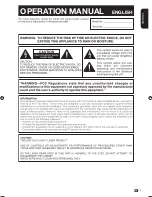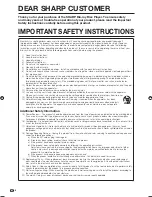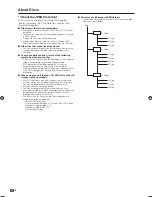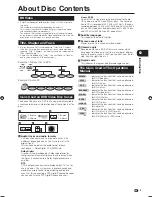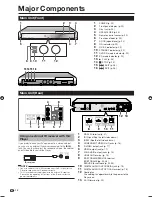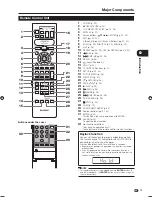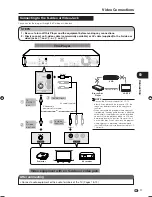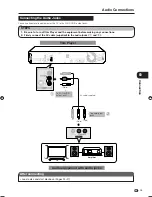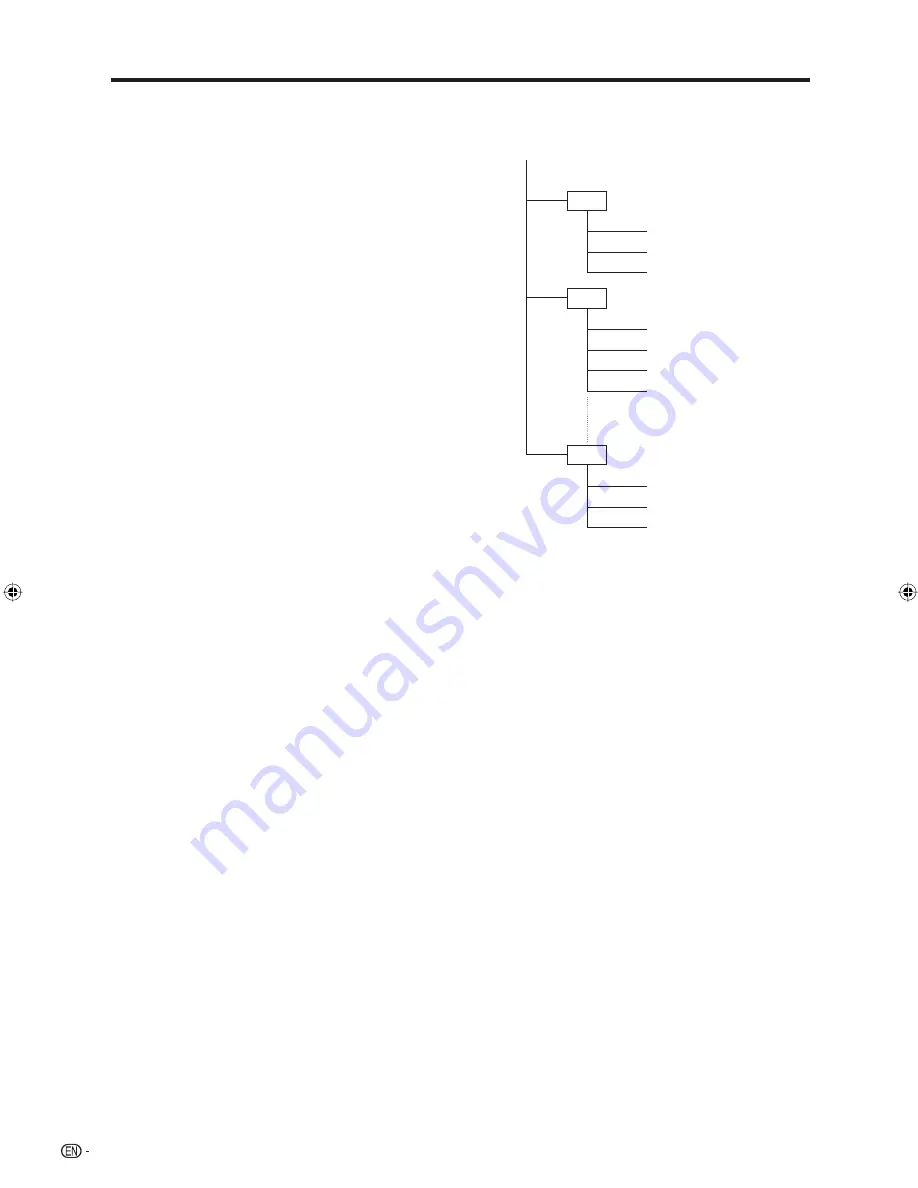
8
About Discs
Structure of still images (JPEG) folders
You can play still images (JPEG) with this unit by making folder
on disc as shown below.
Root
■
01 Folder
001.jpg
002.jpg
003.jpg
02 Folder
004.jpg
005.jpg
006.jpg
007.jpg
64 Folder
254.jpg
255.jpg
256.jpg
*
2
About the JPEG file format
JPEG is a type of file format for storing still-image files
(photos, illustrations, etc.). The Player lets you play JPEG
format still-image files.
File formats that are not compatible.
Still images in formats other than JPEG (such as TIFF) cannot
be played.
There may be some files that cannot be played even if they are
in JPEG format.
Progressive JPEG files cannot be played.
Moving image files and audio files as well as Motion JPEG
format files cannot be played, even though they are JPEG files.
Other files that cannot be played back.
You may not be able to play some still images which you have
created, touched up, copied or otherwise edited on your
computer.
You may experience one or more of the following
symptoms when playing files.
It may take some time to play files depending on the number of
folders, number of files and volume of data involved.
EXIF information will not be displayed. EXIF stands for
Exchangeable Image File Format, and is a standard for
storing interchange information in image files, especially those
using JPEG compression. (Refer to http://exif.org for more
information.)
When using the unit to play a CD-RW/R disc with still
images stored (recorded).
With CD-RW/R discs on which still images are mixed in with
music or movies, you will be able to play only the still images.
You may not be able to play some of these discs at all.
Multi-session discs cannot be played.
You may not be able to play some still images you have
processed (rotated or saved by overwriting other images) using
image processing software or some still images you have
imported from the Internet or e-mail.
The discs which this Player can play back (recognize) are
limited to the following properties:
Contains EXIF format files
Picture resolution: Between 32
g
32 and 7680
g
4320 pixels
Maximum number of folders: 64
Maximum number of files: 256
File size: 20MB or less
■
•
•
•
•
■
•
■
•
•
■
•
•
•
•
BD-HP50U_en.indd 8
BD-HP50U_en.indd 8
2008/07/17 19:57:27
2008/07/17 19:57:27
Summary of Contents for BD-HP50U - AQUOS Blu-Ray Disc Player
Page 2: ......
Page 3: ...1 ENGLISH ENGLISH OPERATION MANUAL Introduction ENGLISH ...
Page 50: ......