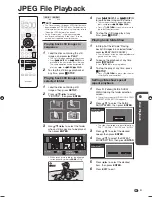39
Appendix
r
Troubleshooting
The Player power cannot be turned on.
Is the power cord firmly plugged into the AC outlet?
When the power cord is plugged into an AC outlet, press
and hold
POWER
on the Player until “
”
appears on the front panel display. Then, after the
STANDBY indicator is lit, turn on the power. (Page 40)
Press
POWER
after the STANDBY indicator turns on.
The disc is automatically ejected after closing the
disc tray.
Make sure that the disc is loaded properly (aligned in disc
tray and label-side up).
Take out the disc and clean it.
Make sure that region code on the disc matches that of
this Player.
Make sure that the disc is playable.
No picture.
Make sure that the cables are connected correctly.
Make sure that the connected TV or the AV receiver is set
to the correct input.
Take out the disc and clean it.
Make sure that region code on the disc matches that of
this Player.
There is no picture from the HDMI output.
Are the settings performed correctly? Please check the
settings.
There is no picture from the component video output.
Are the settings performed correctly? Please check the
settings.
The Player cannot play a disc.
Take out the disc and clean it.
Make sure that the disc is loaded properly (aligned in disc
tray and label-side up).
Make sure that region code on the disc matches that of
this Player.
Allow any condensation in or near the Player to dry.
Check that the disc is recorded in the compatible TV
system (PAL or NTSC).
The Player cannot play back video which was not recorded
normally.
Proper playback may be impossible due to the state of the
disc recording, a scratched, warped or dirty disc, the state
of the pick-up, or compatibility issues between this Player
and the disc being used.
When the recorded time of a disc is unusually short,
playback may not be possible.
BD-RE/R discs recorded in a format other than BDMV
cannot be played back.
The settings have been erased.
If the Player is unplugged (or there is a power failure) for
more than about 1 hour while its power is on, the settings
will be lost. Make sure that you turn off the Player before
unplugging the power cord.
When there is a power interruption or the power cord is
unplugged from the power outlet with the power on, all
settings return to the factory preset values.
The Player power is turned off.
Is “AUTO POWER OFF” set to “YES”? When “AUTO
POWER OFF” is set to “YES”, the power will be
automatically turned off after 10 continuous minutes of
inactivity (no playback).
Audio is not output, or images are not played
back properly.
The audio may not be output or the images may not be
played back properly for some discs in which copyright-
protected contents are recorded.
•
•
•
•
•
•
•
•
•
•
•
•
−
•
−
•
•
•
•
•
•
•
•
•
•
•
•
•
The following problems do not always suggest a defect or malfunction of this Player.
Refer to the problems and lists of possible solutions below before calling for service.
Screen freezes and operation buttons do not
work.
Press
H
STOP
, then restart playback.
Turn off the power and turn on the power again.
If the power is not turned off, perform a reset. (Page 40)
Is the disc damaged or dirty? Check the condition of the
disc. See page 10 for details about disc cleaning.
The remote control does not work.
Set the remote control and the Player to the same remote
control code. (Page 21)
Use the remote control within its operating range.
Replace the batteries.
No sound, or sound is distorted.
If the volume of the TV or amplifier is set to minimum, turn
the volume up.
There is no sound during still mode, slow motion playback,
fast forward and fast reverse.
DVD audio recorded in DTS is only output from the
DIGITAL AUDIO OUT terminal. Connect a DTS compatible
digital amplifier or decoder to the DIGITAL AUDIO OUT
OPTICAL terminal on this Player.
Check that the audio cable is connected correctly.
Check that the cable plugs are clean.
Take out the disc and clean it.
Audio may not be output depending on the audio recording
status, such as when audio other than an audio signal or
non-standard audio is recorded for the audio content of the
disc.
The playback screen will be disturbed if DVD
video is recorded to a VCR, or played back
through a VCR.
This Player complies with analogue copy protection.
Some discs contain a copy prohibiting signal. If you try to
play back such discs through a VCR, or record to a VCR
and play back the signal, the copy protection will prevent
normal playback.
The TV operates incorrectly.
Some TVs with wireless remote control capability may
operate incorrectly when using the remote control of this
Player. Use such TVs away from this Player.
There is just audio with no video.
Is the connection cable for video output connected
properly?
Widescreen video appears vertically stretched, or
black bands appear at the top and bottom of the
screen.
Is “TV ASPECT RATIO” set to match the connected TV?
(Page 35)
If you are using a widescreen TV, is the “TV ASPECT
RATIO” set to “WIDE”? (Page 35)
Square noise (mosaic) appears on the screen.
Blocks in images may be visible in scenes with rapid
movement due to the characteristics of digital image
compression technology.
Video stops.
Has the Player been subjected to shock or impact? Are
you using it in an unstable location? The Player will stop if it
senses shock or vibration.
•
•
•
•
•
•
•
•
•
•
•
•
•
•
•
•
•
•
•
•
•
Appendix
BD-HP50X_en.indd 39
BD-HP50X_en.indd 39
2008/09/17 13:11:30
2008/09/17 13:11:30
Summary of Contents for BD-HP50X
Page 1: ...BLU RAY DISC PLAYER OPERATION MANUAL MODEL BD HP50X ...
Page 2: ......
Page 46: ...44 Memo ...
Page 47: ......
Page 48: ...Printed in Malaysia TINSEA153WJQZ 08P09 MA NG ...