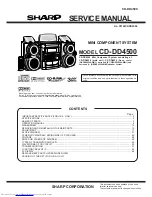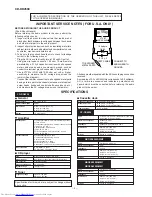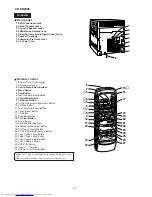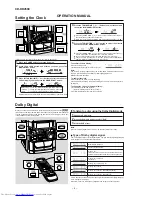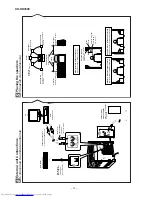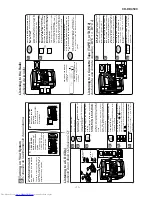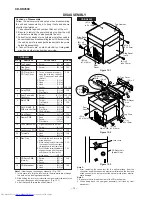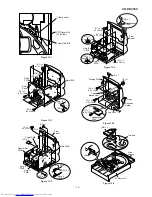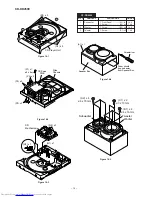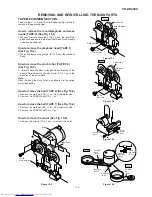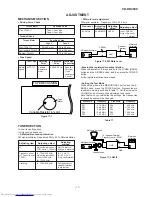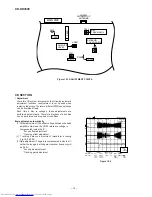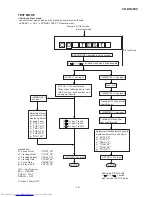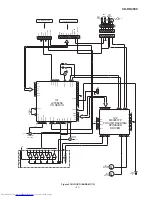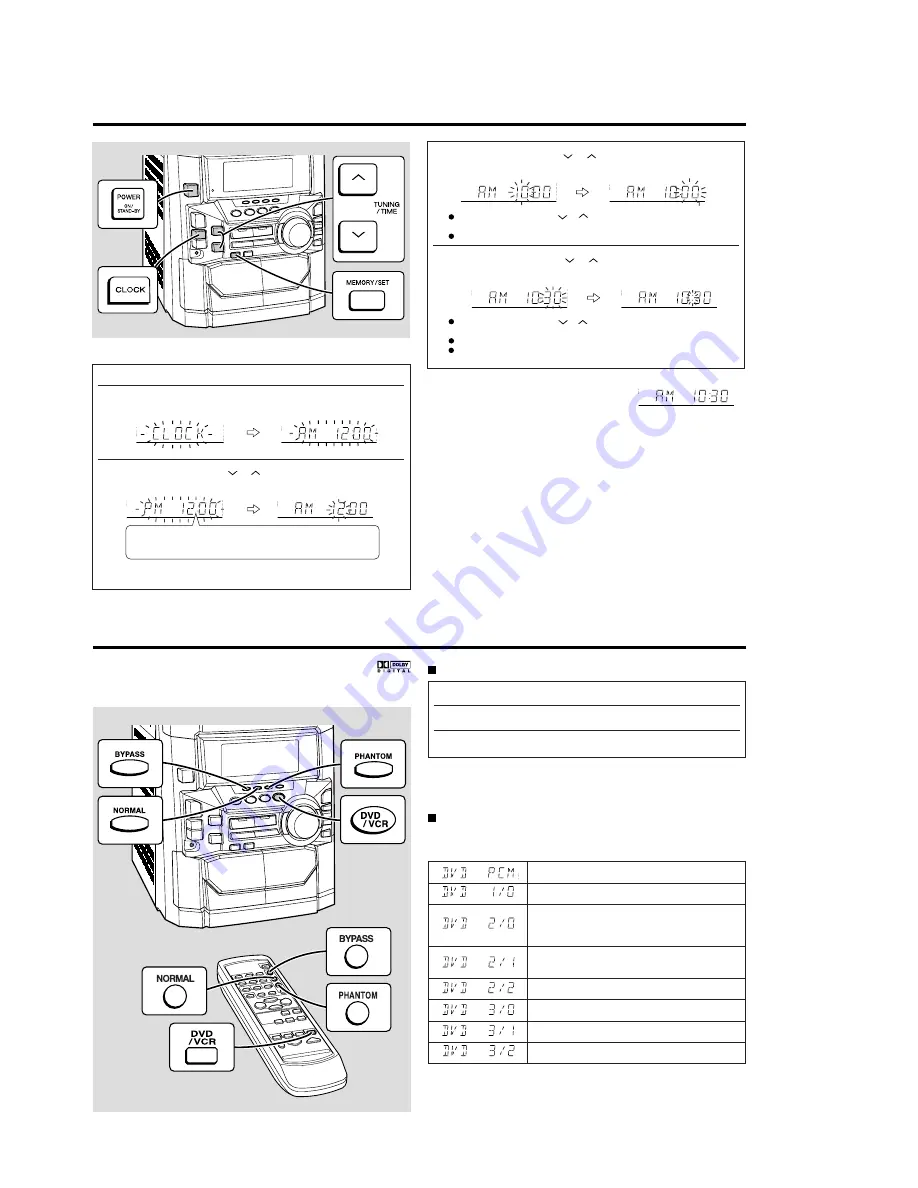
CD-DD4500
– 6 –
OPERATION MANUAL
To confirm the time display:
Press the CLOCK button.
The time display will appear for about 5 seconds.
Note:
The “CLOCK” or time will flash at the push of the CLOCK button when the AC power
supply is restored after a power failure or after unplugging the unit.
Readjust the clock as follows.
To readjust the clock:
Perform “Setting the Clock” from the beginning.
If the time display is flashing, step 3 (for selecting the 12-hour or 24-hour display) will
be skipped.
To change the 12-hour or 24-hour display:
1. Clear all the programmed contents.
[Refer to “Clearing all the memory (reset)”.]
2. Perform “Setting the Clock” from the beginning.
Setting the Clock
In this example, the clock is set for the 12-hour (AM 12:00) display.
1
Press the POWER button to turn the power on.
2
Press the CLOCK button and within 5 seconds, press the
MEMORY/SET button.
3
Press the TUNING/TIME (
or
) button to select the 12-hour or
24-hour display and then press the MEMORY/SET button.
4
Press the TUNING/TIME (
or
) button to adjust the hour and
then press the MEMORY/SET button.
Press the TUNING/TIME (
or
) button once to advance the time by 1
hour. Hold it down to advance continuously.
When the 12-hour display is selected, “AM” will change automatically to “PM”.
5
Press the TUNING/TIME (
or
) button to adjust the minutes
and then press the MEMORY/SET button.
Press the TUNING/TIME (
or
) button once to advance the time by 1
minute. Hold it down to change the time in 5-minute intervals.
The hour will not advance even if minutes advance from “59” to “00”.
The clock begins counting from “0” seconds. (Seconds are not displayed.)
The time display will disappear after a few seconds.
Note that this can only be set when the unit is first installed or it has been reset.
When you connect this unit to a DVD player which is playing a disc with the
trademark, you can enjoy realistic, powerful sound by playing back the recorded signal
through 5 speakers with the sound coming from the front left, front right, center, sur-
round left and surround right speakers.
Dolby Digital
To listen to a disc using the Dolby Digital mode
1
Connect a DVD player.
2
Press the DVD/VCR button to select “DVD”.
3
Start the DVD player.
Note:
When in the Dolby Digital surround mode, the equalizer will be set to FLAT.
Type of Dolby digital signal
There are different types of Dolby digital signals. The type of Dolby digital signal being
input into this unit can be checked in the display.
If a low frequency sound effect (Low Frequency Effect) contains a Dolby digital signal,
“LFE” will light in the display.
When this “LFE” is lit, low frequency signals will be output from the subwoofer.
Normal PCM playback
Center only (monaural)
Front (L, R)
(When the surround mode is set to Normal or Phantom,
sound will also be heard from the surround speakers.)
Front (L, R) + surround
(monaural)
Front (L, R) + surround (L, R)
Front (L, R) + center
Front (L, R) + surround (monaural)
Front (L, R) + surround (L, R)
“AM 12:00”
→
The 12-hour display will appear. (AM 12:00 - PM 11:59)
“AM 0:00”
→
The 12-hour display will appear. (AM 0:00 - PM 11:59)
“0:00”
→
The 24-hour display will appear. (0:00 - 23:59)
Summary of Contents for CD-DD4500
Page 70: ...CD DD4500 70 MEMO ...
Page 87: ...CD DD4500 16 MEMO ...