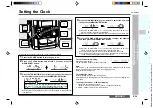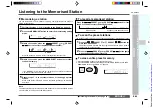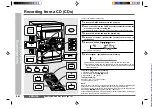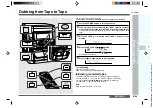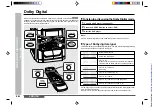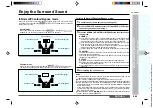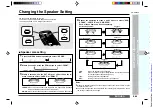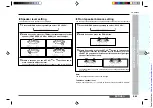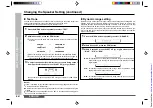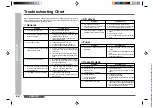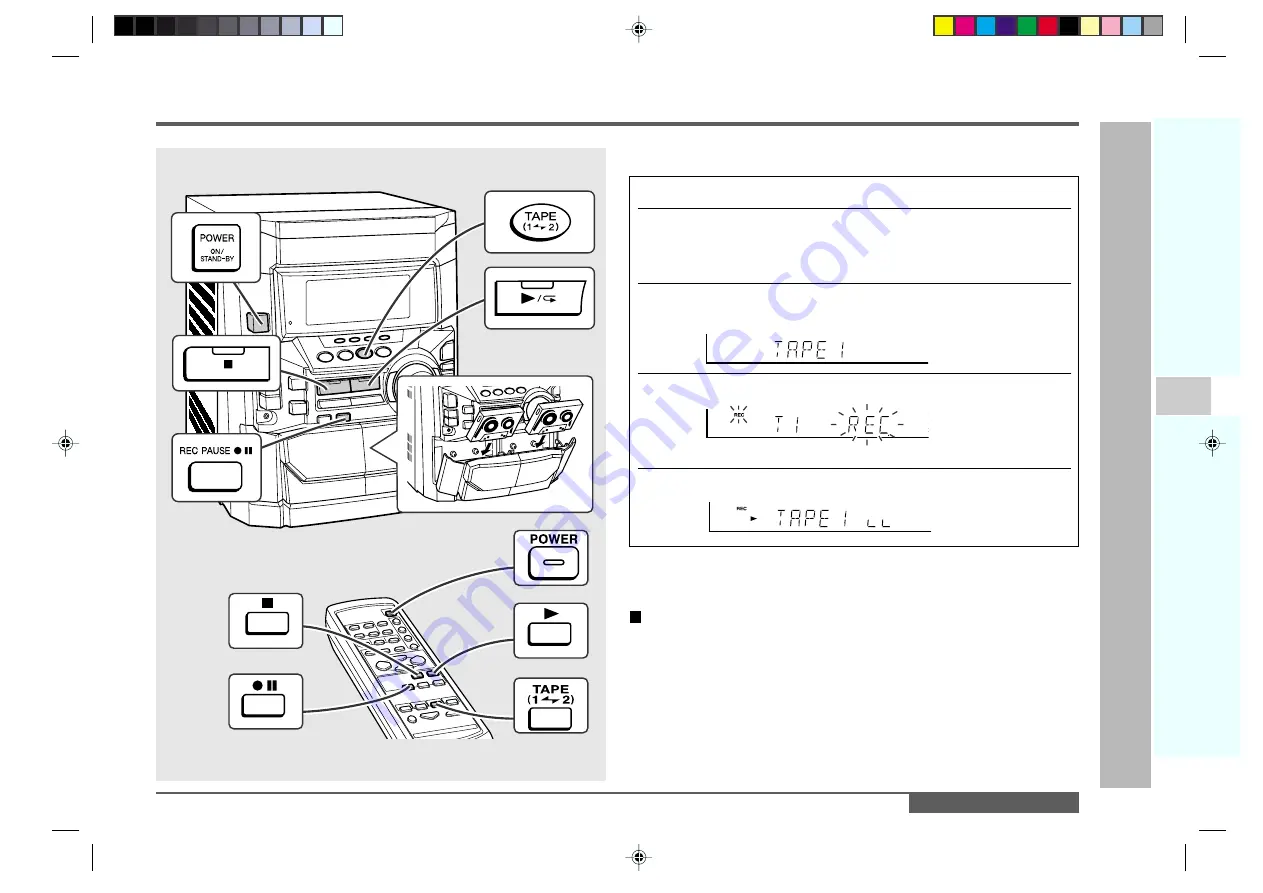
1
2
3
4
5
6
7
8
9
10
11
12
13
14
15
ENGLISH
CD-DD4500
You can record from TAPE 1 to TAPE 2.
For recording, use only normal tapes. Do not use metal and CrO
2
tapes.
1
Press the POWER button to turn the power on.
2
Load a prerecorded cassette into the TAPE 1 cassette compart-
ment. Insert a blank tape into the TAPE 2 cassette compartment.
It is recommended that the recording tape be the same length as the master
tape.
3
Press the TAPE (1
V
V
V
V
V
2) button until “TAPE 1” appears in the
display.
4
Press the REC PAUSE
I6
I6
I6
I6
I6
(
I6
I6
I6
I6
I6
) button.
Recording will be paused.
5
Press the
0
0
0
0
0
/
R
R
R
R
R
(
0
0
0
0
0
) button to start dubbing.
To stop dubbing:
Press the
■
(TAPE
■
) button.
TAPE 1 and TAPE 2 will simultaneously stop.
Erasing recorded tapes
1. Load the tape to be erased into the TAPE 2 cassette compartment.
2. Press the TAPE (1
V
2) button until “TAPE 2” appears in the display.
3. Press the REC PAUSE
I6
(
I6
) button. (“ERASE” will appears.)
4. Press the
0
/
R
(
0
) button to start erasing.
Note:
Make sure that the TAPE 1 is not in use.
T
ape Recording
–
Dubbing from T
ape to T
ape
–
Dubbing from Tape to Tape
E-24
http://www.usersmanualguide.com/