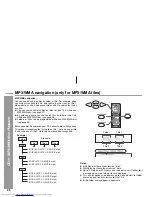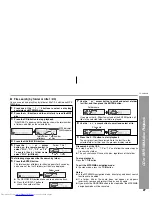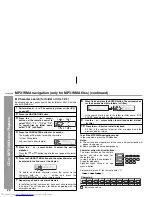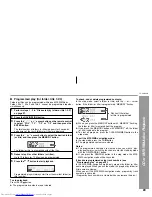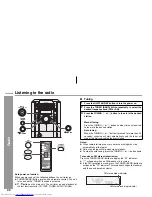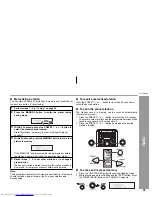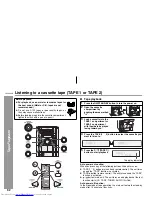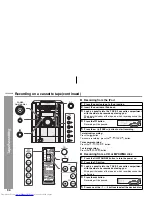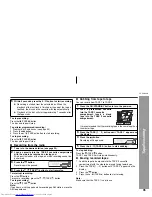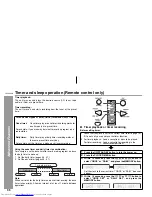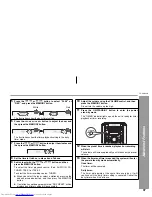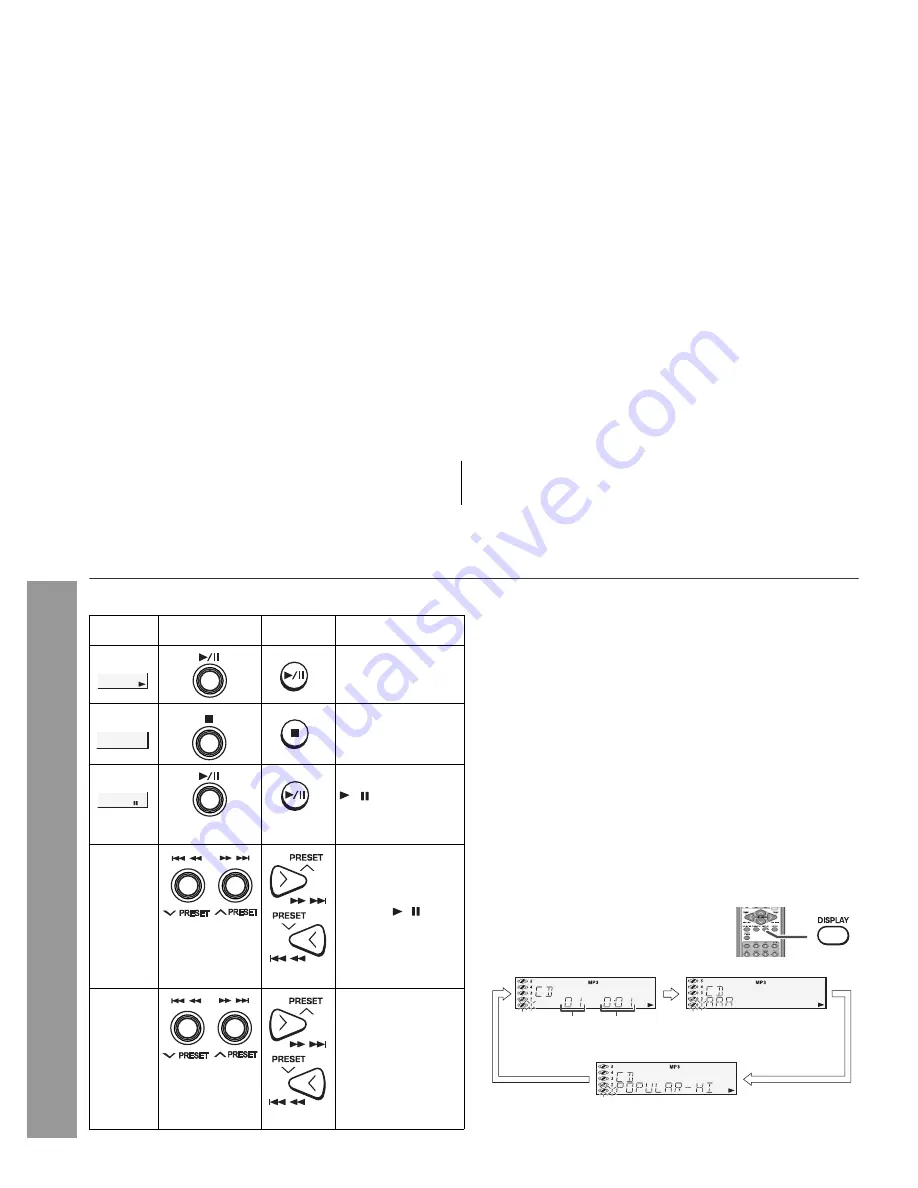
2008/June/19
CD-DK890N_US_N
22
CD-DK890N
CD or MP3/WMA disc Playback
Li
s
tening to a CD or MP3/WMA di
s
c (continued)
Variou
s
di
s
c function
s
Note
s
for CD:
Track up/track down i
s
po
ss
ible only within individual di
s
c
s
.
Fa
s
t forward/fa
s
t rever
s
e i
s
po
ss
ible only within individual di
s
c
s
.
When the end of the la
s
t track i
s
reached durin
g
fa
s
t forward,
“END” will appear on the di
s
play and CD operation will be pau
s
ed.
When the be
g
innin
g
of the fir
s
t track i
s
reached durin
g
fa
s
t
rever
s
e, the unit will enter the playback mode.
Note
s
for MP3/WMA di
s
c
s
:
Track up/track down i
s
po
ss
ible only within individual di
s
c
s
.
The
s
ound i
s
heard durin
g
fa
s
t forward/fa
s
t rever
s
e with a CD, but
not with an MP3/WMA di
s
c. For fa
s
t forward or fa
s
t rever
s
e of an
MP3/WMA di
s
c, refer to playback time on the di
s
play.
Fa
s
t forward/fa
s
t rever
s
e i
s
po
ss
ible only within individual track
s
.
When the end of the track i
s
reached durin
g
fa
s
t forward, the next
track will be played. Playback of the track will be
g
in when it
s
be
g
innin
g
i
s
reached durin
g
fa
s
t rever
s
e.
To change the di
sp
lay (MP3/WMA di
s
c
s
only)
Function
Main unit
Remote
control
O
p
eration
Play
Pre
ss
in the
s
top
mode.
Sto
p
Pre
ss
in the playback
mode.
Pau
s
e
Pre
ss
in the playback
mode. Pre
ss
the
/ button to
re
s
ume playback
from the pau
s
ed
point.
Track u
p
/
Track
down
Pre
ss
in the playback
or
s
top mode.
If you pre
ss
the button
in the
s
top mode,
pre
ss
the / button
to
s
tart the de
s
ired
track.
Fa
s
t
forward/
Fa
s
t
rever
s
e
Pre
ss
and hold down
in the playback mode.
Relea
s
e the button to
re
s
ume playback.
While a di
s
c i
s
playin
g
, pre
ss
the DISPLAY
button.
Each time the button i
s
pre
ss
ed, the di
s
play
will chan
g
e a
s
follow
s
.
Track number
Elap
s
ed
playback time
Folder name
File name