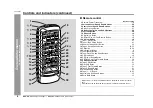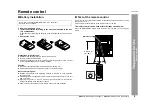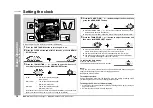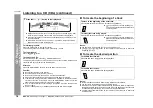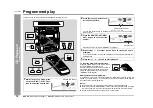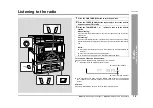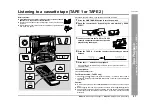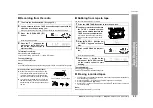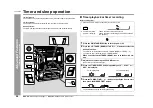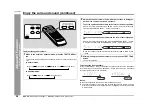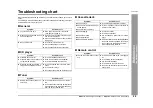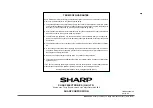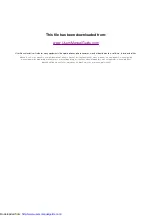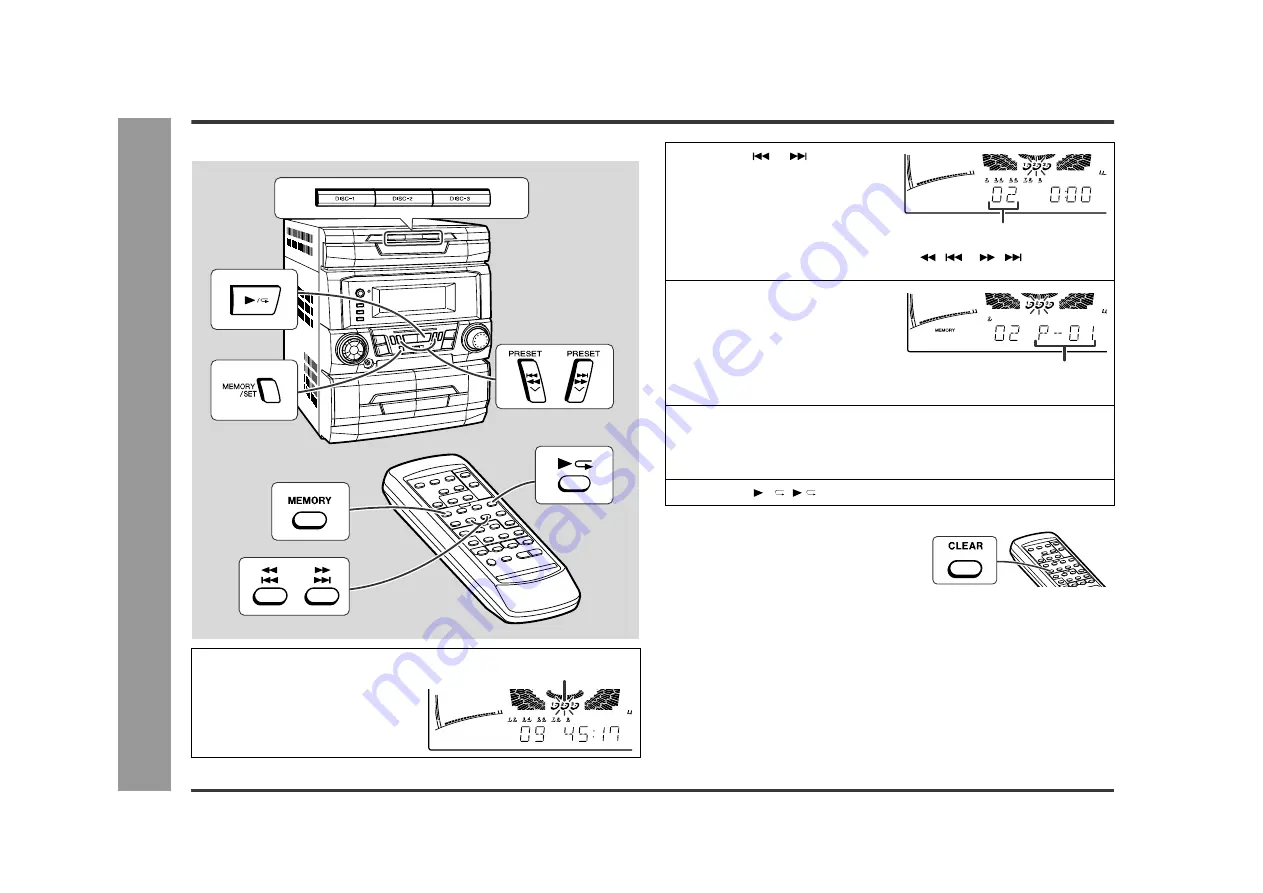
18
CD-DP2400H
CD Pla
y
ba
c
k
- Pr
ogr
a
m
m
e
d pla
y
-
Programmed play
You can choose up to 32 selections for playback in the order you like.
Adding tracks to the programme:
If a programme has been previously stored, the "MEMORY" indicator will be dis-
played. Then follow steps 1 - 3 to add tracks. The new tracks will be stored after the
last track of the original programme.
Notes:
!
Opening the disc tray automatically cancels the programmed sequence.
!
Even if you press the ON/STAND-BY button to enter the stand-by mode or change
the function from CD to another, the programmed selections will not be cleared.
!
During programme operation, random play is not possible.
1
Whilst in the stop mode, press
one of the DISC-1 - DISC-3 but-
tons to select the desired disc.
Selected disc number
2
Press the
or
button to se-
lect the desired track.
Selected track number
You can also select a track by pressing the
/
or
/
button on the
remote control.
3
Press the MEMORY/SET (MEM-
ORY) button to save the track
number.
Playback order
When the track is memorised, "MEMORY" will appear.
4
Repeat steps 1 - 3 for other tracks. Up to 32 tracks can be pro-
grammed.
If you make a mistake, the programmed tracks can be cleared by pressing the
CLEAR button.
5
Press the / ( ) button to start playback.
To clear the programmed selections:
Press the CLEAR button on the remote control
whilst the "MEMORY" indicator is lit.
Each time the button is pressed, one track will
be cleared, beginning with the last track pro-
grammed. When all the tracks are cleared,
"MEMORY" will disappear.
Web-site: www.sharp.co.uk/support Help Line: 08705 274277 (office hours)