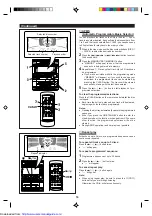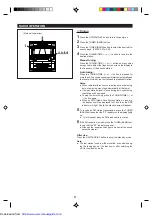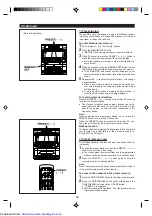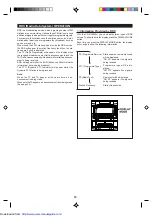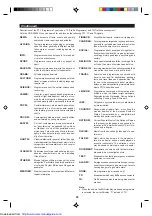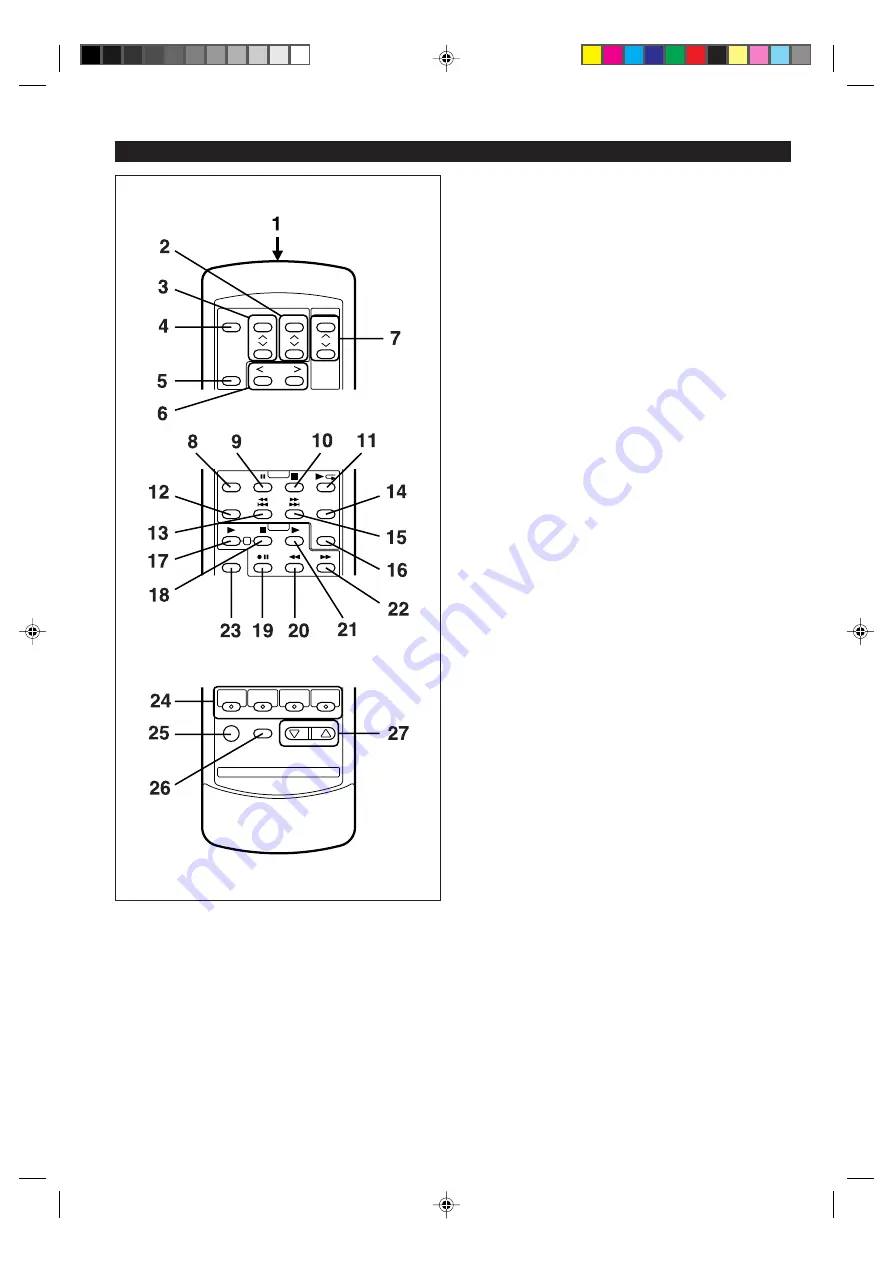
6
(Continued)
■
Remote control
0
1
. Remote Control Transmitter LED
0
2
. Surround Level Buttons
0
3
. Centre Level Buttons
0
4
. Dolby Pro Logic Button
0
5
. Test Tone Button
0
6
. Balance Control Buttons
●
Tuner control section
0
7
. Preset Up/Down Buttons
●
CD control section
0
8
. Memory Button
0
9
. Pause Button
10
. Stop Button
11
. Play/Repeat Button
12
. Clear Button
13
. Track Down/Review Button
14
. Random Button
15
. Track Up/Cue Button
16
. Disc Skip Button
●
Tape control section
17
. (TAPE 1) Play Button
18
. (TAPE 1/2) Stop Button
19
. (TAPE 2) Record Pause Button
20
. (TAPE 2) Rewind Button
21
. (TAPE 2) Play Button
22
. (TAPE 2) Fast Forward Button
●
Common section
23
. Equalizer Mode Button
24
. Function Selector Buttons
25
. On/Stand-by Button
26
. Extra Bass Button
27
. Volume Up/Down Buttons
http://www.usersmanualguide.com/