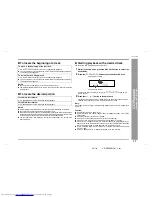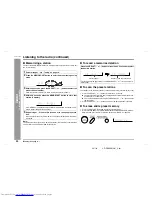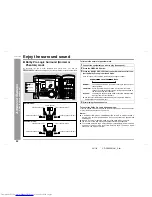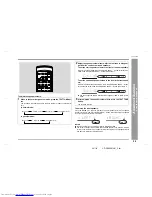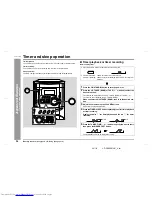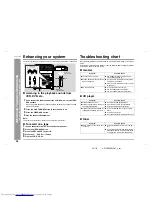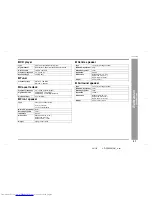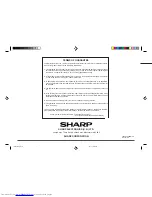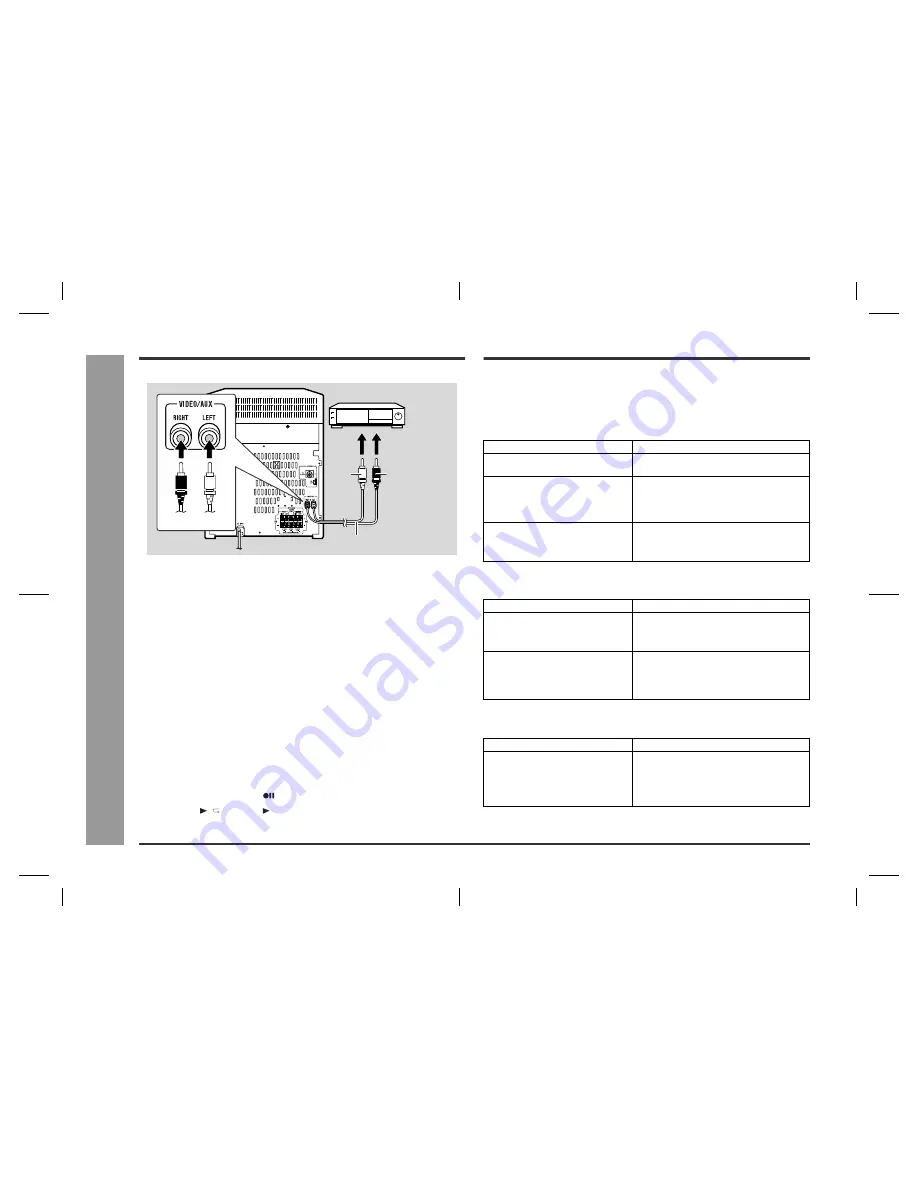
28
CD-DP900E(UK)_3.fm
02/1/9
CD-DP900E
Ad
v
a
nce
d
Fe
atures
/R
ef
er
ences
- Enha
nc
ing y
our
s
y
s
te
m / T
roub
le
s
hoot
ing c
h
a
rt -
Enhancing your system
The connection lead is not included. Purchase a commercially available lead as shown below.
Listening to the playback sounds from
VCR, DVD, etc.
Note:
To prevent hum interference, place this unit away from a television.
To record on a tape
Troubleshooting chart
Many potential problems can be resolved by the owner without calling a service tech-
nician.
If something is wrong with this product, check the following before calling your author-
ised SHARP dealer or service centre.
General
CD player
Tuner
1
Use a connection lead to connect the VCR, DVD, etc. to the VIDEO/
AUX sockets.
When using video equipment, connect the audio output to this unit and the video
output to a television.
2
Press the ON/STAND-BY button to turn the power on.
3
Press the VIDEO/AUX button.
4
Play the connected equipment.
1
Insert a cassette in the TAPE 2 cassette compartment.
2
Press the VIDEO/AUX button.
3
Press the REC PAUSE (
) button.
4
Press the / (TAPE 2 ) button.
5
Play the VCR, DVD, etc.
VCR, DVD, etc.
To the line
output sockets
Red
RCA lead
(not supplied)
White
Red
White
Symptom
Possible cause
The clock is not on time.
Did a power failure occur? Reset the
clock. (Refer to page 15.)
When a button is pressed, the unit
does not respond.
Set this unit to the power stand-by mode
and then turn it back on.
If the unit still malfunctions, reset it. (Refer
to page 29.)
No sound is heard.
Is the volume level set to "0"?
Are the headphones connected?
Are the speaker wires disconnected?
Symptom
Possible cause
Playback does not start.
Is the disc loaded upside down?
Playback stops in the middle or is
not performed properly.
Does the disc satisfy the standards?
Is the disc distorted or scratched?
Playback sounds are skipped, or
stopped in the middle of a track.
Is the unit located near excessive vibra-
tions?
Is the disc very dirty?
Has condensation formed inside the unit?
Symptom
Possible cause
Radio makes unusual noise con-
secutively.
Is the unit placed near the TV or compu-
ter?
Is the FM aerial or AM loop aerial placed
properly? Move the AC power lead or the
unit away from the aerial if located near.