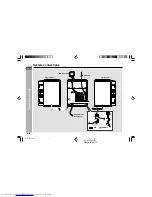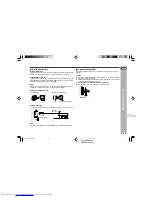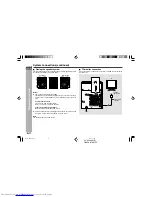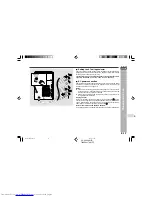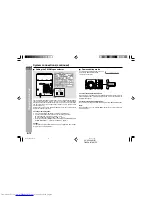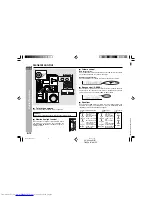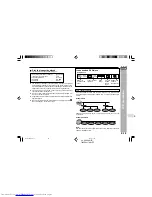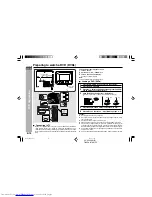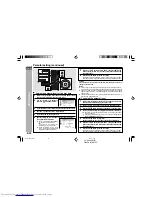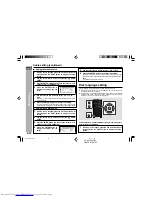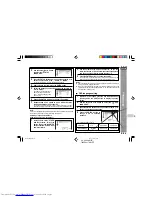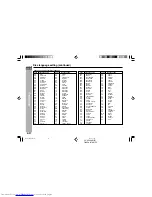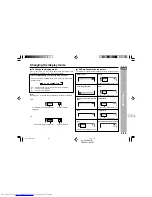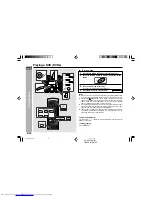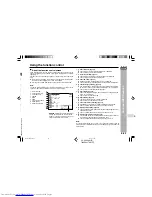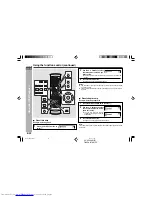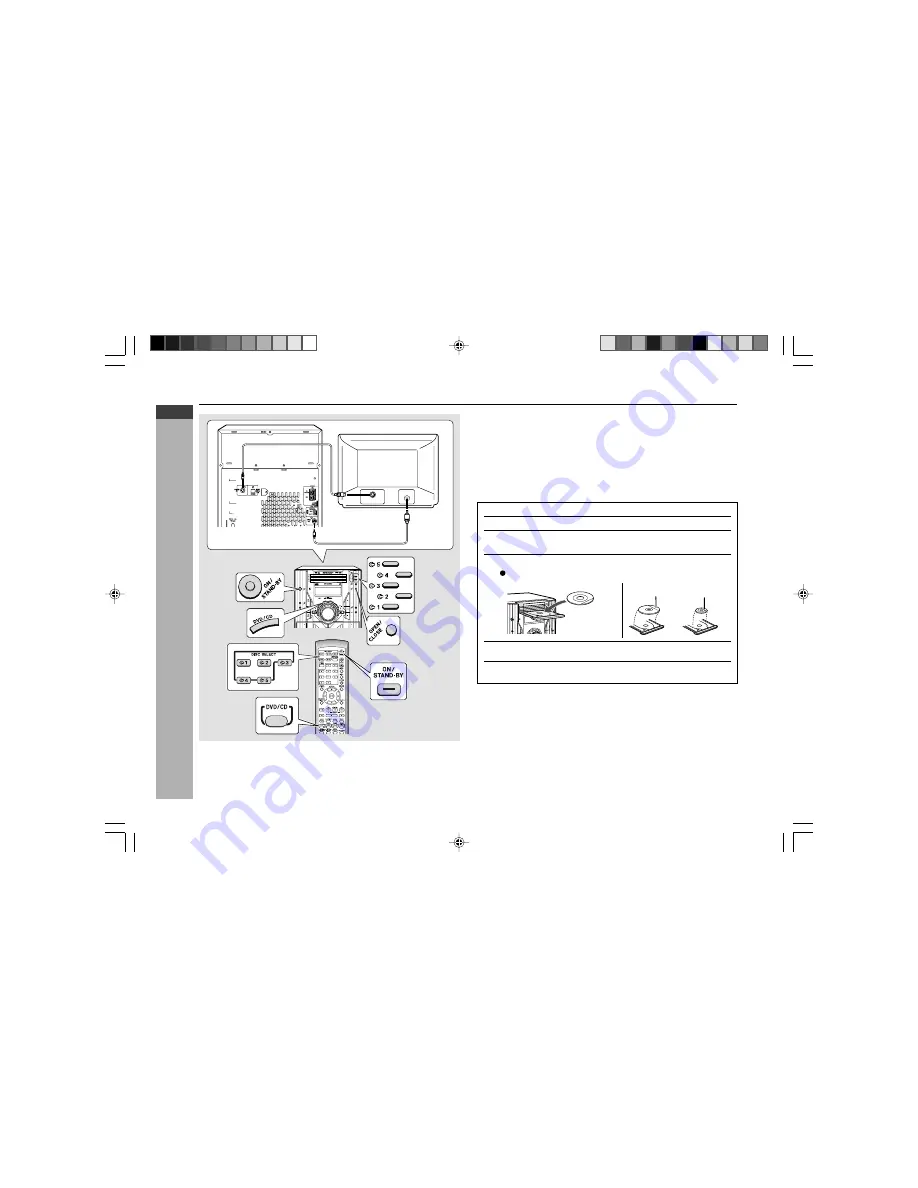
CD-DV999W
E-19
ENGLISH
DVD Explanation
CD-DV999W (
Z
)
TINSZA017AWZZ
Preparing to watch a DVD (DVDs)
Video cable
(supplied)
To TV with external terminals
S-VIDEO INPUT
VIDEO IN
S-video cable
(commercially available)
To watch DVD video images on the TV:
1
Turn on the TV.
2
Set the TV to “AV”, “VIDEO”, etc.
3
Turn on the unit and start play.
See page 29 for playing disc.
Note:
There is no audio signal supplied to the TV.
H
Loading a DVD (DVDs)
1
Press the ON/STAND-BY button to turn the power on.
2
Press the DVD/CD button.
3
Press the
s
1 button and within 5 seconds, press the OPEN/
CLOSE button to open the disc tray 1.
4
Place the DVD on the disc tray 1, label side up.
Be sure to place 8 cm (3") DVD(s) in the middle of the disc trays.
5
Press the OPEN/CLOSE
button to close the disc tray 1.
6
Place discs on the trays 2 - 5 by following steps 3 - 5.
Caution:
I
Do not place two discs in one disc tray.
I
Do not play discs with special shapes (heart or octagon-shaped). It may
cause malfunctions.
I
Do not push the disc tray whilst it is moving.
I
If the power fails whilst the tray is open, wait until the power is restored.
I
If the disc tray is stopped with force, “ER-CD20” will appear on the display for
3 seconds and the unit will not function. If this occurs, press the ON/STAND-
BY button to enter the power stand-by mode and then turn the power on again.
I
If TV or radio interference occurs during CD operation, move the unit away
from the TV or radio.
I
If a disc is damaged, dirty or loaded upside down, the disc will skip or not play.
H
Connecting to TV
Besides the supplied video cable, you can use a commercially available S-
video cable to connect your system to a television equipped with an S-
video input socket and enjoy viewing high-quality images on the TV screen.
Be sure to turn off both the system and the TV equipment before connecting
them.
12 cm (5")
8 cm (3")
*DV999W_EP17-19
04.3.4, 17:44
19