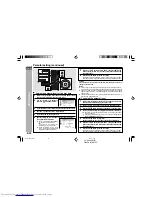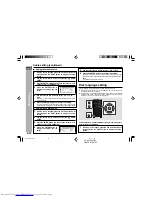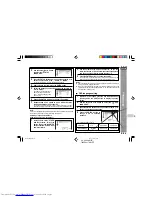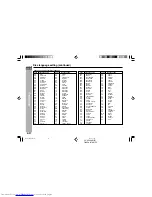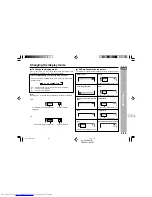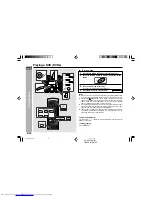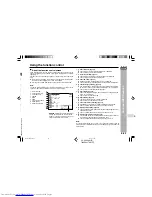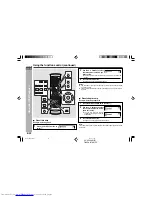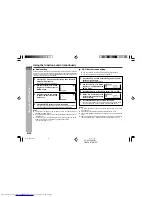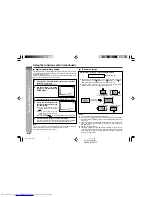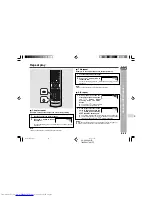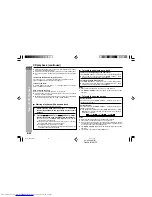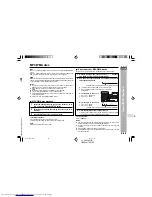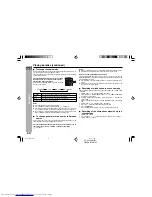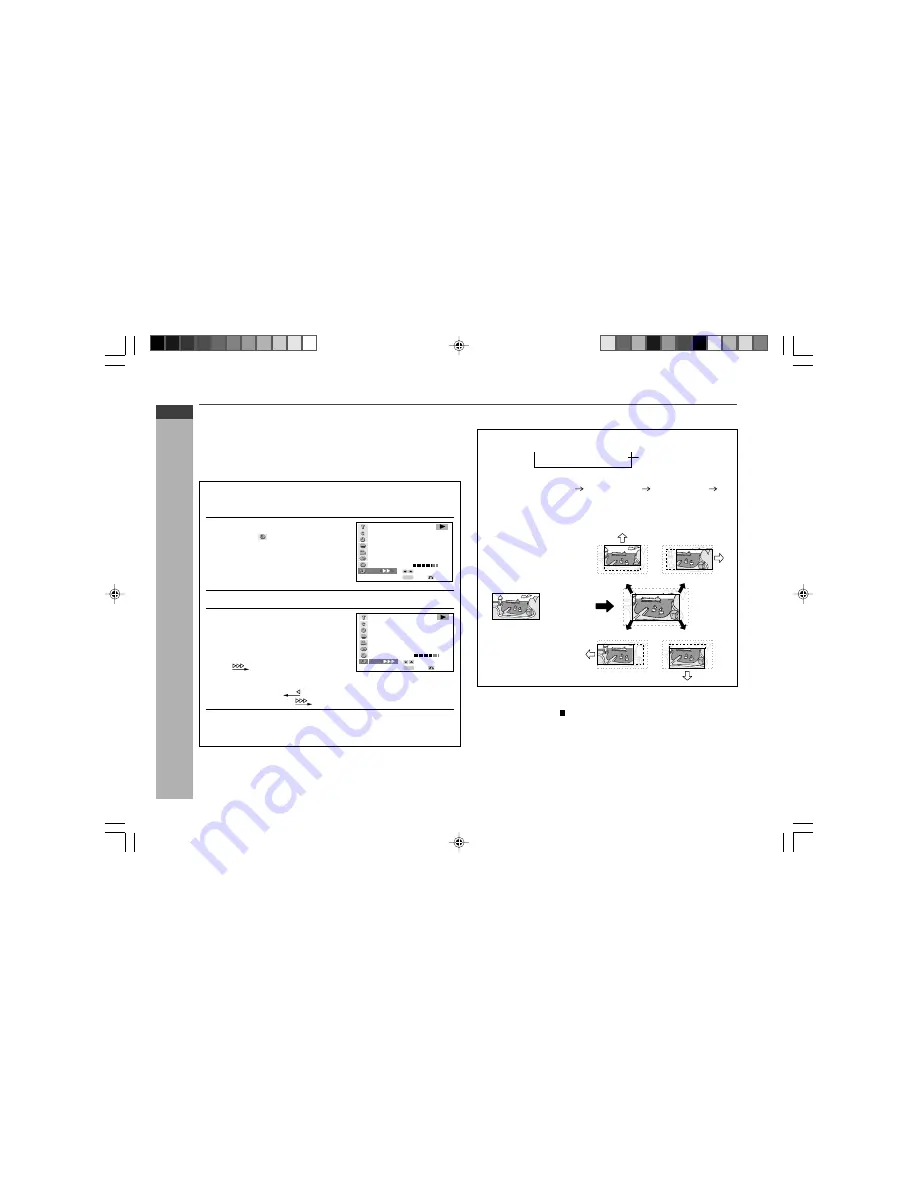
CD-DV999W
E-37
ENGLISH
Advanced DVD Features
CD-DV999W (
Z
)
TINSZA017AWZZ
Using the function control (continued)
H
Digital super picture setting
Digital super picture is a digital image quality enhancement function that gives
a clearer image by sharpening the details and outlines in the image and reducing
the amount of picture noise.
Perform the following procedure to change the setting between “ON” and “OFF”,
and the level for the digital super picture setting.
1
Press the SET UP button whilst pressing down the SHIFT
button during playback.
The function control screen appears.
2
Use the cursor
▲
or
▼
button
to select
S
and then press the
ENTER button.
3
Press the cursor
▲
or
▼
button to select “ON” or “OFF”.
4
Whilst “ON” is selected, use the
cursor
1
or
0
button to change
the level setting.
I
To see more details in very
complex images, set the level to
.
I
For a subtle softening of the
outlines of the displayed images,
set the level to
.
I
Setting the level to
for DVD playback improves image quality.
5
Press the ENTER button to confirm the setting.
You can exit the function control screen by pressing the SET UP button
whilst pressing down the SHIFT button or the RETURN button.
Note:
You can also press the S. PICTURE button whilst pressing down the SHIFT
button on the remote control for the same operation in step 3.
(You do not need to do the steps 1 and 2.)
SELECT
BIT RATE
Mbps
0
0
10
ENTER
D D
V
ENTER
RETURN
S
G
ON
SELECT
BIT RATE
Mbps
0
0
10
ENTER
D D
V
ENTER
RETURN
S
G
ON
H
To zoom an image
Whilst a disc is playing, press the ZOOM button.
I
Each press of the ZOOM button cycles through the zoom settings as
follows: ZOOM: 1 (X 1.2)
ZOOM: 2 (X 1.5)
ZOOM: 3 (X 2.0)
Off.
Note that all of the above zoom ratios are approximate only.
I
Whilst an image is zoomed, you can press the cursor
▲
,
▼
,
1
and
0
button to shift the view and display the part you want.
ZOOM indicator
ZOOM:1
Press the
0
button.
Press the
▲
button.
Press the
1
button.
Press the
ZOOM button.
Press the
▼
button.
Notes:
I
An image may become distorted when zoomed.
I
When you press the button or the SET UP button whilst pressing down
the SHIFT button, the zoom operation is cancelled and the image returns to
normal size.
I
The zoom setting is cancelled automatically whenever you display a DVD
screen that enables you to change the scene by pressing the cursor
▲
,
▼
,
1
or
0
button.
I
Subtitles cannot be zoomed.
I
The ZOOM indicator changes from white to red to inform you that you are
trying to perform an illegal shift of view. If you are already at the far left side
of the image, for example, the ZOOM indicator will become red when you
press the cursor
1
button.
*DV999W_EP36-40
04.3.4, 17:46
37