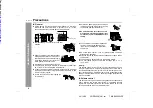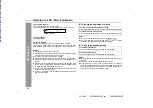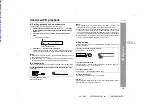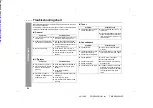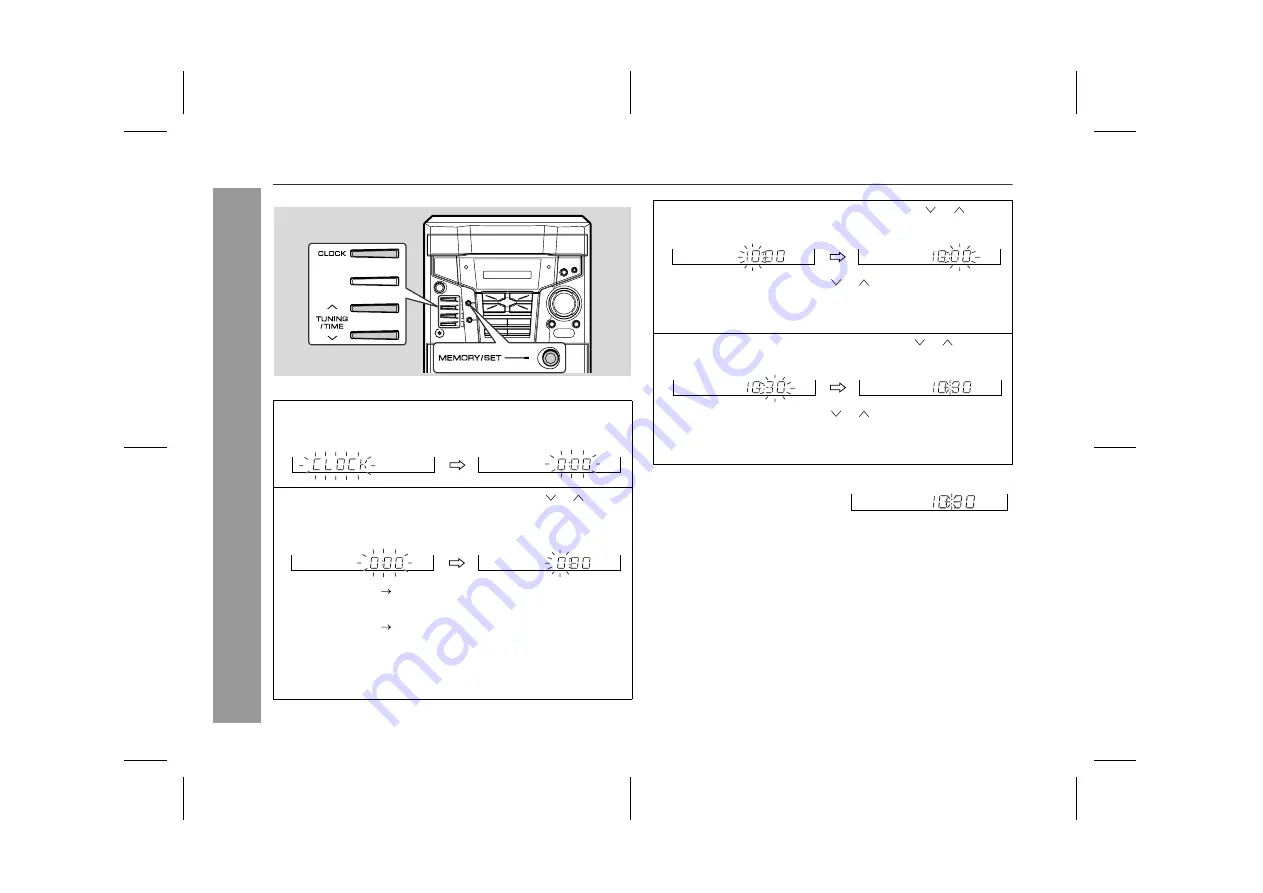
12
CD-ES222E
03/10/29
CD-ES222E(UK).fm
TINSEA002SJZZ
Ba
sic Ope
ration
Setting the clock
In this example, the clock is set for the 24-hour (0:00) display.
To confirm the time display:
Note:
The "CLOCK" or time will flash at the push of the CLOCK button
when the AC power supply is restored after a power failure or
unplugging the unit.
Readjust the clock as follows.
To readjust the clock:
Perform "Setting the clock" from step 1. If the "CLOCK" is not flash-
ing in step 1, step 2 (for selecting the 24-hour or 12-hour display) will
be skipped.
To change the 24-hour or 12-hour display:
1
Press the CLOCK button and within 8 seconds, press the
MEMORY/SET button.
2
Within 30 seconds, press the TUNING/TIME ( or ) button
to select 24-hour or 12-hour display and then press the
MEMORY/SET button.
"0:00"
The 24-hour display will appear.
(0:00
-
23:59)
"AM 12:00"
The 12-hour display will appear.
(AM 12:00 - PM 11:59)
Note that this can only be set when the unit is first installed or it
has been reset. [Refer to "Clearing all the memory (reset)" on
page 27 for details.]
3
Within 30 seconds, press the TUNING/TIME ( or ) button
to adjust the hour and then press the MEMORY/SET button.
z
Press the TUNING/TIME ( or ) button once to advance
the time by 1 hour. Hold it down to advance continuously.
z
When the 12-hour display is selected, "AM" will change au-
tomatically to "PM".
4
Within 30 seconds, press the TUNING/TIME ( or ) button to
adjust the minutes and then press the MEMORY/SET button.
z
Press the TUNING/TIME ( or ) button once to advance
the time by 1 minute. Hold it down to advance continuously.
z
The hour will not advance even if minutes advance from "59"
to "00".
Press the CLOCK button.
The time display will appear for
about 8 seconds.
1
Clear all the programmed contents. [Refer to "Clearing all the
memory (reset)" on page 27 for details.]
2
Perform "Setting the clock" from step 1.
Downloaded from: